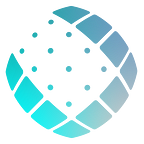Getting Started with Metamask
A simple guide to getting started with Metamask.
Bitcoin and other cryptocurrencies serve as the foundation for the creation of Web3 decentralized applications (dApps) — read more about Web 3 & dApps here. Non-custodial crypto wallets give you access to blockchain and dApps.
Previously we covered the benefits of non-custodial over custodial wallets in our last post. The most widely used non-custodial wallet today is MetaMask, and here we explain how to get started with Metamask wallet.
What is MetaMask?
Metamask is a non-custodial cryptocurrency wallet built for EVM-based blockchains that allows you to connect to dApps, like UBet Sports, from within your browser or via a mobile app. While Metamask serves as a crypto wallet, its true value lies in its interoperability with smart contracts and decentralized apps, as it serves as the gateway to Web 3. Now let’s examine the setup process.
Getting Started
You can easily install Metamask on your phone by going to the AppStore and installing it on your mobile device. As an extension, the MetaMask wallet may be installed on Google Chrome, Firefox, or the Brave Browser on your PC. Let’s use Firefox as an illustration, although the processes are the same in other browsers.
Step 1: Go to the official website of Metamask and click on the download button (follow the red arrow). You can download it here.
Step 2: Click on the “Add to Firefox” button to add as an extension to your Firefox browser.
Step 3: After installation, click the “Get Started” button in order to get started with MetaMask. On the next step, click the ‘Create a Wallet’ button or you can import your wallet if you already have a Metamask wallet by clicking on “Import Wallet.”
Step 4: The next step is to choose a password. This must have a minimum of 8 characters. We advise using an entirely distinct password.
Step 5: Metamask will then display your 12-word seed phrase, this will serve as your recovery password. This phrase needs to be accurately typed out, with the words put down in the precise order they appear on your screen. If you ever lose access to your computer, these words will be needed to retrieve your wallet, so keep it safe.
The tokens and coins in your Metamask wallet will be accessible to anybody who knows your 12-word seed phrase, so keep it secret. (click on the grey coloured box to reveal them).
Step 6: The computer prompts you to confirm the phrase when you get to the next stage, this is to ensure you copied out the seed phrase accordingly as it appeared. Click “Back” and note it down if you didn’t the first time!
Verify the phrase before moving on to the next step. When you click “All Done”, the wallet interface will appear as shown below.
You can access your list of assets in the ‘Assets’ tab and view your transaction history in the “Activity” tab.
From the screen above, you can send and receive crypto by clicking on the ETH or tokens you have added. That’s all for setting up a Metamask. Next, let’s take a look at how we can add different network tokens.
How to Add a Polygon Mainnet Network
There are various blockchains out there such as Polygon, Binance, Fantom, Avalanche, Cardano, et al. Each of these blockchains has tokens contract addresses that are unique to them.
We’ll look at how to add a Polygon network because Metamask doesn’t come with one by default. In the following easy steps, we’ll go through how you can interact with the Polygon blockchain on Metamask including how to add tokens such as USDC.
i. Visit https://www.evmchainlist.org/ after you’ve installed the Metamask extension. The interface shown below will appear. To find a polygon network, scroll to the search box (the red arrow) and enter Polygon.
ii. Click [Connect Wallet] in the Polygon Network on the box.
iii. Metamask will automatically pop up in a small window, click on the “Next” button and then on the “Connect” button as shown below. You have successfully added the Polygon Network.
Adding Mumbai Testnet
Mumbai is the test net network, that is it will be used for the testing of the UBET SPORTS Beta before the main launch.
The above procedure on how to add the Polygon Mainnet is the same for adding the Mumbai Testnet Network, which is the Test Net for the UBET BETA Tournament. Search for Polygon and click on “Add to Metamask” shown below.
Importing USDC
After successfully adding the Polygon network, let’s add an ERC20 token, in this case, USDC, using the steps below;
Step 1: Go to Coinmarketcap, search for USDC, and select the polygon network from the contract address dropdown, as indicated by the red arrow below. Copy the contract address.
Step 2; Return to Metamask now. The Metamask interface will now appear as shown below; now click on the “Import Tokens” button, which is indicated by the red arrow.
Step 3; This will bring up the interface below; fill in the “Token Contract Address” field with the polygon USDC contract address you copied from Coinmarketcap. If the contract address you pasted is correct, the remaining spaces will be filled automatically. Then you click the “Add Custom Token” button, followed by the “Import Token” button.
Finally, the USDC token will be added to your Metamask account interface as shown below.
Connecting to DApps
Decentralized Applications (DApps) are blockchain-based applications such as NFT marketplaces, decentralized exchanges, and games. For instance, UBET SPORTS is a decentralized sports prediction app. They do not require you to enter your personal information before interacting with them; all you need is a non-custodial crypto wallet like Metamask to interact with these applications by simply connecting your wallet with a simple click of the “Connect Wallet” button.
To use MetaMask to interact with a DApp, look for a “Connect to Wallet” button or similar element on the platform you’re attempting to use. After you click this, you should see a prompt asking if you want to allow the DApp to connect to your wallet.
Conclusion
MetaMask is an extremely useful tool for exploring the decentralized web. It functions as your passport to the world of Web3. If you’ve followed the steps in this guide, you’re ready to get started and reap the many benefits of Web 3.
In our future article, we’ll examine how to use your Metamask wallet to buy, send, and receive cryptocurrency.