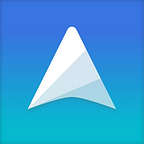Export Your Notes
Whenever you want to do a backup or share your notes in a certain format, you can easily export your notes from UpNote.
On Mac and Windows
To export a note, click on the ... icon at the top bar of your note editor, then select Export . You may also use the shortcut Cmd/Ctrl + E to export your currently selected note.
You will then see various exporting options: to Text, HTML, PDF or Markdown.
Export all/multiple notes at once
If you want to export all your notes at once, first select a note in your note list and use the shortcut Cmd/Ctrl + A to select all notes in the list. You will then see the option to export notes in the right panel.
If you want to export multiple notes, hold the Cmd/Ctrl key while selecting the notes you want to export. Or hold the Shift + Cmd/Ctrl keys to select consecutive notes.
When exporting multiple notes, you can choose to export them as a single or separate documents.
On iOS and Android
To export a note on iOS or Android app, first open a note and then tap on the ... button at the top right corner of the note editor. You will see the Export option in the dropdown menu.