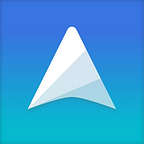Hide and Show Note Content with Collapsible Section
Collapsible section has been one of the most frequently requested features in UpNote. We are excited that it’s now available on all platforms.
Collapsible section is a powerful writing component. As the name suggests, you can choose to hide some note content and expand them when needed in the collapsible section. This is particularly useful when you want to organize content in a long note. Students who want to review the questions for exams may also find it handy to nest the answers in the collapsible sections.
On desktops
To insert a collapsible section, use the keyboard shortcut Cmd/Ctrl + . or click the collapsible section icon in the formatting bar.
Now you can enter the title and content in the section.
To collapse/expand the section content, click the arrow in front of the section title or use the shortcut Cmd/Ctrl + . to toggle the state.
If you want to collapse all sections in your note, use the shortcut Cmd/Ctrl + Shift+ ,
To expand all, use the shortcut Cmd/Ctrl + Shift+ .
On mobile
To insert a collapsible section, tap the collapsible section icon in the formatting bar. You may need to scroll to the right of the formatting bar to see more options.
Convert existing paragraph into collapsible section
If you already have an existing text or paragraph that you want to turn into a collapsible section, simply select the paragraph and tap/click the collapsible icon or use the keyboard shortcut Cmd/Ctrl + . on desktop. The paragraph will appear as the content inside the collapsible section. If the first line of the text is formatted as heading, it will be displayed as the section title.