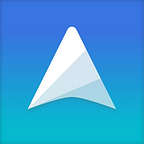How to Use Markdown with UpNote
Markdown has become popular nowadays, especially among developers. It helps you format the note easily without having to write bloated HTML code. Inspired by Markdown, UpNote supports a lot of shortcuts that helps you format the note quickly. If you already know Markdown syntax, you will feel at home.
Headings
To create a heading, add number signs # in front of a word or phrase, followed by a space. The number of number signs you use should correspond to the heading level.
# Heading 1
## Heading 2
### Heading 3
#### Heading 4
##### Heading 5
###### Heading 6Bold and Italic
To bold text, add two asterisks ** or underscores __ before and after a word or phrase.
**bold text**
__bold text__
To italicize text, add one asterisk * or underscore _ before and after a word or phrase.
*italicized text*
_italicized text_
Blockquotes
To create a blockquote, add a > in front of a paragraph, followed by a space.
> This is a blockquote
You will see the output as below:
List
To create an ordered list, add line items with numbers followed by periods.
1. Item one
2. Item two
3. Item threeTo create an unordered list, add dashes -, asterisk *, or plus sign + in front of line items. Indent one or more items to create a nested list.
- Item one
- Item two
- Item threeCode
To create a code block, use 3 backticks ``` .
To denote a word or phrase as code, enclose it in backticks `.
`code`
Horizontal Rule
To create a horizontal rule, use three asterisks ***, dashes ---, or underscores ___ on a line by themselves and hit Enter.
Checkbox
To add a toto item, use [] followed by a space.
To add a done item, use [x] followed by a space.
[] todo item
[x] done item
Copy as Markdown
To copy content from UpNote as markdown, right click and select Copy as Markdown
You may also use the shortcut Cmd + Option + C (on Mac) and Ctrl + Alt + C (on Windows)
Paste with Markdown
If you want to paste Markdown source, right click on your editor and select Paste from Markdown. Your content will be automatically converted to proper format.
Export to Markdown
You can also export your notes to Markdown format. Select one or multiple notes, then select Export or hit Cmd E to export your notes.
Import from Markdown
Finally, you can import your markdown notes to UpNote.
On Mac, please select File > Import from the menu bar.
On Windows, please go to Settings > General and select option to import from Evernote or Markdown.
We hope these Markdown support will be useful for you. If you have any feedback, feel free to let us know at support@getupnote.com.