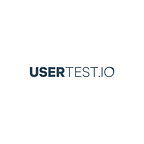How to use Snapchat Stories to gather user insights: A Step by Step Guide
So, you got no budget to gather feedback from your users and you’re not sure what messages and wording resonates best. What do you do?
Introducing a step-by-step guide on how to use Snapchat to gather rapid user feedback from your users, for practically $0.
Why use Snapchat for user research?
- Snapchat have 166M daily (166 million DAILY!) users
- Your users most likely already have Snapchat
- Android has over 2 billion monthly active users and iOS with 700 million — your users most likely have a mobile phone and access to Snapchat
- The feedback you receive can be quick and easy, with a diverse range of user research methods you can tap into
- Snapchat has the ability to run 5 second tests, focus groups with Snapchat groups, user interviews with the calling feature etc
- Snapchat has a built-in payment system called Snapcash — allowing you to easily incentivise participants
What research can I use Snapchat for?
Some of the reseach methods we’ve been able to use Snapchat for, include:
- Preference testing
- 5 second tests
- User interviews
- Focus groups (Snapchat groups)
For the sake of length of article, we’ll only cover Preference testing, 5 second tests, and general user feedback.
What will I need to get started?
- A device with Snapchat installed
- A Canva account
- Snaplytics (they have a free trial)
That’s it!
The Step-by-Step Guide — Preference Testing, 5 second test and general user feedback
Step 1. Create An Account
Start by creating an account on Snapchat. You’ll have to download the application on either an Android device or iOS device to create an account.
Be sure to create a username that reflects your brand, company, business etc — make it easy for your users to recognise who you are.
One of the easiest ways to reflect your brand is to create a customised Snapcode. You can access you Snapcode by tapping the small Snapchat logo in the top left corner, accessing your settings in the top right and then looking for Snapcodes.
Snapcodes: are a way of making it easy for your users/snapchatters to add you as friend or follow your story. We recommend sharing your Snapcode as a way for your users to easily add your account. You can also customise your Snapcode by adding your business logo, making your account recognisabe to your users. We recommend using a tool like Canva.
Likewise, be sure to adhere to the guidelines.
Step 2. Create a Snapchat research template
We found the easiest way to gather feedback and be consistent was to create a template. This allowed us to easily create multiple Snapchat Stories with consistency and created a habit with our users — constant same way of how to reply to our questions.
Step 2.1 Creating the template
- Head on over to Canva.com and create a free account.
- Click the “Create a design” button and choose the Use custom dimensions button (top right)
- Set the dimensions to be 1080 x 1920 px and click Design. You’re now ready to setup your template.
5. Add your logo to the top of the template and a simply up arrow (^) with the text: CHAT at the bottom of the template
That’s the template completed. If you’re stuck on creating the template, you can check out our template, here.
Step 2.2. Getting the template on your phone
- Login to your Canva account and download your template
- Either, email yourself the picture and access the email on your phone, use a service like Pushbullet to push the image to your phone, or you can send a Whatsapp message.
Note: We prefer Pushbullet, just because we use it on a daily basis. - Save the template to your phone. This should now be accessible in your camera roll/photo album
Step 3. Adding users to your Snapchat
How you go about adding users is down to the individual business you’re in. We’re lucky to be a user testing platform, with access to thousands of individuals, who are exposed to giving feedback on websites, designs, prototypes, logos etc.
Some of the ways we reached out to users, included:
- Adding our Snapcode to outreach/newsletter emails
- Changing social media profile images to our Snapcode
- Prompting users to add us after successful test completion
What ways can you think of reaching out to potential users?
Step 4. Setting up your story with your template
Now you have your template created, you’ve saved the template to your mobile and have users added. You need to setup your story with your template and start receiving feedback.
- Launch Snapchat and tap the small circle under the large camera circle. You should see a screen called Memories. Within Memories there is a section called Camera Roll. From the Camera Roll, find your template.
2. Select your template from the camera roll and swipe up from the bottom to bring up the Edit and Send settings.
3. Edit the template depending on what kind of research you are conducting. E.g. preference testing, a/b testing, general feedback, 5 second test etc.
4. Send the template to your story and wait for feedback (you could notify your users individually if you don’t have a large active user base on Snapchat)
Step 5. Receiving and analysing feedback
You’ve created and edited your template and have set it as your Snapchat Story. You’ll start receiving feedback, but what do I do now?
1. Save the snaps you receive for later analysis. You can save the snaps by pressing and holding the replies you receive, until you see a Saved text appear on the left of the snap. Likewise, you can setup a screen recorder before opening any snaps. E.g. AZ Screen Recorder for Android and Quicktime for iOS (You’ll need to mirror your device).
2. Analyse the feedback (Snaps) by logging into your Snaplytics account and looking at your Snapchat Story opens, open rate and completion rate.
Likewise, compare the number of users who gave their feedback to the number of users who opened/completed your Snapchat Story.
Tools mentioned in this post
- Snapchat — for user research
- Canva — designing Snapcode and template
- Snaplytics — track Snapchat story open rates, completion rates, screen shots etc
- Pushbullet — send any resource from your desktop to your mobile or from your mobile to to your desktop
- Quicktime — used for screen recording an iOS device
- AZ ScreenRecorder — used for screen recording an Android Device
About UserTest.io
UserTest.io is a remote user testing platform, without the hefty price tag. User testing allows you to see and hear exactly how your users interact with your website or prototype, on both desktop and mobile devices. Reveal usability issues and discover insights to improve your #UX, with UserTest.io.