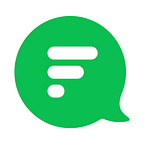Flock Channels 101
Everything you need to know and more about Flock Channels
With your team on board, you’ll see conversations brewing and ideas coming to life. And channels on Flock is where the real magic happens. Channels come armed with an amazing set of features that help you find people easily and join meaningful conversations.
Here’s everything you need to know about Flock channels.
What are Channels?
Assemble your squad by creating a channel! You can create a channel for anything - for members working with you on a project, to plan your next team-outing, or to connect with all the coffee connoisseurs in your company.
Choose your Channel
Public Channels
Public channels are open to everyone in the team. Anyone can search and join a public channel of their interest to share knowledge, insights and experiences.
Say you’re a part of the marketing team, you could simply create a public channel to connect with marketing enthusiasts across the company and share recent trends and inspiring campaigns.
Similarly, Manchester United fans can connect with other fans of the club within their organisation.
How do you discover a public channel?
Check out the entire list of public channels by clicking on the ‘Join Channel’ icon.
You could also search for one by entering a keyword(s).
You don’t need admin approval or an invite to join these channels.
You can read the Channel Purpose to understand what the channel is all about and then decide whether to join it.
Link to a channel: You can also help your team members discover public channels that they’re not aware of. Just type # followed by the channel name (eg: #AllMarketing) in any chat. Your teammates can click on the hashtag to open or join the channel.
Private Channels
Private channels are best for focused discussions that don’t impact your entire team.
How do you create a private channel?
You can do so by clicking on the ‘New Channel’ icon in your Channels & Contacts Sidebar.
Alternatively, you can create one by clicking on the ‘+’ icon on the Start New Chat bar on the left.
Change the Channel Settings to ‘Private’.
Invite members to join the channel. Only people who receive an invite can join and discover these channels.
Default Channels
Once on board Flock, you’ll see that you’re already a part of two channels - Team Hub and Announcements.
Team Hub is a channel with everyone in your Flock team. You can talk to one another, share information and welcome new team members.
Announcements is a one-way channel, where only team admins can broadcast information and share updates with everyone.
Channel Admins
The creator of a channel is the channel admin.
Channel admins can add/remove other members and admins.
They can also delete any message in a channel.
If you liked what you read, give us a Green Heart ❤