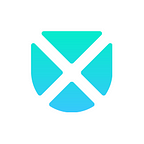User Experience: Google Maps versus Apple Maps — Part 1
Many say the widespread use of smartphones has revolutionised the society. Perhaps some compelling evidence could be the change in our use of maps. Smartphones, together with wide coverage of mobile networks, have guaranteed people access to the internet wherever they are. Therefore, people relied less and less on paper maps when the GPS navigation apps on their phones are able to perform the same job and even do it better.
The two pre-installed navigation apps on people’s phones are Google Maps for Android and Apple Maps for iOS. An interesting observation is that although both of them are pre-installed and are offering the same service, Google Maps seems preferred by users. It was the number one mapping app with nearly 3 million downloads in the US in 2021 whilst Apple Maps was not on the top 10 list. Since Android users could not download Apple Maps, it was natural that Apple Maps did not have a great number of downloads. However, the figure somewhat implied that many iOS users might have downloaded Google Maps themselves when Apple had already made Apple Maps on the phones. So here we are asking — is Google Maps better than Apple Maps? Let’s investigate from a UX perspective.
App Homepage
Above are the interfaces users would see upon opening the maps, Google Maps on the left and Apple Maps on the right. Though both have a clean, simple style and similar elements, their layouts are different. Google Maps divides the items and places them half at the top and half at the bottom. Consistent with the design of its search engine, Google Maps lays the search bar near the top, attaching to it a string of buttons for quick search of nearby facilities such as restaurants and parking spaces. The toolbar is then placed at the bottom. On the other hand, Apple keeps most items including Favourites and Guides all down in an expandable box. Users can see the buttons for nearby amenities when tapping on the search bar, which are not hidden in Google Maps.
Besides, our UX consultant Lisa spotted some traces of the famous Material Design by Google. As we know, Google is a fan of CTA buttons. Here, in addition to the search bar, Google adds a round blue Directions button on the screen as a CTA button. Users can use either the search bar or the round blue Directions button to look for a place, which in Apple Maps is the sole job of the search bar.
Yet there are things for both Google and Apple to improve in the area of naming, and potentially icon choosing. The function in which Google Maps forecasts users’ next journey (based on their past/frequent trips) is called Go, with an icon consisting of bus and car. The name and icon do not really capture the function. Users can hardly grasp the meaning upon seeing them. It is likely to be misinterpreted as a route planner. But Google does a better job than Apple in the case of finding a name for places users have saved. It is called Saved in Google Maps, simple and clear, when Apple Maps calls it My Guides, which does not come across as natural.
Navigation
From the homepage, we move on to see the designs of Navigation. After users find their intended destination on the map, on Apple they press Directions to select a route. On Google they press Directions to do the same, but they can choose to press the Start button beside and skip the steps to start navigating.
Driving & Walking Modes
We will break this part down into different modes of transport and look at them separately, starting from driving and walking modes. For driving and walking, Google Maps automatically selects the best route and shows the directions. If users have a preferred route, they can press on the map to swap. In contrast, Apple decides to leave the choice to users in the first place. They list out the routes with different advantages, such as the fastest or fewer turns, and let users decide which works better for them.
One thing worth mentioning is that Live View, an AR feature that places arrows and directions in the real world in real time, is available on Google’s walking mode. Having opened the camera, users can see on the screen some arrows telling them to turn left or right at the corner. This is a feature that Apple Maps is working on too. At this moment, it is limited to certain cities and devices in iOS 15.
Public Transport Mode
In public transport mode, Google singles out the route it recommends and organises the rest according to types of transport. Thus beneath the Recommended Route, users see, for example, More by Bus and More by Subway, neatly organised. Apple again lets users make their decisions, and does not sort the routes by categories. But they compensate by placing the preference setting straight at the bottom so that users can untick the means of transport they do not consider when scrolling down.
What’s more, Google Maps shows the From and To boxes at the top, where users can directly adjust either of the locations or even swap them. Apple Maps users have to press My Location to change them if they need to. Our consultant Lisa finds it a nice design from Google in particular as users are able to achieve what they want with fewer clicks.
Rides and Biking Modes
In rides and biking modes, the patterns are similar. That is, Google includes more providers than Apple. For rides, Google compares at least 4 providers including Bolt and FREENOW, and Apple has Uber alone. For biking, Google compares providers such as Lime, Santander with users’ personal bikes, but Apple does not take providers into consideration.
Although we have covered two main topics, homepage and navigation, so far, there are more to discuss. We will continue in part 2, stay tuned!
UX Connections, the UX agency with UX/UI consultants to help your digital product succeed.
👉🏻Here to find us https://linktr.ee/uxconnections