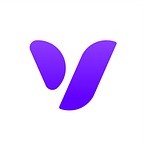Google Fonts are now in 3D
We are the first online 3D modeling tool to integrate Google’s open source font directory.
There was no simpler way to make 3D text. Until now…
While there are a few 3D software out there which offer the option to create 3D text, the features are rather limited, either by their complexity to implement or the lack of a comprehensive font archive. And if you had a few ways to transfer Google Fonts to these CAD-based tools, the process is mostly known to experienced designers only.
At VECTARY, we like to think about everyone. It is one of the reasons why we’ve developed plugins like Google Fonts. We tried to shorten the process as much as possible so that now even if you have no 3D modeling experience, you can easily create and even 3D print Google Fonts’ amazing typography.
Turn effortlessly more than 800 font types into awesome 3D text
Whether you’re a designer or maker of any level, the plugin will enable you to type in any text, in the Google font of your choosing, and instantly turn it into 3D text with a single click. You can also edit the text at any time with our free, yet complete, 3D toolset so that it best suits your overall design.
The fact that you’re doing everything in the 3D editor, without having to switch to other programs or software in order to create and edit the 3D text, allows for a seamless and positive experience which we think you will love. The applications are many, from product logotypes and sign boards, to name tags or business cards, so you can personalize your creations even more.
How to use the plugin
You can use the Google Fonts plugin to create 3D text by itself or to add it to the face of a 3D object. It’s very easy to activate the plugin:
just click +Add plugin on the bottom right corner of the scene, and from My Plugins, select Google Fonts.
In the box that appears, enter the text to be transformed into 3D and it will automatically appear on the scene. If you already have an object on the scene, make sure to select the face on which you want to add the text and then click the Snap to a face button.
Under Font settings, you can choose from hundreds of font types as well as the font weight. In Settings, there are also many options that you can play with such as Quality, Thickness, Size and Segments, until you get to a text visual that you really like.
Try out our Google Fonts plugin for your next modeling project or use it to edit the 3D models you’ve already created. Share them with our community and you might get noticed!