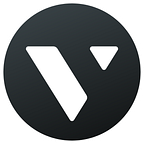Designing a perfect resume is the basis of your successful employment. It is a representation of your abilities and you should do your best to make a great first impression. Nobody says that your personal achievements are unimportant but your chances will definitely grow up with the usage of extraordinary graphics. So make sure you will not miss your opportunity to amaze your employer.
STEP 1
The very first step for creating a resume in Vectr is choosing the canvas size. There are many different custom sizes available but A4 is the most common and acceptable one so we used this size in our template.
For changing the size, go to Pages menu (from the left side of the workspace) and at the bottom you will see Page Settings. When it’s done, you can change a background color of the resume by using a rectangle shape that fills your workspace.
Color it in the right toolbar in the Background section. A piece of advice from Vectr — pick not bright colors, they may distract or even annoy your employer. And sure, you can always leave the page blank :)
STEP 2
There is no resume without a photo! You can upload it in Vectr by using Upload Image button in the left toolbar or by drag-dropping it in Vectr.
When you are done with it, you can crop your photo by double-clicking the image and moving its anchor points or you may also resize it (hold Shift while resizing, it will help to keep the proportions).
Don’t forget that not every photo is suitable for the resume! Photos from the beach are really a bad choice (apart from the case when you’re creating a resume to get a place in the “Baywatch” show). And what is more important — don’t be afraid to show your magnificent smile in the photo!
STEP 3
A little improvement never killed nobody! Use Pen tool to create a frame for your photo for making it more noticeable!
STEP 4
I bet now your page looks good enough to start filling it with some information about you. Your name and the desired position are really nice things to start with. Place them at the top of your resume. With our text editing possibilities you can make the text bigger and color it (have a look at the right toolbar, all the tools are placed there). But make sure the colors of the background and text fit each other.
STEP 5
The main point of any resume is self-representation and enumerating the skills which will show your best side! You can do it any way you want: it could be just a list, short sentences or something special like adding cool shapes.
We can suggest you the bars for showing the level of your proficiency. We believe they would make your resume a little bit more creative and interesting for the employer.
In order to create those helpful bars you should choose a rectangle shape and modify it by dragging for making the bar prolonged.
STEP 6
The well-known rectangle shape is really multifunctional. You can drag it even more in order to create few nice lines between the sections of your resume. They will make it more structured.
STEP 7
Fill the rest of the information needed and attach some social network accounts (you may download logos from the Internet in PNG format) Let’s see whether your employer is interested in the content of your web pages!
Here is the final version!
Stay tuned with Vectr: follow us on Facebook and Twitter!
If you want to read the upcoming Medium articles by Vectr team,follow us here and like the post below!