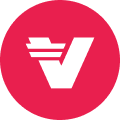Verasity helps publishers and advertisers increase engagement, video views and audience on their own site domain.
Verasity enables publishers and advertisers to create and manage their own rewards programs — using Verasity infrastructure, tools and either the VRA or VRAB token — and to reward their viewers with VRA or VRAB for watching their video content. (VRA and VRAB are the tickers for Verasity tokens as VRA can be converted to VRAB. Publishers can choose between either VRA and VRAB for their campaigns. For more information about VRA and VRAB, please read about VRAB conversion here or the VeraWallet New Features guide here.)
Note: For the purposes of this guide we refer only to VRA but its is interchangeable with VRAB as of Aug 5 as explained in the guides above.
Your own Rewards Program vs Verasity Rewards Program
Creating and managing your own Rewards Program means having full control over your Rewards Program, parameters of the reward campaigns which run in your videos on your domain(s) and user data collected in exchange for VRA rewards.
This means that when viewers create an account in the in-player rewards wallet in your videos on your domain(s), they are creating a dedicated account in your own Rewards Program. This user account is not shared with other publishers and advertisers.
As an alternative, publishers and advertisers also have a choice to join Verasity Rewards Program where Verasity has full control over the Rewards Program, parameters of the reward campaigns which run in your videos on your domain(s) and user data collected in exchange for VRA rewards.
This means that when viewers create an account in the rewards player wallet in your videos on your domain(s), they are creating a shared account in Verasity Rewards Program. This user account is shared with Verasity and other publishers and advertisers.
Join The Verasity Rewards Program
To join Verasity Rewards Program as a Publisher or Advertiser, in your browser navigate to https://verawallet.io/grow-your-audience and fill out the form at the bottom of the screen.
Once your submission is received, one of our team members will review it and contact you by email within 24 hours.
Once the terms of the reward campaign(s) which run in your videos on your domain(s) are agreed, one of our team members will be assigned to set up the reward campaign(s), provide you with the Verasity Rewards SDK integration instructions for your type of video player and assist you with the integration process. Note: only sign up if you have your own site domain.
Create and Manage your own rewards program
Request account
To create and manage your own Rewards Program, in your browser navigate to https://admin.nobuffer.net/auth/signup and request a Publisher account by filling out the form on the screen.
Once your submission is received, one of our team members will review it and either approve it or contact you by email for more details within 24 hours. Note: only sign up if you have your own site domain.
Once approved, your Publisher account will be created and you will be automatically notified by email with the login instructions.
Login
To login, in your browser navigate to https://admin.nobuffer.net/auth/login, fill out the form on the screen and click ‘Login’. Please note that ‘Company’ field is case-sensitive.
Once you are logged into your Publisher account, you will see your company’s space in the Verasity Content Management Platform (the Platform). It consists of Video, Rewarding, Monetisation, Reporting and Permissions modules (5 tabs in the left-side vertical menu).
Note: Depending on the platform setup done for your company by one of our team members at the time of account request approval, some of these tabs may be hidden.
Add your domain(s)
In the Platform, all user actions are tied to a domain or a group of domain(s) associated with the Publisher’s account. Which is why you need to add your company’s domain(s) before you can set up your Rewards Program or do anything else on the Platform.
To add your domain(s), in your company’s space in the Platform click on the Video tab in the left-side vertical menu and then on the Tools tab in the horizontal in-tab menu.
Click on ‘Add domain’, enter the domain name of the website where you post your video content in the format <domain name>.<extension> (ex. mydomain.tv) and click ‘Add’.
Leave inputs for the CDN domain information blank as these are only relevant if your video content is hosted on Verasity OVP.
You can add multiple domains if your video content is posted on multiple websites.
Set up your Rewards Program
To set up your Rewards Program, in your company’s space in the Platform click on the Rewarding tab in the left-side vertical menu and then on the Tools tab in the horizontal in-tab menu.
General
In the General tab enter:
- Your Company’s display name
- Information about your Rewards Program:
- A title
- A description
- Link to the Terms & Conditions of your Rewards Program
- Link to the Privacy Policy of your Rewards Program
Note that if you don’t have resources to write comprehensive Terms & Conditions and Privacy Policy documents for your Rewards Program, Verasity can provide you with templates created by our lawyers.
You can also upload your Company’s logo (optional) which will appear, along with all the other information you entered, in the About section of the in-player rewards wallet.
In the General tab you can also enable and disable access to the in-player rewards wallet when there is no active reward campaign running on the domain and access to the stand-alone version of the rewards wallet embedded in a page on the domain.
Participant details
By default in order to claim an earned reward a viewer is required to enter his email address and password (and under certain conditions his residency country).
If you wish to collect any other personal information in exchange for VRA rewards, in the Participant details tab click on ‘Add new detail’, define the personal information details you wish to collect and click ‘Add’.
‘Range’ attribute values provide for validation that user (viewer) entry for this personal information detail falls into the permitted range of values. For example, if you wish to require users (viewers) to provide their legal age at the time of signup and to prevent users younger than 18 years old from signing up you can validate that the legal age each user (viewer) enters is 18 and above.
‘Unique’ attribute provides for validation that user (viewer) entry for this personal information detail is unique across all the user (viewer) accounts within your Rewards Program. For example, if you wish to require users (viewers) to provide their mobile numbers at the time of signup, you can validate that the mobile number each user (viewer) enters is unique across all the user (viewer) accounts within your Rewards Program.
‘Internal Validation’ attribute provides for validation that user (viewer) entry for this personal information detail corresponds to the data input type. For example, if you wish to require users (viewers) to provide their legal age at the time of signup the system will be validating that the legal age each user (viewer) enters is a number.
Create a reward campaign
Set up a VRA escrow
All the reward campaigns that reward viewers with VRA tokens are pre-funded by their respective publishers. Which is why you need to fund your reward campaign before you can set it up in the Platform.
To fund your reward campaign, in your browser navigate to https://verawallet.io/ (or https://verawallet.tv/) and sign up or sign in to your VeraWallet account.
If you don’t have any or enough VRA tokens to fund your reward campaign, purchase the total amount of VRA tokens you are planning to give away in the form of rewards on an exchange (ex. on HitBTC or one of the other exchanges). Note: You can only choose either VRA or VRAB per each Campaign. You cannot mix VRA and VRAB per campaign.
Then top up your VeraWallet by sending either the VRA or VRAB tokens you purchased on an exchange from your exchange account to your VeraWallet. Although you can top up in either VRA or VRAB this guide is using VRA as the default example throughout.
Once the top-up transaction is processed on the blockchain, the amount of VRA tokens you sent from your exchange account to your VeraWallet will be added to the balance of your Main wallet in VRA currency.
When you have enough VRA tokens to fund your reward campaign, put the total amount of VRA tokens you are planning to give away in the form of rewards into escrow by following the steps below.
In the ‘My wallets’ screen — VRA — of your VeraWallet click on ‘Escrow wallet’. Note: VRAB tab is available from Aug 5th.
On the ‘Escrow wallet’ screen click ‘Escrow’.
On the ‘Escrow’ screen type in the total amount of VRA tokens you are planning to give away in the form of rewards and click ‘Continue’. Follow the on-screen instructions to finalize your escrow.
Once your escrow is finalized, on the ‘Escrow wallet’ screen click ‘Manage’.
On the ‘Manage escrow’ screen locate your newly created escrow pool, copy the escrow key by clicking the ‘Copy’ button to the right of the key and use it to set up your funded reward campaign.
Set up a funded reward campaign
To create a reward campaign with VRA rewards, in your company’s space in the Platform click on the Rewarding tab in the left-side vertical menu and then on the Campaigns tab in the horizontal in-tab menu.
In the Campaigns tab click on ‘Create new campaign’, define the reward campaign parameters and click ‘Set up’ to launch the newly created campaign or ‘Save as draft’ to save the newly created campaign as a draft.
To create a reward campaign with VRA rewards, you will need to provide the following inputs.
Enter your ‘Campaign title’ and ‘Campaign description’ keeping in mind that this information will be visible to the users (viewers) in the in-player rewards wallet.
For example, enter ‘Watch and earn VRA with Verasity’ for ‘campaign title’ and ‘Earn VRA cryptocurrency rewards when you watch videos powered by Verasity technology. Access your rewards at any time on verawallet.tv from which you can stake your tokens for more rewards or move them to an exchange.’ for ‘campaign description’.
Select ‘VRA’ from the ‘Reward type’ drop-down.
Enter the escrow key you copied on the ‘Manage escrow’ screen in your VeraWallet into the ‘Escrow key’ field.
The system will validate the escrow key, get the amount of VRA tokens in the reward pool from the escrow pool in your VeraWallet and display it in the ‘Reward pool’ field, and lock the escrow pool in your VeraWallet.
Set the reward limits for your campaign. Type in:
- The amount of VRA tokens you are planning to give away per one view
- The maximum amount of VRA tokens one user can earn in this campaign (optional)
- The daily / weekly limit of VRA tokens one user can earn in this campaign (optional)
For example, if the ‘Reward pool’ of your reward campaign is 10,000,000 VRA and you set the ‘Amount per 1 video view’ to 10 VRA, you’ll be able to reward for 1,000,000 views.
If in addition you set the ‘Limit per 1 participant’ to 5,000 VRA, each unique viewer will not be able to claim more than a total of 5,000 VRA of rewards. You’ll be able to reward min of 2,000 unique viewers.
If in addition you set the ‘Renewal limit per 1 participant’ to 100 VRA per day, each unique viewer will not be able to claim more than a total of 100 VRA per day. You’ll be able to stretch your reward campaign to a minimum of 50 days.
In the ‘Targeting & Triggering’ section select the type of content which will be triggering viewing rewards — ‘Video’ or ‘Advertisement’:
- If ‘Video’, then enter the % of total duration of a video to trigger the viewing reward
- If ‘Advertisement’, then the % of total duration of a video ad to trigger the viewing reward is automatically set to 100%
For example, if you would like to reward for a video view, select ‘Video’ in the ‘Content type’ drop-down.
If you then set the ‘Duration of video view to trigger reward (%)’ to 75%, a viewer will receive the reward when he watches 75% of a video.
If you would like to reward for an ad view, select ‘Advertisement’ in the ‘Content type’ drop-down.
The ‘Duration of video view to trigger reward (%)’ will be automatically set to 100%, and a viewer will receive the reward when he watches 100% of a video ad.
or
Note that if you wish to reward viewers for watching a long format video or for watching a livestream, you will need to set up a corresponding extension and add it by selecting it from the ‘Content extensions’ drop-down.
Set the campaign start and end dates:
- Start the campaign immediately vs Start on a date
- End the campaign when the reward pool limit is reached vs End on a date
Ignore the ‘Reward redemption terms’ setting because VRA rewards are redeemed into the viewers’ VeraWallets immediately upon earning and claim of each reward.
For example, if you set your campaign start to ‘Start campaign immediately’, your campaign will become active the moment you click ‘Set up’ button at the bottom of ‘Create new campaign’ screen.
If instead you would like to start rewarding on a particular date in the future, select ‘Start on a date’ and set the date and time when you want to start rewarding. Note that the time is set in your local time zone.
If you set your campaign end to ‘End of a date’, your campaign will end on the set date and time irrespective of the amount of VRA tokens left unclaimed in the reward pool. Note that the time is set in your local time zone.
If instead you would like to keep the campaign active until all the VRA tokens in the reward pool are claimed, select ‘Until reward pool limit is reached’.
If you wish to restrict access to rewards by viewers in particular geographic locations, add the countries you want to include or exclude from participation in the reward campaign in the ‘GEO settings’ section. Otherwise ignore the ‘GEO settings’ setting.
Note that for legal reasons residents in the Cayman Islands must be excluded from participation in all the reward campaigns that reward with VRA tokens.
Note that geo restrictions rely on viewer’s residence country which is declared by user at the time of signup or claim of reward; at this time we do not employ geo restrictions by IP address.
To make the campaign unavailable to the residents of one or several countries, click on ‘Exclude countries’ and select these countries from the drop-down list. For example, to exclude Cayman Islands, click on ‘Exclude countries’ and select ‘Cayman Islands’ from the drop-down list of countries. The campaign will be available to residents of all countries other than the Cayman Islands.
To make the campaign only available to the residents of one or several countries, click on ‘Include countries’ and select these countries from the drop-down list.
Provide links to the web pages with the detailed information about the reward campaign:
- Terms of campaign
- Privacy Policy
- ‘Learn more’ link
Paste the URL of the web page with the Terms of the reward campaign into the ‘Terms of campaign’ field.
Paste the URL of the web page of the Privacy Policy of the reward campaign into the ‘Privacy Policy’ field.
Paste the URL of the web page with the detailed information about the reward campaign into the ‘‘Learn more’ link’ field.
By default in order to claim an earned reward a viewer is required to enter his email address and password. If you choose to restrict access to rewards by viewers in particular geographic locations, user will also need to enter his residence country.
If you wish to collect any other personal information in exchange for VRA rewards, in the ‘User details’ section, add the details you defined earlier in the ‘Participant details’ tab on the ‘Tools’ screen.
To add a detail you defined earlier in the ‘Participant details’ tab on the ‘Tools’ screen, select the participant details from the drop-down list.
Note that you can change the order of corresponding fields in the ‘Sign up’ / ‘Claim rewards’ forms.
With the default Call To Action (CTA) enabled, viewers who earned a reward and haven’t claimed it immediately upon earning it will see a splash screen at the end of a video / ad playback which will prompt them to sign up to claim their earned VRA tokens.
With a custom Call To Action (CTA) enabled, viewers will see a splash screen at the end of a video / ad playback with the information entered in the ‘Custom CTA’ section.
Enable or disable the default Call To Action (CTA) by clicking ‘Enable’ or ‘Disable’.
Enable or disable a custom Call To Action (CTA) by clicking ‘Enable’ or ‘Disable’.
Enter the title of the CTA into the ‘CTA title’ field. Enter the description of the CTA into the ‘CTA description’ field. Enter the URL of the target page for the CTA into the ‘CTA target url’ field. Note that if left blank, click on the CTA will open the default CTA target (the ‘Sign up’ / ‘Claim’ screen).
In the ‘Deployment’ section, deploy the reward campaign to one or multiple of the domains associated with your Publisher’s account.
To deploy the reward campaign to your domain(s), select domain(s) from the drop-down list.
‘Deployment’ drop-down
Click ‘Save as draft’ button at the bottom of the ‘Create new campaign’ screen to save the reward campaign as a draft. Click ‘Set up’ button to set the campaign up and activate it.
Integrate Rewards SDK into your video player
To integrate the rewards SDK into your video player on your domain(s), in your company’s space in the Platform click on the Rewarding tab in the left-side vertical menu and then on the Campaigns tab in the horizontal in-tab menu.
Locate the newly created reward campaign in the list of reward campaigns and click on the ‘menu’ icon on the right. Click on ‘Embed SDK’ in the drop-down menu and select your video player from the drop-down list and click ‘Copy code’.
Follow the technical integration instructions which can be found by the following link https://github.com/verasitytech/docs.
Manage a reward campaign
To activate a draft campaign, locate the draft reward campaign in the list of reward campaigns and click on the ‘menu’ icon on the right, then click on ‘Activate’ in the drop-down menu. Note that it might take a few minutes for the change to propagate to the SDK.
To modify a draft campaign, locate the draft reward campaign in the list of reward campaigns and click on the ‘menu’ icon on the right, then click on ‘Edit’ in the drop-down menu.
To delete a draft campaign, locate the draft reward campaign in the list of reward campaigns and click on the ‘menu’ icon on the right, then click on ‘Delete’ in the drop-down menu.
Once a reward campaign is active it cannot be modified or deleted.
To view details of an active (as well as paused / stopped / ended / archived) campaign, locate the reward campaign in the list of reward campaigns and click on the ‘menu’ icon on the right, then click on ‘View details’ in the drop-down menu.
To pause an active campaign, locate the reward campaign in the list of reward campaigns and click on the ‘menu’ icon on the right, then click on ‘Pause’ in the drop-down menu. Note that it might take a few minutes for the change to propagate to the SDK.
To stop a paused campaign, locate the reward campaign in the list of reward campaigns and click on the ‘menu’ icon on the right, then click on ‘Stop’ in the drop-down menu. Note that it might take a few minutes for the change to propagate to the SDK.
Access stats
To access personal details of viewers who earned rewards, locate the reward campaign in the list of reward campaigns and click on the ‘menu’ icon on the right, then click on ‘Download report’ in the drop-down menu.
Invite and manage other admins
To invite other users to admin reward campaigns, in your company’s space in the Platform click on the Permissions tab in the left-side vertical menu and then on the ‘Add new role’ button in the ‘Role Settings’ tab in the horizontal in-tab menu.
Add a new role with ‘Edit’ access rights to the Rewarding module.
Invite a new user by clicking on the ‘Invite’ button in the ‘Users’ tab in the horizontal in-tab menu. Once invited, the user will receive an invitation email. Once the user accepts the invitation, they will be able to log into your Publisher account and create new reward campaigns as well as manage already created reward campaigns.
If you have any questions, suggestions or need help, contact us at support@verasity.io.
About Verasity
Verasity is a leading company providing rewarded video player technology to major publishers across the globe. The patent-pending video player enables tokenized rewards (VRA) as well as loyalty schemes within a video player wallet. The unique technology is already available to more than 2 million video publishers with 550 million users and 110 billion monthly views bringing engagement and revenues back to publishers’ sites. Verasity’s attention-based model creates a thriving VRA token economy between viewers, video publishers and advertisers.
Verasity has a partnership with Binance Chain, a blockchain software system developed by Binance in a move that will bring about a new incentivised video economy.
Verasity is the future of online video.
Verasity Products include: VeraWallet: verawallet.tv
Verasity technology is now integrated into the following video players on publishers’ sites: YouTube, Twitch, Vimeo, JWPlayer, Brightcove, Kaltura, VideoJS, Flowplayer, and Ooyala which represents over 95% of all the video players utilized.
VRA (ticker) is trading on:
Binance Dex: https://www.binance.org/en/trade/VRAB-B56_BNB
HitBTC: https://hitbtc.com/exchange/VRA-to-BTC, https://hitbtc.com/exchange/VRA-to-eth
STEX: https://app.stex.com/en/basic-trade/pair/ETH/VRA/5
DCoin: https://www.dcoin.com/currencyTrading/VRA_ETH
CoinSuper: https://www.coinsuper.com/trade?symbol=VRA%2FBTC
CoinAll: https://www.coinall.com/market?product=vra_btc
Shortex: https://shortex.net
VRA can be staked for 36.5% annual interest at https://verawallet.tv.
Follow the VRA token at CoinMarketCap.
Follow Us:
Medium: https://medium.com/verasity
Twitter: https://twitter.com/verasitytech
Website: https://verasity.io
Telegram Token Discussion: http://t.me/verasitychat
Telegram Token Announcements: https://t.me/verasity
Kakao: https://open.kakao.com/o/gh8ZK0cb
Facebook: https://facebook.com/verasitytech
LinkedIn: https://www.linkedin.com/company/verasity
Reddit: https://www.reddit.com/r/verasity
Blockfolio Signals: Follow VRA/VRAB to receive updates straight from the team