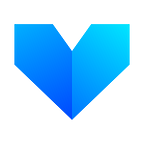How To Upload On Viewly
At Viewly, we want our platform to not only offer a refreshing and exciting experience to content creators and viewers alike, but one that is also easy to use and navigate. For this reason, we thought it might be a good idea to publish a quick tutorial on how to upload your videos to View.ly.
Before You Upload
In order for you to understand the uploading process we will be assuming the following:
1. You already have a Viewly account. If you don’t have one yet, you can create one here.
2. You have a basic familiarity with Cryptocurrencies.
3. You have installed MetaMask. Publishing on Viewly requires the use of a browser extension called MetaMask, a how to video on using this extension can be found on their website.
4. Once you have your MetaMask installed you will need to have in your account VIEW Tokens or Ethereum (ETH), as you can now upload on Viewly with Ethereum. If you encounter any problems at this step, please contact us, we are here to help.We have found this article useful in helping you get started with MetaMask.
We are building a platform where payments are much more direct, where Viewers reward creators directly, and creators directly pay for uploading and hosting the video. But to do this you need to start with an upload…
Here’s how:
- Upload Your Video
Click the plus sign on the upper right corner and then click “Upload”
Click on the upload videos button or simply drag your videos in the middle part of the screen, once you select your video(s) you will see them being processed.
In case you realize you selected the wrong video, at this step, you can always delete the video by clicking the “delete” button in front of your video.
Once the video(s) have been processed you can continue by clicking the “Publish your video(s) button.
Cool tip: If you uploaded more than one video, you have the option to publish or delete any of the videos that have been processed
In this next screen you are presented with the option to pick a title and a description of your video, you can then check out a preview of your title and description.
2. Enter Your Title, Description and Video Graphic
Cool tip: Check this Markdown Cheatsheet if you want to spice things up ;)
When you are done, you can move to the next step by clicking the “Next: Add Cover Image” button.
It’s time to select a cover image, click “select image” button and wait for the image to be processed. Once it’s done it is time to select a channel, click “Next: Set Channel”.
Once you’ve select your channel you can click “Publish”
Cool tip: You can always go back and forward by clicking the menu items “Cover image” “About Video”
3. Pay To Publish
One upload requires 20 VIEW tokens or 0.01 ETH and gas fees (it’s execution fee for every operation made on the Ethereum blockchain, it’s how transactions are processed )
You now have VIEW tokens or ETH in your wallet, you are ready to publish, click the “Publish the video” button…
A dialog will appear asking you to confirm publishing the video, click the confirm button.
Please note that the MetaMask screengrabs are from Metamask version 4.8.0, different versions are still ok, but some things might look a bit different than our screenshots.
Once you click confirm (submit for the old UI), wait for the transaction to be confirmed on the blockchain, the following dialog will appear:
Once the transaction is confirmed on the blockchain, your video is published, congratulations, you’ve just uploaded your first video on Viewly!
Viewly allows your viewers and fans to provide direct support to you. By voting, users can increase your reward in the Viewly Creator Rewards, as well as help your account grow.
Having Problems? Email our Community Manager at tudor@view.ly