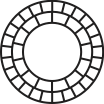Updates To The iOS VSCO Studio
Introduction
Today, we’re delighted to launch several updates to the iOS VSCO Studio. We believe that your studio is a consolidation of your creative life — it is your visual supply. Your studio is the place where you curate, edit, revisit and iterate on all of your work. We know that you value the things that you create in VSCO and find value in having them all in one place and have designed the new studio with all of this in mind.
VSCO Studio Background
From the very beginning of VSCO Cam in 2012 until 2020, VSCO imported images into the app’s Studio by physically copying the image in memory into the app. Originally this was the only way photo apps could work, but over time, users’ libraries grew to massive sizes and caused memory issues that were difficult to solve. Meanwhile, Apple continued to add more ways for apps to interact with media in the Camera Roll, to the point where physical copies were no longer necessary.
Thus, in 2020, we made the change to anchor the iOS VSCO Studio on the Camera Roll. This offered several advantages:
- No more duplicate copies of images in the VSCO app. Everything is referenced to the Camera Roll.
- No more losing images in VSCO since everything’s safely backed up in Apple Photos.
- Video editing becomes viable since we’re not duplicating videos on people’s devices.
- No more importing, just open your Camera Roll in VSCO and get straight to editing.
While much was gained with this new system, through user research and feedback, we began to hear from people that much was also lost, primarily around #4. The Camera Roll, full of the chaos of life, is cluttered and uninspiring; even disorienting and stressful. People missed the VSCO Studio, full of their best work, their works in progress… their space. As we listened to them talk about their process and workflow, it was clear that the Camera Roll focus in VSCO was not entirely serving their needs.
Focused on your work with drafts
Today, we believe we’ve combined the best aspects of the previous importing model with the tremendous advantages of the Camera Roll model into a new hybrid. Rather than building around your entire Camera Roll, this new studio is a place where you curate, edit, revisit, and iterate on all of your work through drafts. It’s the consolidation of your creative life.
Here’s how it works:
- Editing starts with the new + button, which creates a draft in the VSCO Studio of the selected media.
- A draft in VSCO is the record of your work on that file in VSCO, but the file still lives in your Camera Roll.
- You only see the drafts you’ve created in the VSCO Studio. The Camera Roll is the storage container where you create drafts from.
It’s important to note: if you delete an image in your Camera Roll that you made a draft with in VSCO, that draft will be deleted, since the original media still lives in the Camera Roll!
Better starting points
The header of the Studio now contains the + button we just spoke about, as well as useful starting points for Montage, Collage and the Camera. Previously, the only way to make a mixed media creation was to select media and then choose one of these options, which makes suggesting helpful templates impractical. You can still start this way, but if you know you want to create a Montage or Collage, you can now use these starting points to access helpful templates and a numbered media selection tool to help with sequencing a Montage. (Read about the updates to Collage and Montage HERE)
Odds and ends
It’s no secret that design is crucially important at VSCO, and we can’t finish without mentioning the thoughtful changes included here from the design team.
- Full-bleed media
– Thumbnails now reach all the way to the edges of the screen for larger thumbnails that put more focus on your work - Numbered media selection
– All media selection in the studio now shows a number, indicating 2 things: how many items are selected, and what order they are selected in.
– Montage will lay out media according to their selected order, so this is particularly useful if you start a Montage this way.
Looking forward
While we’re proud of this next step in the evolution of VSCO, there’s still work to do. While the images in the Camera Roll are safe, Drafts in VSCO (as in, your edits) are not, and we are working on a solution to this. Be sure to make a backup of your phone before you get a new one or reset your current one so that you can fully recover your VSCO studio. See this support article for more information.
In the meantime, we hope that the VSCO Studio is a more creative, inspiring, productive place for your work and process with this new design. As always, we’d love to hear from you about the new studio in our Discord server, the Feature Requests forum, and on social media.