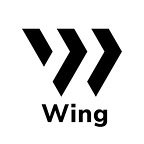Flash Pool Mining Made Easy With Your ONTO Wallet!
This guide is designed for users who have not yet deposited ONT in the Flash Pool in order to receive WING incentives, as well as users who hope to mine the Flash Pool with assets on Ethereum. To begin, make sure your ONTO wallet is up to date with the latest version, v3.4.0 (Currently, ONTO V3.4.0 is available on Andriod and waiting for approval from the App Store).
Part 1: Using ONTO to Swap pToken
The Flash Pool only supports lending in cross-chain pTokens. Ethereum assets need to be first swapped into pToken. Users with ERC-20 tokens will need to go through a simple two steps.
Approval
Open your ONTO wallet, then click “Market” on the lower part of the page to enter the cross-chain swap page. Choose the token into which you wish to swap your Ethereum assets. For the purpose of this guide, we are swapping WBTC to pWBTC.
Input the amount of WBTC you want to swap, and click “Approve”.
Then, input your wallet password, and click the arrow button below to confirm the swap. You will have successfully authorized the swap when the “Approving” process is finished.
Swapping
Once again, input the amount of WBTC you want to swap. The amount of pToken and the fee will be automatically displayed when you do so. Click “Swap Now”, then input your wallet password and click the arrow button to confirm the swap. When the swap is complete, you can check your balance on the “Assets” page.
Part 2: Using ONTO to Swap ONTd
Select the “Market” page within your ONTO wallet. Click the “…” on the upper right-hand corner, and choose “ONTd Swap” in the pop-up window.
Input the ONT you want to swap in the “Amount” field before clicking “Swap Now”. Then, input your password and click “Confirm”. When the swap is complete, you can check your ONTd balance on the “Assets” page.
Part 3: Using ONTO to Log into Flash Pool
Go to the Wing website and click “Pools” in the upper right corner to open up the Flash Pool page.
Select “Connect Wallet”, and choose ONTO Wallet in the pop-up window.
Once open, click the scan button to scan the QR code on the website.
Next, choose the ONT ID you want to login with in your ONTO wallet, then click the arrow button to confirm. Once the pop-up opens, input your wallet and click the arrow button to confirm your login.
Part 4: Depositing pToken to Supply Pool
Click the Supply Area in the pWBTC line, then “ENABLE” in the pop-up window. Use the scan function in your ONTO to scan the QR code.
Next, click the arrow button in your ONTO and input your wallet password before you click the arrow button again to confirm the deposit. Simply confirm the deposit to authorize this action.
Input the amount of pWBTC you want to deposit in the pop-up window, then click “SUPPLY”, and use ONTO to scan the QR code once again.
Next, click the arrow button within ONTO and input your wallet password before clicking the arrow button again to confirm. Once completed, your assets will have been deposited into the Supply Pool.
When the deposit is completed, you can check the amount of pWBTC you deposited under “Current Supply”.
Part 5: Withdrawing WING into your ONTO
Click the WING icon in the upper right corner to see the amount of WING available for withdrawal. Click “Withdraw” to proceed.
Confirm the withdrawal within ONTO, input password to confirm the withdrawal. When you completed the withdrawal, WING will be withdrawn to your current ONTO wallet.
Part 6: Withdrawing pToken from the Supply Pool
Click the pWBTC under the “Asset” column in the Current Supply area.
Click “WITHDRAW” in the upper right-hand corner to open a WITHDRAW pop-up window.
Next, input the amount of pToken you want to withdraw and click “WITHDRAW” before using your ONTO to scan the QR code.
Input your password to confirm the withdrawal. When you complete the withdrawal, pWBTC will be withdrawn to your ONTO wallet. If you want to swap your pWBTC to WBTC, use the cross-chain Swap function we posted above to swap your pWBTC to WBTC.