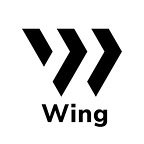Using ONTO to Mine the Flash Pool Guide
Logging onto Wing with your ONTO account
Go to the Wing website. Click the upper right “Flash Pool” button to go to the Flash Pool page.
Step 1. Using ONTO to log onto Wing
Choose “ONTO Wallet” in the “Connect Wallet” pop-up window on the Flash Pool page.
Go to the ONTO “Data” page. Press the scan button to scan the QR code on the Flash Pool page.
From the ONTO app, select your ONT ID and press the arrow button to confirm your login info. Input your wallet password in the pop-up window and press the arrow button to complete logging in.
Step 2. Deposit ONT
After logging in with your ONTO account press the “Deposit Now” button on the Flash Pool page.
Input the amount of ONT you want to deposit and press the “Deposit” button.
Go to the ONTO “Data” page. Use the scan function to scan the pop-up QR code.
Press the arrow button on ONTO, input your wallet password, and press the arrow button again to confirm deposit.
After the deposit is confirmed, you can view the amount of ONT you have deposited on the Flash Pool page.
After you’ve successfully deposited ONT, you can start WING mining on September 12. You can view the amount of WING you’ve mined on the “WING Earned” section towards the right of the page.
Step 3. How to Withdraw WING Earned
Press the “Withdraw” button below the WING icon.
Use the scan function on the ONTO “Data” page to scan the pop-up QR code.
Press the arrow button on ONTO, input your wallet password, and press the arrow button again to confirm the withdrawal. Once the withdrawal is completed, the WING you earned will be withdrawn into your ONTO wallet. You can view your WING balance in the Tokens list on the ONTO “Assets” page.
Step 4. How to Withdraw ONT
Press the “Withdraw” button below the ONT icon.
Input the amount of ONT you want to withdraw in the pop-up window, and press “Withdraw”.
Use the scan function on the ONTO “Data” page to scan the pop-up QR code.
Press the arrow button on ONTO, input your wallet password, and press the arrow button again to confirm the withdrawal. Once the withdrawal is completed, the corresponding amount of ONT will be withdrawn to the ONTO wallet address.
Note
You can check your ONTO transfer records for all invoked contracts or transfers that took place on the ONTO wallet. For more detailed transfer records, please go to the Ontology Block Explorer.
Getting ONG (Ontology Gas)
Transfers on the Ontology blockchain consume ONG. Besides purchasing ONG on exchanges, you can also acquire ONG from the two approaches below.
I. Swapping ONT into ONG
Go to the ONT page. Press the swap button on the upper right.
Input the amount of ONT you want to swap in the “Amount” field. Press “Swap Now” to swap ONT into ONG at zero cost.
II. Via Check-in and Get ONG Campaign on ONTO
Go to the “Discover” page. Go to the “On-chain Task” dApp and follow the instructions to check in.