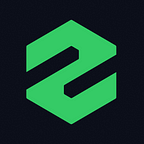My Experience with Xena Pro — A Desktop-Based Terminal from Xena Exchange
Trading can at times be intimidating, no matter your level of experience. Experience is, after all, the ability of a trader to successfully leverage what is readily available to obtain a better ROI. This edge is gauged by the trader’s ability to exploit information asymmetry in a timely manner. That’s true regardless of whether it’s a market participant is trading from a home office, a retail trader eager to clip the market, or even a representative of a hedge fund, a deep-pocketed institution drawn in by the immense possibilities of this emerging sector.
In the exciting world of trading, for a successful and fulfilling experience, you need a satiating terminal. Here, it’s all about the trading terminal. The features it has differentiates it from competitors, and what the creators have done to make the whole experience attractive and intuitive for all cadre of traders is important.
There are traders who are used to web terminals and those who prefer desktop versions. On the cryptocurrency market, there are but a few free desktop terminals for cryptocurrency trading. One that stands out is the desktop terminal designed by Xena Exchange exclusively for its customers.
I’ve tested the Xena Pro desktop terminal, and I’m eager to share my experiences.
A Reliable Terminal as a Prop for Traders
Trading ought to be fun, despite the ups and downs, as enterprising traders are well aware that there are myriads of opportunities to be exploited. When picking opportunities out of the so-called “noise,” traders will only realize profits if they can place positions without worrying about whether they will be filled or whether the spreads are reasonable.
A reliable trading platform, as Anton Kravchenko, the CEO of the Xena Exchange, says, can motivate retail investors and institutions to participate in this exciting area of the world economy.
He says:
“The cryptocurrency sector has grown exponentially in the last decade. However, the infrastructure to support professional traders and investors in making informed decisions doesn’t exist in the same way it does for traditional financial services. This lack of high-quality impartial information is a huge barrier that prevents retail investors and institutions from entering this rapidly evolving and exciting area of the world economy.”
From what I can glean, Xena Exchange is at the forefront of making trading as seamless as possible. They already have a web terminal, and they still want to extend that concept further through the Xena Pro desktop terminal, which is targeted at both experienced professionals as well as novice traders looking to learn, test paper-trading, and try new strategies and order types.
To monitor progress and make necessary adjustments, traders can access statistics at any time, assessing real-time trading results while simultaneously monitoring their positions directly on the trading terminal.
My Experience with Xena Pro
Getting started on Xena Exchange is easy. First things first, you need to register and verify your account, although verification is not mandatory.
This is how I did it:
- Sign Up to Xena Exchange
I went to Xena Exchange homepage, clicked “sign up,” and used my email to register.
2. Verify Your Account
After that, I verified my account. You’ll need a photo of your ID and a selfie. Verification is automated and only takes a couple of minutes. You can also use Telegram Passport for account verification.
Afterward, I chose my account type.
3. Select Your Account Type
There are two types of accounts offered by Xena Exchange:
- Spot accounts, for digital asset storage and internal transfer as well as spot trading.
- Margin accounts, for traders interested in contract trading, which is free and denominated in BTC. You can open up to five margin accounts that are tracked independently.
4. Make a Deposit
Once you have selected an account, make a deposit. Deposits are free, but like on all exchanges, network fees do apply.
Downloading Xena Pro
Immediately after, I downloaded Xena Pro, a professional desktop trading terminal. It is free for clients. The cool thing about it — and this is perhaps the main difference it has with other cryptocurrency exchanges — is that there is an element of flexibility.
On the trading terminal, traders can deploy bots — and even code them if they have the right skills. Bots are a useful feature for scalping and intraday traders. In the future, Xena Exchange plans to release code for basic trading strategies so novice traders can learn to manage them and adjust them to their needs.
On top of that, there is a window for backtesting trading strategies. This is perfect because traders can open up to five different margin accounts and test different strategies.
The download takes only a few seconds. The .exe file is around 50 MB and is portable. The installation time is less than a minute.
Launching Xena Pro
Upon launching, the terminal looks like below:
You then have to log in. However, you will be required to log in from the web terminal and then authorize the connection to Xena Pro as an external app.
Authorization should be two-step authentication, which is not mandatory but highly recommended for security reasons.
Once you’re logged in and connected, the connection speed is shown in the top right, meaning you’ll instantly know when you have been disconnected or when your internet connectivity is slow. At this point, my Xena Pro trading terminal looked like below:
Clearly, the default workspace is feature-rich with an easy-to-use interface. For example, the toolbar on the top of the screen has eight obvious buttons near the middle. Pressing the “CHT” button will open the BTC/USDT in the one-hour time frame, by default in a new trading window.
Clicking on the “WLi” buttons opens a watchlist window. Going further, pressing the “+” on this new window opens yet another window from which you can add any of the indices, spot pairs, or Xena Listed Perpetuals on your watch list.
Then there’s the Order Entry button, where traders can open a trade position from their spot or margin account.
Simply put, the buttons on this bar are a primer and a summary of what lies ahead. For example, pressing the “MD” button allows you to view the market depth, “Pos” leads you to the summary of your executed positions, and “Ord” opens the working orders in your account, while “Acc” and “Sym” summarize your account and symbol details.
Note This:
All these separate windows can be stacked and arranged anywhere on the primary window. They float and can be panned.
Related information is shown on the left and right columns of the main window. All the info falls under one of the three main categories, differentiated by Xena Exchange’s color coding: Analytics in blue, Trading in green, and Portfolio in yellow.
On the top right of the trading screen, there is the settings symbol, where you can adjust things like the theme and language under “general.”
Settings related to time can be made in the time zone settings, and confirmation and warning notifications can be adjusted in the confirmations and warnings section.
Changes to sounds can be made under “sounds,” while settings for other features are in the “Control Center” section.
Then there is the workspace button on the top right of the main window. Clicking on this button allows you to either lock the existing workspace, rename it, or create a new one.
Just above the charts, traders can specify the time frame of their choice. The standard options available are minute, hour, and daily time frames suitable for all kinds of traders.
The lookback period can also be adjusted. Xena Exchange draws historical prices from anywhere between one hour and 50 years.
Other chart types offered include Renko bars, Heiken Ashi, and Range bars, which are plotted on trading parameters such as volume, not time.
While you can place orders on the chart, a better option would be to do so from the bottom-right side of the terminal. Under the “Order Entry” section, you can place market or limit orders, easily adjust the order size, and even change the type of order, toggling between FOK and IOC.
You can further make adjustments to your order settings using the setting button on the first toolbar above the trading screen. There, you can change how you would like your market, limit, or stop loss orders to be filled. By default, stop loss and market orders are Fill or Kill (FOK), while limit orders are Good Till Canceled (GTC).
To trade any of the listed derivative products, make sure the position is executed from a margin account. On the bottom right of the main trading window in the “Order Entry” section, under the dropdown menu in the “Account” category, select your preferred margin account. You can always check the balance from the web terminal.
Day traders are keen to check the spreads, which are clearly shown on the right-hand side of the terminal in the “Market Depth” section.
To add any of Xena Exchange’s proprietary indicators, just click on the “add indicator” button and scroll down to “Xena Pro Indicators.”
There are two indicators to choose from:
- Xena Corrected Averages
- Corrected Averages
Otherwise, there are seven main categories of indicators available to traders. Under “Utilities,” you’ll find the Xena Index.
To draw elements or add annotations to the chart, simply click on the “Drawings Library” button and choose any element you want to add to the chart.
A special feature that is specific to the Xena Pro terminal is the “mouse trading” option. Using this, you can buy or sell by clicking on the chart on your chosen workspace. The terms of the purchase or sale depend on where you click.
To activate it, just click on the mouse symbol, found in the toolbar immediately above the trading window. Mouse trading has further been simplified by the quick show/hide toolbar on the right. Here, you can choose the order type — market or limit — and place it with a mouse click right on the chart.
The “Lock Trading” option on the same toolbar also comes in handy when you leave your desk because it protects you from random actions that could lead to making incorrect orders.
Depending on the workspace, you can lock all your workspaces and protect them from any random actions that might change your charts, menus, and button positions. Generally, there are three types of workspaces a trader can choose from:
- Blank is an empty workspace template that you can fill with whatever windows you want.
- Chart 2x2 is a windowed workspace with four chart windows with BTC/USDT at different time metrics: 1 min, 5 min, 15 min, and 1 hour.
- Default is a full-screen workspace template with an interface very similar to that of the default web terminal workspace: 1 chart, cryptocurrency rates, etc.
Each workspace can be customized. That is, you can link, bind and unbind, duplicate, and delete any of your workspaces. Their availability represents flexibility, as traders can easily switch between different preset templates.
To simulate a trade, simply click on the Xena Exchange logo on the top left. Under “Trading,” click the “Trading Simulator” button. Under settings, you can change the initial balance and decide whether you want a delay in your position’s execution. Then, select the pair and click start.
To test a strategy, simply follow the above steps. Under “Trading,” click the “StR or Strategy Runner” button and select your preferred strategy.
There are three options:
- Simple MA cross strategy
- PDO Strategy
- 3MA Cross Advisor
Click on any strategy. In an active window, you can apply the strategy using live prices, or you can backtest. After appropriate adjustments have been made, run the strategy.
Overall, the experience was good. What stood out was the richness of the features, the easy-to-use interface, and the responsiveness of the terminal. However, if deposits and withdrawals could be made directly from the desktop terminal without the need for authorization from the web terminal, it would be better.
Nevertheless, the Xena Pro Desktop terminal is a product built by experienced traders for traders. The evidence is scattered throughout all of their trading terminals. In a client-centric move, they have developed a comprehensive environment for individual traders and financial institutions that offers advanced analytics and trading tools while concurrently providing security by segregating customer funds.
Not only did I enjoy the advanced functionality while trading from a single platform, but there was also an opening for trading ETH and BTC perpetual contracts with up to 20x leverage. One exciting feature I couldn’t experiment with, though, was their flagship concept of decentralized accounts (dAccs), designed specifically for derivative traders.
Trader and Xena Exchange partner program member,
Dalmas Ngetich
The original story was published on the official Xena Exchange blog
Follow Xena Exchange on:
Xena Site: https://xena.exchange/en/about/
Xena Terminal: https://xena.exchange/trading/
Telegram: https://t.me/xenaexchange
Remember that trading cryptocurrencies comes with significant risks. You may suffer considerable losses and may potentially lose more than you have invested. If the risks involved seem unclear to you, please consult an outside specialist for independent advice.
All indicators, studies, and trading signals provided on the platform are based on technical analysis and are predefined algorithms that use the history of prices, the state of the order book, and other data as input. These tools are to only be used along with thorough market analysis. No tools can guarantee future profits or predict the movement of markets with absolute precision.