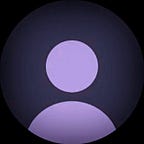Supercharge Your Coding with Visual Studio Code Snippets
Hey coders! 👋 Today, let’s talk about a nifty little feature in Visual Studio Code that can seriously level up your coding game — snippets! These bad boys are like your coding buddies, here to help you write code faster and with fewer headaches. Let’s dive in and create a cool and versatile snippet together.
Why Bother with Snippets?
Alright, why should you care about snippets? Well, they’re like those cheat codes you use in video games — they make everything easier and more fun! Snippets in Visual Studio Code are essentially shortcuts for your code. You define a snippet and bam! You can insert a whole bunch of code with just a few keystrokes. It’s like magic but for coding.
Syntax for defining a snippet:
{
"<uniqe name>": {
"scope": "<language>",
"prefix": "<Trigger word>",
"body": [
"print('$1');",
],
"description": "<description>"
}
}Let's explore what each of the keys stands for,
Unique Name: Defines the name of the snippet.
Scope: Define the scope of the snippet i.e. what languages this snippet will be available for eg. Scope: “dart” will make the snippet only available in the files that have the extension .dart
Prefix: Prefix is the keyword that will be used to trigger the snippet.
Body: It is an array of lines you can define inside double quotes. each line is separated by a comma and is treated as a new line when the snippet is inserted.
Description: You can optionally provide the description which will be shown when the snippet is about to get triggered by VS-Code during auto-completion.
Creating a Snippet
We’re going to create a snippet that’s like a Pocket Knife for coding — versatile and ready for anything. Here, we’ll make a simple class template that you can use in different programming languages. Let’s call it the “Create Class Template” snippet.
Open VS Code:
Fire up Visual Studio Code on your machine.
Find User Snippets:
Go to “File” -> “Preferences” -> “User Snippets.”
Choose Your Language:
Pick a language you love (JavaScript, Python, dart, etc.).
Add the Magic Snippet:
Paste this sweet piece of JSON code:
"Create Class Template": {
"prefix": "class",
"body": [
"class ${1:MyClass} {",
" ${1:MyClass}() {",
" // Constructor logic here",
" }",
" ",
" void ${2:myMethod}() {",
" // Method logic here",
" }",
"}"
],
"description": "Create Class Template"
}Save the Magic:
Save your language-specific or brand-new JSON file.
How to Use the Magic Snippet
Now that we’ve brewed up our magic potion (I mean, snippet), let’s see how to unleash it:
Open a File of the Right Flavor:
Open a file in your project with the corresponding programming language.
Type the Magic Word:
Type class in the file.
Summon the Magic:
Hit Enter to summon the snippet magic.
Name Your Creations:
Tab through the placeholders ${1:MyClass} and ${2:myMethod} to give your class and method some funky names.
Unleash your debugging magic
Add any extra code bits you need, and voilà! Your class is ready to rock.
Wrapping It Up
There you have it, fellow coders — snippets are like your secret coding sauce. The general-purpose snippet we just whipped up is your go-to template for creating classes in various languages. These little buddies save you time, cut down on errors, and keep your code looking slick.
Why stop there? Create more snippets for your everyday coding adventures and make your development dance to your tune.
Happy coding with Visual Studio Code and may your snippets always be snappy!
Thanks for reading this article ❤
If I got something wrong? Let me know in the comments. I would love to improve.
Until then Bye-Bye.