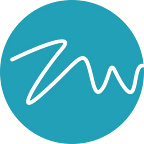How to prevent the loss of your access to ZenyPass on Mac, iPad and iPhone following the latest updates from Apple deployed of March 25, 2020
To prevent the loss of your access to ZenyPass on iPhone, iPad, and from Safari on Mac OS, read carefully the recommendations below.
Apple’s new updates, initially intended to protect online privacy, have consequences on the storage of ZenyPass data in iPhone and iPad browsers and in Safari on Mac.
These apply to:
- on iPhone and iPad: all web browsers (Safari, Chrome, Brave, Firefox, Edge, …) from version 13.4 of iOS and iPadOS (available since March 25, 2020)
- on Mac computers: Safari only, from version 13.1 (also available since March 25, 2020).
The major risk is the loss of your access if you only use Safari on Mac and iOS/iPadOS platforms. This is why ZenyPass recommends (and has always recommended) that you create several accesses to your safe on browsers other than Safari or on PC or Android.
To avoid losing access to ZenyPass, you have to:
- on iPhone and iPad: create a ZenyPass icon on your home screen
- on Mac computers: create accesses to ZenyPass for browsers such as Chrome, Brave, Firefox or Edge, on top of Safari.
Here are instructions to do this below.
For iOS, create an icon on the home page of your iPhone or iPad
This icon will also allow you to access your vault more easily, by opening the ZenyPass page with your email address already filled in.
To create this icon, open Safari and go to my.zenypass.com, then:
- enter the email address of the vault
- select the share icon at the bottom of the screen (with the arrow pointing up)
- scroll through the options, and select the “On the Home screen” icon
- select “Add”.
For Mac computers, create access to ZenyPass for other browsers, such as Chrome, Brave, Firefox, Edge
On Mac OS, only Safari is affected by this new rule. By creating accesses to ZenyPass on other browsers, you create copies of your accesses on this (these) other browser(s). ZenyPass is compatible with all other main browsers: Chrome, Brave, Firefox, Edge.
You can continue to use Safari, but if your data were to be deleted automatically, access from other browsers would allow you to recreate a new access for Safari.
To find out how to authorize other browsers to access your ZenyPass vault, see this page: https://medium.com/zenypass-en/how-to-authorize-a-new-device-or-browser-to-access-your-zenypass-account-e1b485c23f29
What are the consequences of these updates on your access to ZenyPass?
With these updates, the impacted browsers will erase data stored by sites which were not visited for the past 7 days. If you only had access to ZenyPass from one of these browsers, you will no longer be able to access your account after deletion of these data.
Using ZenyPass regularly, at least once every 7 days, therefore remains an excellent way to keep your data on Safari, iPhone and iPad.
Make ZenyPass your access page to your other websites; integrate ZenyPass into your daily routine to access your online accounts.
- On Safari, set ZenyPass as your home page. By launching Safari, you will automatically open ZenyPass, which will prevent data deletion.
- You can also set ZenyPass as the homepage of your other web browsers.
To set ZenyPass as the homepage of your browsers, see the FAQ of our website: https://zenyway.com/password-manager/faq/en/index.html#access-3
You have questions? Do you want us to cover other topics? Leave us a comment and we will get back to you!
You want to know more about ZenyPass? Visit the ZenyWay website, or the ZenyPass Facebook page.