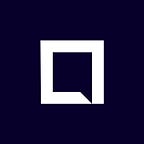Safety First: Back Up Your Dust-GMT Wallet
Introduction
You know that feeling when you walk out the door and soon realize that you left your keys inside and you’re locked out? Well, it’s not fun. If you didn’t make copies of your key and safely store them elsewhere then there’s only one way back in, call the locksmith!
On the other hand, when it comes to your Ethereum wallet there is no locksmith. Your ERC20 wallet stores public and private keys that allow you to interact directly with the Ethereum blockchain. It’s good for security, but tough on recovery. You are solely responsible for creating, replicating, and storing your (keys) keyfile somewhere safe and accessible to you and only you. So the purpose of this post is to show you a few simple steps to back up your Dust-GMT wallet (keyfile) so that if you were to lose your phone or delete the app you can still recover your GMT balance.
How to Export Your Wallet in Dust
In the settings menu, you can export your wallet’s private key to back it up, or import a wallet from another account. You can access your GMT wallet at any time by clicking the GMT symbol anywhere in the Dust app. If you haven’t already done so, please follow the steps below to back up your Dust-GMT wallet.
1. Go to your Profile Screen and tap the GMT symbol to access your wallet
2. Tap the three dots at the top right to open your wallet settings
3. Select “Export Account”
4. Enter your passphrase
If it’s a combination of letters and numbers you have to type fast or copy & paste your passphrase. We validate the text you input which is not working properly at the moment. This is a known bug we’re working to fix.5. When the“Export” button appears, click “Export”
6. Select one of locations listed to store your keyfile and save
Success! You have replicated your keyfile so that you can recover your GMT outside of Dust.
Before moving on you should also copy the Ethereum address listed at the top of your wallet screen and save it somewhere safe to use as a point of reference for other applications.
How to Check GMT Balance Externally
It’s good for all Dust users to know how to check your GMT balance outside of the Dust application. All you need to do is take the Ethereum address noted above, then copy and past your public address here.
Importance of Exporting Your Keyfile
You can think of the keystore file as the treasure chest, and the password as the key to open it, each piece is critically important but without each other they are useless. It is very important that you store the password and keyfile somewhere safe, where they will not be lost or tampered with. Upon creation, the keystore file lives solely on your device, if that device is lost or damaged there is no way to recover your GMT. Similarly, if logging into your Dust account from a new device, simply import your keystore file to access your wallet. Remember, we are dealing with the decentralized Ethereum network, there is no “forgot password?” button, the control is in your hands. The combination of your keystore file and password gives you access to your Ethereum wallet.
For more details on how to use your Dust-GMT wallet, check out our blog post.
Share your thoughts with us in any of the community channels linked below!
Connect
Slack
Telegram
Twitter
Reddit
Facebook
LinkedIn
GitHub
Learn more about the Mercury Protocol
Read the Mercury Protocol whitepaper
Follow +mercuryprotocol on Dust