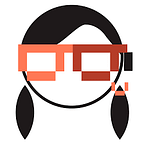Google Gemini Extensions: Your AI-Powered Productivity Toolkit
Google Gemini, the conversational AI, has a secret weapon: ✨Extensions✨. These extensions link Gemini directly to popular Google services, allowing it to provide even more helpful and tailored responses to your questions and requests. These extensions work seamlessly in the background, with Gemini automatically selecting the right ones to enhance your experience.
📣 If you’re new to Google Gemini, be sure to check out my blog post: Google Gemini: Mastering Every Feature (Including Hidden Ones) where I dive into the basics of this powerful conversational AI.
What are Google Gemini Extensions?
Think of extensions as specialized tools that Gemini can use. They give it access to information and functionality from apps like:
- Google Maps: Find places, get directions, and explore your surroundings.
- Gmail: To summarize emails or pull out important dates from your inbox.
- Google Docs: To help you write, edit, and get summaries of your documents.
- YouTube: To find relevant videos related to your questions.
- And more!
How to Use Google Gemini Extensions?
- Go to Settings: Open the Gemini app and access the settings menu.
- Find Extensions: Locate the “Extensions” section within the settings.
- Toggle Extensions: You’ll see a list of available extensions. Turn the ones you want to use on or off.
- Start a Chat: When you ask a question in Gemini, if a relevant extension is turned on, Gemini will automatically try to use it to give you a better response.
Example: With the Gmail extension enabled, simply ask Gemini to “Summarize my latest email about project updates”.
Notes:
- Extensions are designed to work seamlessly, so in most cases, you won’t need to explicitly tell Gemini to use them.
Deep Dive: How Extensions Supercharge Gemini?
Let’s take a closer look at how these extensions make Gemini an even more powerful tool.
Personalized Answers With Location Data
If you grant permission, Gemini can access your device’s location to understand where you are. This makes “near me” searches super simple. No need to always specify where you are.
Examples:
- “Where’s a good coffee shop near me?”
- “What are some kid-friendly activities I can do nearby?”
Notes:
- Privacy: Location sharing is optional. You can decline location sharing, but this limits some of Gemini’s functionality.
YouTube: Your Learning Companion
Gemini becomes your personal learning assistant with its YouTube extension. Easily find educational videos, get summaries of complex topics, and even have Gemini answer specific questions about the video content.
- Find and Suggest: Gemini searches YouTube for videos relevant to your questions.
- Summarize Videos: Get quick summaries of videos that have transcripts or captions.
- Answer Questions: Pull specific details from videos (e.g., ingredients in a recipe, historical facts, etc.)
- Translate Videos: Break language barriers! Gemini can translate video content to your preferred language.
Examples:
- “Find videos on how to build a birdhouse”
- “Summarize the latest tech news on YouTube”
- “Can you translate this cooking recipe into Spanish?”
Limitations:
- Relies on Transcripts: If a video has no captions or transcript, Gemini cannot analyze its content directly.
- No Visual Analysis: Currently, Gemini doesn’t “watch” the video. It works with the text generated by YouTube.
- Content Restrictions: Gemini may refuse to interact with videos containing sensitive or unsafe material.
Flights and Hotels: Gemini the Travel Agent
Gemini transforms into your personal travel agent with its Flights and Hotels extension. Powered by Google Flights and Google Hotels, Gemini streamlines the booking process while letting you explore destinations with the help of Google Maps.
Flights
- Find Flights: Search for flights with preferred dates, destinations, and other criteria. Powered by Google Flights.
- Click to Book: Clicking a result takes you to Google Flights to finalize booking.
Hotels
- Find Hotels: After finding a flight, ask Gemini to recommend hotels at your destination.
- Search Filters: Narrow down options by price, luxury level, and more.
- Maps Integration: Find hotels near your chosen location.
- Google Hotels Integration: Similar to flights, listings come directly from Google Hotels. Click to view more details and start the booking process.
Beyond Booking
- Google Maps: Once you’ve narrowed down flights and hotels, use Gemini’s Maps extension for directions, local attractions, and more!
Examples:
- “Tell me the directions from the airport to my hotel.”
- “Recommend activities and day trips near my location.”
Google Workspace Extension: Your AI Assistant
Google Gemini’s Workspace extension transforms how you interact with your Gmail and Google Drive. It allows you to find information more intuitively, using natural language to search and understand the content within your files.
Gmail Power-Up
Gemini can read and analyze your inbox, helping you quickly find the information you need and saving you valuable time.
Granting Access: You’ll need to enable the Google Workspace extension and give Gemini permission to access your Gmail account.
Examples:
- “Provide a summary of all AI-related news I received in my Gmail inbox this week.”
- “Summarize all the emails I missed over the weekend.”
- “Show me emails from the past year that contain job opportunities or offers.”
- Direct Access: To read further, you can click links that take you directly to the corresponding email in Gmail.
- Advanced Search: Search across email, even without exact keywords. “Show me emails from the past year that contain job opportunities or offers.”
Notes:
- Privacy: Be aware that this extension gives Gemini access to potentially sensitive information in your inbox. Consider this before enabling it.
- Control: You can always disable the extension if you change your mind about what you want Gemini to see.
How does Gemini work with Google Drive?
Need to find a specific document in your Google Drive? Gemini can help. Its integration with Google Drive allows it to not only locate files but also to understand their contents . This means you can search using natural language and uncover the information you need quickly and easily.
Granting Access: You’ll need to enable the Google Workspace extension and give Gemini permission to access your Google Drive.
Examples:
- Find Specific Docs: Ask Gemini to locate documents by using keywords in the title. For example: “Summarize my document called Exploring Gemini”
- Advanced Search: Search across docs, even without exact keywords. Example: “Provide me a list of software testing terminologies from my google drive & provide definition for all the terms.”
- Generate Content: Get help creating marketing copy based on existing documents and outlines.
- Export to Docs: Seamlessly create a new Google Doc containing summaries, search results, or generated ideas.
Notes:
- Privacy: Remember, this extension gives Gemini access to your files. Consider this before enabling it.
- Control: You can always disable the extension if you change your mind about what you want Gemini to see.
Google Gemini’s extensions offer a fascinating glimpse into the future of conversational AI. By seamlessly connecting with other powerful Google services, Gemini becomes significantly more versatile and informative. As this technology continues to evolve, we can expect even more creative and helpful ways that extensions will expand Gemini’s capabilities. If you haven’t explored them yet, take some time to experiment with the various extensions to see how Gemini can enhance your daily tasks and information searches.