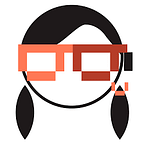Google Gemini: Mastering Every Feature (Including Hidden Ones)
With the rapid advancement of AI technologies like ChatGPT and Microsoft Copilot, it’s evident that we’re entering an exciting era where AI is becoming increasingly helpful and ubiquitous. Gemini, formerly known as Google Bard has the capability to revolutionize the way we interact with machines. Gemini’s strength lies in its multimodality. It’s not just about text anymore! It understands text, images, audio, video, all sorts of stuff. Plus, imagine Gemini helping with your emails, making your docs snappier, or organizing your files — the possibilities are huge.
The journey of Gemini has been marked by several significant milestones, from its inception as Google Bard in March 2023 to its latest iteration as Gemini 1.5. Initially powered by a lightweight version of LaMDA, Google’s Language Model for Dialogue Applications (or LaMDA for short), it has evolved into a powerful language model capable of reasoning, following instructions, coding, and creative collaboration.
Here are the key milestones in Gemini’s development:
- Feb 06, 2023 — Google’s announcement about Bard.
- March 21, 2023: Bard launches as an experimental chatbot powered by LaMDA.
- May 10, 2023: Bard is upgraded to PaLM 2, significantly boosting its capabilities.
- December 06, 2023: Gemini 1.0 is introduced, offering different sizes (Ultra, Pro, Nano) for various needs.
- February 08, 2024: Bard interface is renamed Gemini, unifying the name for both the chatbot and its underlying LLM. Gemini 1.0 Ultra is released in 40 languages and expands to mobile apps.
- February 08, 2024: Gemini Advanced is announced, providing access to Google’s most powerful AI model for advanced tasks.
- February 15, 2024: Gemini 1.5 is launched, delivering significant improvements in long-term reasoning and factual language understanding.
Let’s unpack some recent updates and explore its potential:
How to get an access?
Powered by Google’s advanced AI research labs, DeepMind and Google Research, Gemini comes in three flavors: Ultra, Pro, and Nano. Each variant is optimized for different use cases, ensuring that Gemini is adaptable to various scenarios, from mobile devices to large-scale applications.
To access Gemini Pro, all you have to do is visit the Gemini website and sign into your Google account.
If you want even a more powerful Gemini, check out the Google One AI Premium Plan! For USD $19.99 a month, you get Gemini Advanced, running on Ultra 1.0, Google’s absolute top-of-the-line AI model. You can try it for free for two months! This plan gives you all the benefits of the existing Google One Premium plan, such as 2TB of storage. In addition, AI Premium subscribers will soon be able to use Gemini in Gmail, Docs, Slides, Sheets and more (formerly known as Duet AI).
How to Use Gemini?
Let’s jump in and explore how Google Gemini works!
Chat Interface:
- Look & Feel: Gemini works like a typical chatbot — you type your request or question in text form.
- Examples: Gemini can perform a variety of tasks including answering questions, translating languages, writing different kinds of content, and more.
- Multiple Chats: You can have separate, simultaneous conversations with Gemini about different topics.
- Hidden Features: The initial “How can I help you today?” prompt doesn’t showcase all of Gemini’s capabilities (like handling images, performing data visualizations or writing code).
Text Prompts
How it Works:
- Ask a Question: Imagine needing some advice. You could ask Gemini: “What are some tips to improve communication skills?”
- Click the Button: Gemini will provide a thoughtful response, and even offer different drafts.
Other drafts
If you’re not entirely happy with the initial output, the other drafts might have the right feel.
How it Works:
- Multiple Options: The “show drafts”option shows alternative responses Gemini generated for your last prompt.
- Quick Comparisons: See variations in wording, tone, or focus without retyping your entire request.
Important Things to Remember:
The button only appears on the most recent response. Further prompts erase older drafts.
Feedback:
You can contribute to enhancing Gemini by sharing your feedback on the generated response.
How it Works:
- Rate Responses: Use the thumbs up/thumbs down buttons to express your opinion on a generated response.
- Share Your Thoughts: Tell Gemini why you liked or disliked its output. This helps it understand your preferences.
- Submit Your Feedback: Click “Submit” to send your valuable feedback to Google.
Modify Response:
If you’d like a variation, the ‘Modify Response’ option lets you adjust the tone.
How it works:
- Click “Modify Response”: Find this option below the generated text.
- Select Your Tone: Choose the best fit for your needs (e.g., Shorter, Longer, More Casual, More Professional).
- Get a Revised Response: Gemini will provide a new output matching your chosen tone.
Copy:
By clicking the three dots, you can copy the response or report any legal issue.
🌐 The “Google It” button
The “Google It” button lets you verify the accuracy of Gemini’s responses by cross-referencing information with Google Search.
How it Works:
- Ask a Question: Let’s ask something factual, like “What significant civilizations influenced Egyptian history?”
- Click the Button: You’ll see a “Google It” button pop up next to Gemini’s response. Give it a click!
- Color Decode the Results: Gemini will highlight its answer:
🟢 Green: This means Google Search agrees with what Gemini said. You can even click for direct source links.
🟠 Orange: Looks like there might be some conflicting info online about this. Time to dig deeper!
⚪️ Non-highlighted text: Google couldn’t find enough reliable sources to back up Gemini’s answer on this one or they aren’t intended to convey factual information.
Important Things to Remember:
- Tool, Not a Truth Detector: Gemini won’t yell “Fake News!” but instead gives you evidence to form your own conclusions.
- AI is Always Learning: The system’s not perfect, and misinformation can creep into online info. Be a critical thinker!
- Get the Code: The “Understand the Results” link explains what the color-coding is all about.
Simply put, it lets you cross-check Gemini’s answers with Google Search results. This is super helpful for those moments when you want a second opinion!
🔎 Searching Google
Unlike some chatbots that only know what they were taught long ago, Gemini can connect to Google Search, opening up a whole world of current information. Think of it as your AI research assistant!
How it Works:
- Find Images Instantly: Gemini can search for images directly. Try requests like “Show me photos of a blue jay” or “Find pictures of the Golden Gate Bridge.”
- Get Real-Time Updates: Need the latest info? Include words like “current,” “today,” or “this week” in your queries.
Examples:
“Give me a summary of today’s top AI news.”
“What’s the current weather in Paris?”
Important Things to Remember:
- Current Information: Gemini can tap into Google Search to provide updates on events, news, stock prices, etc., even though its original training data has a cutoff date.
Limitations:
- Safe Search: Gemini follows Google’s Safe Search guidelines, so it won’t find anything inappropriate.
- Accuracy: Always double-check information, especially if you don’t specify a recent time frame in your query. It may sometimes default to older training data.
- Be Specific: To get the most up-to-date stuff, add words like “today”, “currently”, or “this week” to your requests. Otherwise, Gemini might use its older knowledge if it’s unsure.
📷 Gemini’s image capabilities and limitations:
What Gemini Can Do with Images:
- Generate Images: Generate images based on the given description. You can continue experimenting by adjusting the level of detail or download the images if you like them.
- Identify Objects: Determine what an image contains (animals, plants, food etc.). There is a bird in your backyard? Snap a picture, upload, and ask “What kind of bird is this?”
- Locate Places: Pinpoint locations pictured in photos, like the hotel from your TV show.
- Extract Text: Read text within images, such as website screenshots.
- Provide Context: Answer questions about an image and offer links for further info
Current Limitations:
- One Image at a Time: Gemini can only process a single image per prompt.
- No Video Support (Yet): Gemini doesn’t analyze videos in its current interface.
Key Points:
- Multi-Image Capability: The Gemini Pro API supports up to 16 images for more complex image analysis tasks.
- Video Potential: Although Gemini itself doesn’t handle videos, some Gemini APIs do offer limited video analysis features.
🗂️ How to organize and share your Gemini chats:
Organizing Your Chats
- Rename: Give your chats meaningful titles to quickly find them later.
- Pin: Place important chats at the top of your list for easy access.
- Delete: Remove chats you no longer need. This also deletes related activity history.
Sharing Chats
Sharing a conversation is easy! Before sharing, you can give it a title, or even regenerate the response.
You can always manage these links later from the settings.
- Public Link: Click “Share” to generate a link anyone can access to view and continue the chat. Before sharing, you can give it a title
- Important: The shared link is public. Be mindful of sensitive information.
- Images Removed: Uploaded images are NOT included in the publicly shared chat.
Other Ways to Share
- Collaborators: If working with specific people, share the link directly with them.
- Social Sharing: Share the link on public social sharing platforms like LinkedIn, Facebook, X(formerly Twitter), Reddit.
- Export to Docs: Create a Google Doc copy of your chat. This gives you full control over sharing permissions outside of Gemini.
🎤 Gemini’s speech features:
Text-to-Speech
- Read Aloud: Click the “Listen” button next to a Gemini response to hear it spoken aloud. This is great for hands-free use or if you find listening easier than reading.
Speech-to-Text
- Dictation: Click the microphone icon to speak your prompt to Gemini instead of typing it out.
- Accessibility: This feature is helpful for users who may find typing difficult.
Key Points
- Browser Permissions: The first time you use speech-to-text, you’ll need to grant your browser permission to access your microphone.
- Best for Simple Prompts: While useful, voice dictation isn’t always ideal for complex or code-heavy prompts.
⏰ How to adjust Gemini’s response timing?
Within settings, Gemini allows you to select between two response modes.
- Respond Once Complete: Gemini waits until the entire response is generated before showing it to you. This can be good for in-depth responses where you want to see the whole picture at once.
- Respond in Real-Time: Gemini displays the response gradually, often line by line as it’s being generated. This can make responses feel faster and more interactive.
- How to Toggle: Find this setting in the Gemini interface to switch between modes. What you choose is your preference: There’s no right or wrong choice. Experiment to find out what feels more natural to you.
📊 Data Visualization
Gemini also offers the capability to create data visualizations. It can help you visualize data in several ways:
- Generate and Visualize: Gemini can create datasets based on your prompts (e.g., company stock prices over time) and then produce corresponding charts (line charts, scatter plots, etc.).
- Visualize Existing Data: If you have your own data, you can ask Gemini to create visualizations directly, without creating a dataset first. Gemini can create pie charts, bar plots, and more.
- Customization: Charts can often be modified. You can change titles, axis labels, and sometimes even switch chart types within Gemini’s interface.
- Code Access: Gemini shows the Python (matplotlib) code used to generate its plots. This code can be further customized if you have coding knowledge.
🧑💻 Gemini’s code-related features
Code Generation:
Gemini can generate code in a variety of languages. Generated code can be copied directly for use in your own projects.
Caution: Always review and test generated code; large language models aren’t perfect at every language.
Python + Colab/Replit:
- Python Focus: Specifically with Python code, Gemini offers a powerful extra.
- Export Options: You’ll see buttons to “Export to Colab” or “Export to Replit” under the Share/Export area.
- Why This Matters: This lets you instantly try out, modify, and extend the code in an interactive environment without any local setup on your computer.
- Free Coding Environments: Online platforms where you can write and run code directly in your web browser. No need to install anything!
- Collaboration (Colab): Especially good for teams, as Google Colab integrates well with Google Drive documents.
- Public vs. Private (Replit): Be aware that basic Replit projects are public. Paid tiers exist for private work.
⚙️ Settings:
Let’s take a look at Gemini’s settings menu and its five key options:
- Extensions: Unlock Gemini’s full potential! These extensions connect Gemini to resources like Maps, YouTube, Flights, and Hotels. This allows for richer, more informative responses tailored to your needs.
- Your Public Links: Easily manage and view details for any public links you’ve created using Gemini.
- Theme: Customize your experience by switching between light and dark themes to suit your preference.
- Manage Settings (Advanced): If you’re an advanced subscriber, this option grants you control over your subscription details.
📣 For a detailed exploration of extensions, please check out my blog post: “Google Gemini Extensions: Your AI-Powered Productivity Toolkit”.
🔐 Privacy Matters:
Let’s now dive into privacy stuff and see what we are sharing with Google.
Data Collection:
- Google does collect and store data like your conversations, usage patterns, location (if enabled), and feedback.
- Why? Google states this data helps improve Gemini’s responses and address common issues with large language models. It likely has broader training purposes as well.
- This isn’t unique: Data collection is standard practice for tech companies offering AI services.
Your Control (To an Extent):
- Review Your Activity: See stored prompts and chats at https://myactivity.google.com/product/bard
- Delete Activity: You can delete individual prompts or your entire Gemini history.
- Settings: Adjust some settings, like turning off location history. Note: this may limit what Gemini can do.
Important Things to Remember:
- Read the Fine Print: Google’s privacy page offers detailed explanations.
- Trade-offs: Convenience and personalization often come with some data sharing.
- Not Just Gemini: This applies to any large language model or AI service from a major tech company.
While you have some control, be aware of how your data is being used and take steps to manage your privacy if it’s a major concern.
Conclusion:
Alright. I hope you have gained valuable insights into Gemini. Whether you’re a student, researcher, or simply curious about the future of AI, Gemini offers a fascinating glimpse into what’s possible. As we continue to explore its capabilities and ethical implications, one thing is clear: the age of conversational AI is here to stay.
Don’t forget to share your thoughts on Gemini’s potential and its ethical implications in the comments below. I look forward to continuing the conversation and exploring the boundless potential of AI together.
Remember, the future is ours to shape, and with technologies like Gemini, the possibilities are limitless.