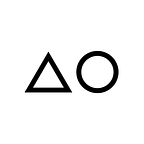Shortcut for sudo & other shell improvements
As everyone who works with Linux servers, I’ve typed sudo probably more then any other word. Ever. Here are some of my fav shell improvements I use.
Shortcut sudo into just s
Save yourslef 3/4 strokes every time. Make a bash alias, put this into ~/.bashrc:
alias s='sudo'
alias sus='sudo -s'Reenter your bash and insted of sudo apt-get update, you can simply run things like s apt update 😊
But wait, it breaks bash completion abilities. Simple solution here: put complete -F _root_command s into /etc/bash_completion.d/s. Or simply:
s sh -c "echo complete -F _root_command s > /etc/bash_completion.d/s"Reenter bash and completion works again 😇
Make your sudo paswrodless
Have a quick thought about this, if you don’t use this already. There is a good UX gain, but also some risks.
Pros:
+ You won’t need to type in your password every 10 minutes
+ You’ll be seen typing password less
Cons:
– Only do this if your access is secure enough (via certificates stored on encrypted-only drives)
– You’ll give away sudo if you leave your terminal open
If you want to proceed & your username is dave, put this into /etc/sudoers.d/dave :
dave ALL=(ALL) NOPASSWD:ALL If you use different username 🧐, run this command:
sudo su -c "echo \"$USER ALL=(ALL) NOPASSWD:ALL\" > /etc/sudoers.d/$USER"Now you’re all set to use sudo without password promt 😉
Make ssh better with screen
I always use screen for shells over ssh. It has several benefits:
+ Multiple shells over one connection
+ Running shells & processes keep running even if you disconnect
+ When your connection breaks (say you’re travelling in Italy or a 3rd world country), you’ll resume where you left
Simply put this at the end of your ~/.profile:
screen -R && exitIf you also use local access (local servers, kiosks, Raspberry Pi with an interface), and you only want to run screen for remote access, make it like this:
[[ ! -z $SSH_TTY ]] && screen -R && exitNow every time you connect, your shell enters into the last opened screen, or makes a new one. Once you exit your last screen (Ctrl+D), your connection closes automatically.
Works like a charm ☺️
Make bash a bit more comfortable
With reasonable use of bash aliases you can make your life a little easier. My ~/.bashrc always looks like this:
PS1='[\[\e[0;32m\]\u@\h \[\e[0;34m\]\W\[\e[0;00m\]]\$ ';
alias ls='ls --color=auto'
alias grep='grep --color=auto'
alias fgrep='fgrep --color=auto'
alias egrep='egrep --color=auto'
alias ll='ls -lhF'
alias la='ls -AF'
alias l='ls -CF'
alias s='sudo'
alias sus='sudo -s'
alias a2reload='sudo service apache2 reload'
if [ -f /etc/bash_completion ] && ! shopt -oq posix; then
. /etc/bash_completion
fiSee my fav shell settings here: https://tools.deltazero.cz/server/setup.basic.sh
Make a backup command
For a one-cmd remote backup with rsync, see my previous article about rsync into chroot ☺️
More time savers for Linux servers
See my tools for 5-min Debian / Ubuntu server deployment:
https://github.com/deltazero-cz/linux-tools/tree/master/server
What do you think of scripts like these? Let me know in the comments 🙂