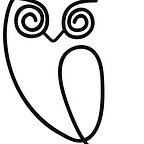How to On-Board Parents with the Sights App
This year, give Sights its proper introduction into your classroom.
This is your handy guide for introducing Sights to your students’ parents.
Here’s how to talk to parents about what Sights does, why it works, and how sign up for a FREE parent account.
How to engage parents with Sights
1. Send the Classroom Code Flyer home with students
The easiest and most important way to let parents know about the Sights App for Parents (and how to sign up) is by distributing your Classroom Code Flyer. The flyer can be found in the upper left of your Sights Dashboard for Teachers. Just click the printer icon and print out a copy for each student to take home on the first day of school.
2. Talk about the App to parents in person
Teachers have also found it helpful to talk to parents about Sights in person. Some easy opportunities include:
- Back to School Night
- Meet the Teacher Night
- Parent-teacher conferences
- Any other meeting early in the school year
In-person meetings give parents an opportunity to ask questions and chat face-to-face about how the app plays a role in their child’s learning development. (Back to School Night is also a good time to survey parents about their access to technology and preferred communication mediums at home.)
3. Use apps, emails, or handouts to remind parents to practice
Throughout the school year, parents can be reminded about the app in your regular communication with them. Teachers often like to post about Sights on their websites and mention in it emails. Some use tools and apps like Remind or Class Dojo to alert parents and students about due dates and assignments. Reminder flyers can also be sent home. Please use whichever methods work best for your classroom and parents — you know best!
How to talk to parents about Sights
For parents with questions about the app, here are some answers, ideas, and talking points.
What is the Sights App for Parents?
The Sights App for Parents is a flashcard app, but with an important twist: the Sights App is connected to your child’s in-class sight word curriculum, so you stay on the same page with your child’s teacher without lifting a finger. Instead of spending your precious time together making flashcards by hand and trying to keep them all organized, you can simply open the Sights App to study with your child. Kids say it’s fun (using the app makes learning feel more like a game) and parents say it makes their lives easier (no more paper flashcards or word lists flying around = no more mess).
Why use Sights?
1. Your child will learn to read faster.
Sights is proven to help your child learn to read: when parents use the Sights App for Parents, kids learn to read 3 times faster.
2. Your child’s teacher can track progress.
The Sights App for Parents is synced to the sight word curriculum created by your child’s teacher. As your child practices, his/her teacher can see at-home study progress in real time and move your child up to the next level when they’re ready. That means your child benefits from a tailored, individualized learning track.
How do I get the app?
Your child’s teacher will distribute a Classroom Code Flyer with easy instructions: visit www.getsights.com/read, save it to your mobile device’s home screen, then sign up and enter your child’s classroom code. The app is available for free.
How do I use the app?
Once you sign up and enter your classroom code, your child’s teacher will get a notification. The teacher then sets up the sight words for your child to practice that week, which automatically load into the app.
All you need to do now is sit down with your child and start a practice test! You’ll tap YES if they identify the word correctly, and NO if they don’t.
At the end of the practice test, the app will show you the words your child needs to work on. It also shows cute floating hearts as the app tallies the words they’ve mastered. You can even use the app to set study reminders and receive notifications when the teacher moves your child up to the next level of words. For a more detailed how-to, read this.
—
We want to make the Sights App for Parents and Dashboard for Teachers as easy, fun, and effective to use as possible, so we welcome ideas and feedback from teachers and parents! We are always happy to hear from you, and we want to make sure you have the resources you need to make Sights a great tool in the classroom and at home.
Questions or concerns? Let us know in the comments.