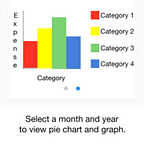2.3) Setup hasura/local-development (Linux Mint 18.1/Ubuntu 16.04)
Kudos to you if you have reached this far! Hope you all like the content. So lets continue with the task 2.3 of week 2 which includes setting up Hasura Local Development. This post includes a guide to install Hasura Local Development on your Linux System and a brief introduction and use of Virtualbox.
1. Setting up Hasura Local Development
We assume that you have already installed Linux Mint 18.1 or Ubuntu 16.04 if not head over to this link Installing Linux Mint 18.1/Ubuntu 16.04.
Now it would be a tedious job to write and explain each step in detail so we have created a separate video to resolve this issue. It covers each step in great detail to help you install Hasura Local Development and ensure that it has been installed correctly. So do not worry, we have all bases covered.
PS: The whole process might take up to 2 hours so grab a cup of coffee, breathe in and breathe out and watch your favorite TV show/movie while the downloading takes place :D .
Important links:
Hasura Internship Tasks (may-july ‘17)
Hasura Local Development Github page
2. Virtualbox
VirtualBox is a powerful x86 and AMD64/Intel64 virtualization product for enterprise as well as home use. Not only is VirtualBox an extremely feature rich, high performance product for enterprise customers, it is also the only professional solution that is freely available as Open Source Software under the terms of the GNU General Public License (GPL) version 2.
VirtualBox may be installed on a number of host operating systems, including: Linux, macOS, Windows, Solaris, and OpenSolaris. There are also ports to FreeBSD and Genode.
It supports the creation and management of guest virtual machines running versions and derivations of Windows, Linux, BSD, OS/2, Solaris, Haiku, OSx86 and others, and limited virtualization of macOS guests on Apple hardware.
Uses of Virtualbox
- Running multiple operating systems simultaneously. VirtualBox allows you to run more than one operating system at a time. This way, you can run software written for one operating system on another (for example, Windows software on Linux or a Mac) without having to reboot to use it. Since you can configure what kinds of “virtual” hardware should be presented to each such operating system, you can install an old operating system such as DOS or OS/2 even if your real computer’s hardware is no longer supported by that operating system.
- Easier software installations. Software vendors can use virtual machines to ship entire software configurations. For example, installing a complete mail server solution on a real machine can be a tedious task. With VirtualBox, such a complex setup (then often called an “appliance”) can be packed into a virtual machine. Installing and running a mail server becomes as easy as importing such an appliance into VirtualBox.
- Testing and disaster recovery. Once installed, a virtual machine and its virtual hard disks can be considered a “container” that can be arbitrarily frozen, woken up, copied, backed up, and transported between hosts.
- On top of that, with the use of another VirtualBox feature called “snapshots”, one can save a particular state of a virtual machine and revert back to that state, if necessary. This way, one can freely experiment with a computing environment. If something goes wrong (e.g. after installing misbehaving software or infecting the guest with a virus), one can easily switch back to a previous snapshot and avoid the need of frequent backups and restores.
- Any number of snapshots can be created, allowing you to travel back and forward in virtual machine time. You can delete snapshots while a VM is running to reclaim disk space.
- Infrastructure consolidation. Virtualization can significantly reduce hardware and electricity costs. Most of the time, computers today only use a fraction of their potential power and run with low average system loads. A lot of hardware resources as well as electricity is thereby wasted. So, instead of running many such physical computers that are only partially used, one can pack many virtual machines onto a few powerful hosts and balance the loads between them.
What would we use virtualbox for?
Its quite simple right! We would be using Virtualbox to install Hasura Local Development on our own Linux setup. After we install Hasura Local Development, we need to start it using the terminal which invokes our own Virtualbox (virtual machine) where we need to login using our hasura account. The console can then be accessed using the dashboard provided by Hasura on their web portal.
-Akash Dabhi and Vinit Neogi