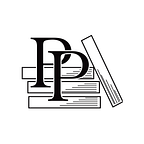Create the Project
Apple Game Frameworks and Technologies — by Tammy Coron (20 / 193)
👈 Chapter 1 Creating Scenes with Sprites and Nodes | TOC | Explore the Default Template 👉
The first step is to create the Xcode project using a default template. From Xcode’s App menu, select File ▶ New ▶ Project… or press ⇧⌘N on your keyboard to create a new project as shown in the image.
When prompted to choose a new template for your project, select the iOS Game template as shown in the following image, and click Next:
You’re then prompted with the following options as shown in the image.
For the Product Name, enter gloopdrop. The text you enter here becomes part of the Bundle Identifier (ID), a unique name that identifies your app on the App Store. Your project needs a Bundle ID so that you can assign app capabilities[16] and create provisioning profiles.[17]