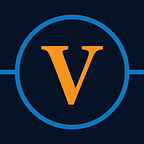Flutter Apps With AWS Amplify Backend: Part 3 — Analytics
How to generate event-driven analytics for your Flutter application
What is Amplify Analytics
The Analytics category enables you to collect analytics data for your App. The Analytics category comes with built-in support for Amazon Pinpoint
NOTE: Amplify Flutter is still in developer preview and is not recommended for production use at this time.
Why you need Analytics
High-quality analytics is a crucial component of any respectable app. They provide insight into how many users are on your app, and more importantly, HOW they are using their app.
Many apps lose users because of a disconnect between what the developer THINKS their users want, and what users ACTUALLY want. By obtaining actual data on how users are interacting with your app, developers can stop ‘developing-blind’.
Let’s Get Started
Prerequisites
The only thing you need for this tutorial is the app you created in Part 1 of this tutorial series.
If you don’t want to read part 1 and you are already familiar with Amplify Flutter, then simply create a new Flutter application and connect it to a cloud instance of Amplify.
Create a Basic Amplify Project
If you are using the app you created in Part 1, you can skip this step.
Otherwise, create a new flutter project, and from the project directory run:
amplify initSetup the Backend
The backend can be set up entirely through the amplify cli:
amplify add auth
amplify add analyticsAs always, run amplify add push to push your local changes to the cloud. You should know that enabling analytics will automatically enable authentication (if it hasn’t been added already).
Integrate the Packages
Add the amplify packages to your pubspec.yaml.
dependencies:
amplify_core: '<1.0.0'
amplify_analytics_pinpoint: '<1.0.0'
amplify_auth_cognito: '<1.0.0'Next, include the necessary packages in your main.dart file:
import 'package:amplify_analytics_pinpoint/amplify_analytics_pinpoint.dart';
import 'package:amplify_auth_cognito/amplify_auth_cognito.dart';
import 'package:amplify_core/amplify_core.dart';Initializing Amplify Analytics
I am working hand in hand with the official documentation to create this application. However, the documentation is actually out of date currently and the suggested code snippets need to be modified before being included in your codebase. In other words: copy-pasting isn’t always your friend.
If you don’t want to be bored with the nitty-gritty of a step by step tutorial, the completed main.dart can be found here. For those of you who want to soldier on with me: let’s dive in.
First, let’s set up a barebones main.dart for you to work with:
Your initialization method (called once at app startup) should look something like this:
If you read Part 2 of this series, you will notice that the only change is the new analyticsPlugin being added to our amplifyInstance. After this step, your application is now ready to log events. Before we do that though, let’s launch your analytics console:
amplify console analyticsThis will launch the analytics console in your browser — a super nice platform for monitoring app activity.
Logging our First Events
There are many different ways to create events for Amazon Pinpoint. All created events are batched and flushed to the network every 30 seconds by default. If you want to change how often your app sends updates, you can modify the autoFlushEventsInterval field in your amplifyconfiguration.json.
To get started, we will create a simple page with a button that logs an event every time it is pressed. Add the following code snippet to your main.dart to implement the simple app.
Launch the app. Since we allowed unauthenticated users to send analytics events, we should be able to simply press our Create Event button and send events to the Amazon Pinpoint.
Navigate to your analytics console (via amplify analytics console), and head over to your events dashboard.
There, you should see that your dashboard has some new events registered (sometimes it can take a couple of minutes to update).
You can filter your events using the filter dropdown. The events can be filtered based on the event type, as well as the event attributes and values. In my experience, it can take a while for the dashboard to update with the event types and attributes, so be patient.
You can also filter based on the characteristics of the machine that your app is running on. This is particularly useful for identifying which types of phones your users have to create testing plans.
Adding Custom Endpoint Attributes
Depending on the nature of your application, it may be useful to add custom endpoint attributes if you need more information about your users. For example, perhaps you want to differentiate between different subscription plans of your users. To do that, we can add properties by creating a new AnalyticsUserProfile:
This adds a name and subscription plan to our endpoint.
I also added some UI to control the _userId and _plan fields. To see the complete code, head over to the GitHub repo.
Now, when events are created from this device, they will be accompanied by the endpoint attributes of {“name”: “jackSparrow”, “plan”: “Premium”}.
Back in our console, we can now filter based on our new custom attributes.
Location Data
If you desire location data from your user’s as an endpoint attribute, it can be painlessly added:
Finishing Up
Congrats on making it this far! If you simply want the completed code from this tutorial, head over to the GitHub repo. You will still need to perform the Amplify initialization (in fact, you may need to run amplify delete) to remove my Amplify folders.
So… what’s next?
In this tutorial, we simply scratched the surface of what is possible with Amazon Pinpoint in your Flutter application. In future tutorials, we will explore the full array of features that we can leverage to track monetization, leverage AI to issue data-driven recommendations, and foster a deeper understanding of how users are interacting with our app.
Until then, check out my other tutorials in this series to nail down the basics with Amplify for Flutter. Coming up next: storage.
This Series
Part 1: Basic Setup
Part 2: Authentication
Part 3: Analytics
Part 4: Storage