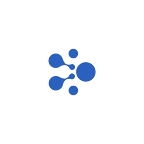Tutorial: NightELF Extension — How to Register an Address and Manage Your Keypairs (Chrome)
NightELF is an important browser extension on Chrome that supports aelf users to register aelf addresses and manage their keypairs. As a plug-in that can interact with a bunch of aelf-associated sites, NightELF realizes the following functionalities:
- Creation, deletion, backup, and import of keypairs;
- Permission management for DApps (Manage the permissions given to DApp contracts);
- Encrypted backup and import of NightELF data (by exporting a NightELF backup file, users can use the NightELF extension on all Chrome browsers without having to import each keypair and permission individually);
- NightELF auto-lock (in case others control your account while you’re away);
- Contract whitelist (Users don’t need to repeatedly confirm info after whitelisting their frequently used sites/ functions);
NightELF extension is frequently used together with aelf Web Wallet so that users can have a smooth user experience while interacting with various applications. They are both used on Chrome, yet cater to different needs.
- NightELF is often used when you visit a site that requires you to log in with your aelf address.
- aelf Web Wallet is often used when you want to manage your aelf wallet and assets in it.
You can connect your NightELF to aelf Web Wallet following this tutorial.
Step-by-step instruction on how to use NightELF
Download
Please download and install the extension here.
Register
To create a wallet, you need to set a password that’s at least 9 characters long, containing a number, an uppercase and lowercase letter, and a symbol.
After the password is set, click [Create Wallet] and [Agree] to the user agreement.
Keypair
- Click [Keypairs] and choose [Create Keypair]
- Enter a name for your keypair and click [Create Keypair]. On the next page, you will get the mnemonic (a group of 12 words).
*Mnemonic is the only means of restoring your keypair in the event that you forget your private key. You are encouraged to write it down on a piece of paper as screenshots might be leaked if your digital device is lost or stolen.
- Click [Next] and you will see a blank field where you are required to fill in the mnemonic in the right order. After it’s done, click [Submit], and the keypair is successfully created. You can view it and its corresponding address in [Keypairs].
Backup Keypairs
To maintain your asset safety, you should back up the mnemonic and private keys.
- Go to [Keypairs] and click [Backup].
- On the Backup Wallet page, choose the item you want to back up: mnemonic or private key. Then enter your NightELF password in the pop-up window and click [Submit].
- Your mnemonic or the private key will be shown after you input your password. If it’s the private key, click [Copy] to back it up. If it’s the mnemonic, write it down and confirm it by inputting the words in the right order on the Confirm Mnemonic page.
Import Keypairs
In the event that your Chrome is accidentally uninstalled or your current device is unavailable for use, you can use NightELF on other devices and import your keypairs.
- Go to [Keypairs] and click [Import Keypair].
- You can import your keypairs with either the mnemonic or the private key. After entering the required info, you need to enter a [Keypair Name] which doesn’t have to be the same as the previous one. Then, click [Submit].
Beware not to enter your mnemonic in the private key field, and vice versa.
Backup Extension
In case the device installed with NightELF is lost or damaged, you are encouraged to periodically backup the extension.
Click [Extension Management] and select [Backup NightELF]. After entering your NightELF password, click [Backup NightELF]. Your browser will download a file named “NightELF_backup_file_xxxxxx.txt” and you should keep it in a safe place and not change anything in it.
Delete Keypairs
To delete a keypair, you should go to the [Keypairs] page and click the [Delete] button under the keypair you want to remove (No password needed for this step).
Permission Management
On the [Management] page, you can see all the permissions you give to different DApps, including contract names, contract addresses, and other details. You can choose to delete any single permission or all permissions for the contract (No password needed for this step).
Please beware that removal of permission may render the contract unable to be called.
Use NightELF in DApps
When visiting a DApp that interacts with aelf ecosystem, you will first see a pop-up that asks for your permission. You can log in and give your permission using any keypairs.
Auto-Lock
NightELF automatically locks after 15 minutes of inactivity so that your assets stay safe. If you are not satisfied with the default time, you can change the auto-lock setting and select from the options provided or switch off the function.
Join us on TG or Discord to stay tuned and interact with aelf communities:
Telegram: https://t.me/aelfblockchain
Discord: https://discord.gg/bgysa9xjvD