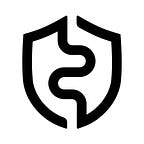AirGap — The step-by-step guide
AirGap allows you to turn your spare device into a cold wallet. Follow this guide to set up the AirGap solution and create your first transaction. More information about AirGap can be found in our documentation.
⚠️This guide is not up-to-date anymore, please use the latest one here.
Decision: Do I need the highest security?
Before setting up, you should decide how you want to use AirGap. A substantial amount of funds (highest security) or spending money (secure). For the highest security, which we recommend for large funds, use the two-device approach (Offline approach). If you prefer the ease of use, go for the single-device approach. Irrespective of the approach, the Vault stays offline and never connects to the internet.
If you prefer to have a video guide we’ve translated the AirGap’s step-by-step guide in various languages:
🇬🇧 English: https://www.youtube.com/watch?v=M9ICKaLxuwQ
🇨🇳 Chinese: https://www.youtube.com/watch?v=4x-gI3vsiDU
🇪🇸 Spanish: https://www.youtube.com/watch?v=XMeUDhLdjao
🇫🇷 French: https://www.youtube.com/watch?v=cZwTTOMTruM
🇷🇺 Russia: https://www.youtube.com/watch?v=WMUsOiENWrU
Offline Approach: two apps, two device
In this method, the private key is generated and securely stored on a separate device with the AirGap Vault app. The companion app which can be MetaMask, AirGap Wallet, Rabby Wallet, BlueWallet, Sparrow Wallet, etc. is installed on your everyday smartphone. The AirGap Vault then interacts with the companion app using One-way communication with QR codes.
Same Device Approach: two apps, one device
AirGap Vault, the private key is generated and securely stored in the AirGap Vault app and installed on the same device as the AirGap Wallet. Secure communication through app switching.
Step by Step: From installation to a successful transaction
Now that you’ve decided how you want to set up AirGap. You can start by downloading both apps.
Download AirGap Vault & Wallet
AirGap Vault
📱iOS — App Store
📱 Android — Google Play (GitHub APK)
AirGap Wallet
📱 iOS — App Store
📱 Android — Google Play (GitHub APK)
💻 macOS
💻 Windows
💻 Linux
Setup AirGap Vault
Select “Generate”
Open the AirGap Vault mobile App on your phone. Click the “Generate” a new secret, you can also import an existing mnemonic phrase. We recommend that you generate a new secret on the air gapped device and not import one that was previously used in a device with network connectivity. For people who prefer another method of secret generation, AirGap Vault also offers Coin Flip or Dice Roll entropy collection.
Accept the permission request
You have to give AirGap Vault video and audio permission, this is needed for the secret generation.
Generate your secret
The enhanced entropy concept adds video, audio, accelerator, and touch data to the entropy seed alongside the device’s pre-shipped secure random generator in order to generate a cryptographically secure seed used for the secret generation.
Read & understand the rules
If your phone gets damaged or lost, you can still access your funds with the secret mnemonic phrase. To keep your secret safe, you need to follow these rules.
Backup your recovery phrase on a piece of paper
In order to have a backup of your secret, you need to write the following words on a piece of paper. Remember the rules!
Verify your secret
Verify the secret you wrote down on a piece of paper, by selecting the correct word for the slot.
Secret name
Give your secret a name, so that you can identify it easier later.
Access the secure storage
Use your fingerprint to store the secret in the secure enclave of the mobile device.
Your secret has been created and is now safely stored in the secure enclave of the mobile phone. It can only be accessed by fingerprint and password through the AirGap Vault app.
Sync AirGap Vault with AirGap Wallet
Add a new account
Add a new account of your desired protocol, currently possible are Bitcoin, Ethereum, Tezos, Polkadot, Cosmos, Kusama, Groestcoin, Moonriver, Moonbeam, Astar, Shiden, and æternity. When AirGap Vault is Paired with MetaMask it supports all EVM-compatible chains.
Allow access to the secret
Access the secret in the secure enclave of the AirGap Vault app with your fingerprint, pattern, or Face ID.
Select the newly added account
A new account for the selected coin has now been created.
Select “Sync Account”
AirGap Vault needs to “sync” the wallet with AirGap Wallet or any other companion app.
Wallet interaction
You can select a preference for how AirGap Vault interacts with AirGap Wallet. Select “QR code signing” if you’re using the offline approach or “App Switching” if you’ve installed both apps on the same device.
AirGap Wallet does not have access to the recovery phrase/private key.
Sync Account
If you’re going down the offline route you will be shown the Sync QR code, which you need to scan with AirGap Wallet. For this open AirGap Wallet, go to the “Scan QRs” tab and scan the QR code. If you’re using the same device approach, you’ll be automatically forwarded to the “Confirm Import” screen
Confirm Import
The account is visible in AirGap Wallet and ready to “Import”.
Account added
After importing the account, it’s now available and visible in the “Accounts tab”
Create a new transaction
Create a new transaction with “Send”
To create a new transaction, select “Send” in the account you’ve added to AirGap Wallet.
Enter transaction details
Enter the address, you can also scan an address QR code. Enter the amount and select the fee you’re willing to pay for the transaction.
Vault interaction
Like in the AirGap Vault you can also choose how you interact with the other app.
Created transaction can now be signed by AirGap Vault
The transaction is now prepared, you need to sign it with AirGap Vault. Scan the transaction QR code if you’re using the offline approach. You’ll be automatically forwarded to the Vault if you’re using the same device approach.
Sign transaction with AirGap Vault
The transaction prepared transaction is now ready to be signed in AirGap Vault.
Unlock the secret
Access the secret in the secure enclave of the AirGap Vault app with your fingerprint, pattern or Face ID.
Signed Transaction
The transaction has been signed with your secret and is ready to be broadcasted. Scan the QR with the AirGap Wallet app or broadcast it on the same device. If you’re using the same device approach you will be automatically forwarded to the AirGap Wallet app.
Confirm transaction in AirGap Wallet to broadcast
After confirming the transaction in AirGap Wallet it will be broadcasted to the blockchain.
Success! Your first AirGap transaction has been broadcasted!
Explore further security features in AirGap
All security features and also an extended documentation can be found at https://support.airgap.it/. Find bellow some of our most used security features:
- BIP39 passphrase
- Social Recovery
- BIP 39 Passphrase / Plausible Deniability
- Coin Flip and Dice Roll Entropy Collection.
Support
Various ways in reaching out to Support can be found at https://airgap.it/help-center/