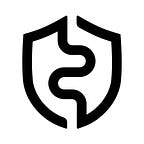AirGap Setup Guide
AirGap allows you to turn your spare device into a cold wallet. Follow this guide to set up the AirGap solution and create your first transaction. More information about AirGap can be found in our documentation.
⚠️This guide is not up-to-date anymore, please use the latest one here.
AirGap, the new crypto wallet standard for mobile devices.
AirGap is a crypto wallet, that allows you to store your crypto funds securely on your mobile phone. Currently AirGap supports the Aeternity ERC20 token, Ethereum & Bitcoin. We will add many more in the future.
AirGap has a two app approach, that gives you added security while handling your crypto funds. You get the highest security if you install AirGap Vault on a separate smartphone, and never connect that phone with any network again.
Decisions — Do I need the highest security?
Before you start using AirGap you should decide how you want to use AirGap. If you plan on using it for all your funds or if you want to secure some of your spending money.
Highest Security — two apps, two devices
AirGap Vault, the private key is generated and securely stored on another device with the AirGap Vault app.
One-way communication with QR codes.
AirGap Wallet, deals only with public information and is responsible for broadcasting transactions to the blockchain.
Medium Security— two apps, one device
AirGap Wallet, deals only with public information and is responsible for broadcasting transactions to the blockchain.
Secure communication through app switching.
AirGap Vault, the private key is generated and securely stored in the AirGap Vault app.
Step by Step — From installation to a successful transaction
¬ Download AirGap Vault & Wallet
1 ¬ Download & Install AirGap Vault app
2 ¬ Download & Install AirGap Wallet app
¬ Setup AirGap Vault
1 ¬ Open AirGap Vault
Open the AirGap Vault mobile App on your phone, read through the disclaimer.
2 ¬ Select “Generate”
“Generate” a new secret, you can also import an existing mnemonic phrase. We recommend that you generate a new secret on the air gapped device and not import one that was previously used in a device with network connectivity.
3 ¬ Accept the permission request
You have to give AirGap Vault video and audio permission, this is needed for the secret generation.
4 ¬ Generate your secret
The enhanced entropy concept adds video, audio, accelerator and touch data to the entropy seed alongside the device’s pre-shipped secure random generator in order to generate a cryptographically secure seed used for the secret generation.
5 ¬ Read & understand the rules
If your phone gets damaged or lost, you can still access your funds with the secret mnemonic phrase. To keep your secret safe, you need to follow these rules.
6 ¬ Write your secret on a piece of paper
In order to have a backup of your secret, you need to write the following words on a piece of paper. Remember the rules!
7 ¬ Verify your secret
Verify the secret you wrote down on a piece of paper, by ordering the mnemonic words in the right order.
8 ¬ Security level & secret name
Give your secret a name, so that you can identify it easier later.
9 ¬ Set password for your secret
Use your fingerprint to store the secret in the secure enclave of the mobile device, set a password and confirm it for additional security.
10 ¬ Enter password of secret
Access the secret in the secure enclave of the AirGap Vault app by fingerprint and password.
11 ¬ AirGap Vault — secret created
Your secret has been created and is now safely stored in the secure enclave of the mobile phone. It can only be accessed by fingerprint and password through the AirGap Vault app.
¬ Sync AirGap Vault with AirGap Wallet
1 ¬ Add a new wallet
A wallet consists of the public address and the derivation path of a specific coin.
2 ¬ Select the coin
3 ¬ Allow access to the secret
Access the secret in the secure enclave of the AirGap Vault app by fingerprint and password.
4 ¬ Select the newly added wallet
A new wallet for the selected coin has now been created.
5 ¬ Select “Sync”
AirGap Vault needs to “sync” the wallet with AirGap Wallet.
6 ¬ “Sync” the wallet with AirGap Wallet
AirGap Wallet has never access to the secret, the “sync” will use the extended public key.
7 ¬ Wallet has been synced to AirGap Wallet, is now visible.
The wallet has now been synced from AirGap Vault to AirGap Wallet, you can now use this wallet to prepare transactions.
¬ Create a new transaction
1 ¬ Create a new transaction with “Send”
To create a new transaction, select “Send” in the wallet where you want to send funds from.
2 ¬ Enter transaction details
Enter the address, you can also scan an address QR code. Enter the amount and select the Fee you’re willing to pay for the transaction.
3 ¬ Created transaction can now be signed by AirGap Vault
The transaction is now prepared, you need to sign it with AirGap Vault either by scanning the QR code or on the same device with app switching.
4 ¬ Sign transaction with AirGap Vault
The transaction prepared transaction is now ready to be signed in AirGap Vault.
5 ¬ Unlock the secret
Access the secret in the secure enclave of the AirGap Vault app by fingerprint and password.
6 ¬ Signed Transaction
The transaction has been signed with your secret and is ready to be broadcasted. Scan the QR with the AirGap Wallet app or broadcast it on the same device.
7 ¬ Confirm transaction in AirGap Wallet to broadcast.
After confirming the transaction in AirGap Wallet it will be broadcasted to the blockchain.