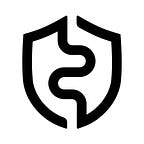How to integrate MetaMask with AirGap Vault
In this guide, we will explore how you can set up MetaMask as a watch-only wallet with AirGap Vault. MetaMask is a non-custodial wallet for accessing EVM-compatible blockchains. Find a Spanish translation of this guide here (provided by Julieta Gallego and Mujeres en Crypto)
If you already have MetaMask installed, you can skip the next step and proceed to bind MetaMask to AirGap Vault. If you prefer to watch a video of how the setup and integration is done, please click here.
Install and set up MetaMask
On your PC browser go to MetaMask extension and click the add to Chrome button. (Image 1)
Confirm this process by clicking on add extension from the popup. (Image 2)
Your browser will then download and automatically install the MetaMask extension. Download and installation of the extension will take approximately 2 minutes, depending on your network speed.
You will get a confirmation popup after completing this step, after which your browser will automatically launch a new Tab. (Image 3)
Click on Get Started to begin setting up your MetaMask. (Image 4)
Choose between creating a new wallet and importing an existing one. For this guide, we will create a new wallet. (Image 5)
Set up your password. We recommend using a password with a combination of alphabet, numbers, capital letters, and characters. (Image 6)
Keep your secret recovery phrase somewhere safe. We recommend engraving it on a metal plate or an offline password manager and storing it in a secure location. (Image 7, 8)
Confirm your seed phrase in the order shown on the previous page, and then click the confirm button. (Image 9)
Congratulations, you have successfully set up your MetaMask, which is the first step in the process.
Bind MetaMask to AirGap Vault
Add a new ETH account to your vault, as the former ETH Account will not work for this process. The new ETH setup will have the same address as the former one. Your account remains the same.
Click on the arrow sign then the plus ➕ sign at the bottom right corner. (Image 10, 11)
Select ETH and click the create button (Image 12). After that select the newly created ETH account. (Image 13)
Click the sync account button and select the offline mode. (Image 14, 15)
Select MetaMask from the dropdown. (Image 16, 17)
On MetaMask, Click on the circle at the top right corner and select connect hardware wallet. (Image 18)
Select QR-based and click continue. (Image 19)
Scan the QR-code from the vault. (Image 20)
And then select the Account that you want to bind and click Unlock. (Image 21)
MetaMask should now be successfully bound to AirGap Vault. (Image 22)
Sending ETH Using MetaMask Extension
On MetaMask, click send. (Image 24)
Then input your address and specify the necessary amount. (Image 25)
Open the Vault and Scan the QR-code (Image 26, 27)
Sign the transaction and select offline device. (Image 28, 29)
Change the QR-format to MetaMask and click the get signature button on MetaMask. (Image 30, 31)
Scan the QR-code from the vault. (Image 32)
After successfully scanning the QR-code, this should complete the transaction. You can repeat this process for any ERC-20 token. (Image 33)
Download AirGap
AirGap Wallet
📱 iOS — App Store
📱 Android — Google Play (GitHub APK)
💻 macOS
💻 Windows
💻 Linux
AirGap Vault
📱 iOS — App Store
📱 Android — Google Play (GitHub APK)
Interested in AirGap? Stay in touch.