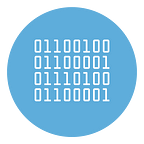Best Programs to Open PDF files for Free (Windows & Mac)
Whenever you try to open a PDF file, does your computer freeze for a few seconds? Would you like to add annotations or other small changes to PDF files but the software you currently use to open this kind of documents does not allow you to do so? Don’t worry, today I will help you find the solution that best suits your needs.
Fortunately, there are many programs to open PDFs, even free, which include editing functions thanks to which it is possible to modify the documents by adding signatures, annotations, texts, arrows and other elements of various kinds in the latter. What do you say then? Would you like to find out which are the most interesting and what features they offer?
Take a few minutes of free time, find the best software to open PDF files that seems more in line with your needs and run to install it! Whether you have a Windows PC, a Mac or even a mobile device equipped with Android or iOS / iPadOS, you will surely find what is right for you. Some of the following program are also able to edit a PDF file for free. I wish you a good reading and a good job!
Programs to open PDF for free
So let’s see some of the best programs to open PDFs for free. Below I have listed the ones that, in my humble opinion, are among the best ever.
Microsoft Edge (Windows 10/macOS)
If you have a Windows 10 PC, you can also avoid downloading other programs to open PDFs for free. In this case, in fact, you can take advantage of Microsoft Edge, the browser included in the desktop operating system of the Redmond giant (and also available for macOS), which integrates a PDF document viewer, as well as some tools for editing of the same.
To use it, locate the PDF of your interest, right-click on its icon and select the items Open with> Microsoft Edge from the context menu. Doing so will open the file via Microsoft Edge.
Once the document is open, you can not only view its pages, but also make changes to it: by clicking on the Drawing button, you can draw freehand drawings on the PDF; by clicking on the Highlight button, you can highlight the PDF text and by pressing the delete button Delete, you can delete any changes made. By clicking on the circular arrow symbol, however, you have the possibility to rotate the document.
If you have made any changes to the PDF, remember to save them: click on the floppy disk icon, located at the top right, and that’s it.
Adobe Acrobat Reader (Windows/macOS)
When it comes to software to open PDFs, we cannot fail to mention Adobe Acrobat Reader, the most famous and used program in the world to manage and view documents in this format. The program, compatible with Windows and macOS, is available in two versions: one free and one paid: the latter is called Acrobat Pro.
To download Adobe Acrobat Reader for free, go to this page and click on the blue Download Acrobat Reader button. This will start the download of the program installation package.
When the download is complete, if you are using Windows, open the .exe file obtained, click on the Yes button in the new window that opened, wait for the installation procedure to start and complete and then click on the Finish button to complete the setup
If you are using macOS, open the .dmg package obtained, start the .pkg file contained within it and, in the window that opens, first click on the Continue button (twice in a row) and on Install. Provide, therefore, the Mac administration password, click the Install software button and then click the Close and Move buttons.
After installing and starting Adobe Acrobat Reader open a PDF document by clicking on the File menu, located at the top left, select the Open item and open the file of your interest. Using the buttons on the toolbar located at the top you can insert notes, highlights, signatures, etc.
Alternatively, you can change the default programs to automatically open PDFs with Acrobat on double-clicking or, again, you can right-click on a document and open it in Acrobat by selecting the Open with> Adobe Acrobat Reader items from the context menu.
Preview (mac)
If you are looking for programs to open PDF on Mac, I can only recommend Preview, an application integrated in macOS, which not only allows you to read documents in PDF format, but also integrates some tools for their modification.
To use it, double-click on the PDF file of your interest or, if Preview is no longer the default reader, right-click on it and select the items Open with> Preview in the context menu. Alternatively, open Preview directly by clicking on the icon of the photo with the lens in the Launchpad or in the Mac Applications folder, select the file of your interest from the window that opens and click on the Open button.
Once you have opened the PDF file of your interest, click on the pencil icon on the right and, if you wish, add shapes, text fields, signatures, notes, etc. To the file, using the buttons in the toolbar that appears at the top of the window.
To save any changes made, you can simply close the Preview window by clicking on the red dot at the top left of the window. If, on the other hand, you want to export the modified file as a new document, open the File menu located at the top left, in the macOS menu bar, select the Export as PDF item, specify the name and location of the document, click the Save button and the game is done.
Other programs to open PDFs for free
Below you will find other programs to open PDF for free that deserve to be considered. See if any of them are right for you.
- Sumatra PDF (Windows) — is a very light PDF reader with an essential interface, full of interesting features. In addition to reading PDF, it allows you to open e-books in ePub or Mobi format, XPS files and digital comics in CBZ or CBR. It is available as a portable edition and is free.
- Nitro Reader (Windows) — allows you to open and edit PDFs by inserting notes, text boxes and other elements. It also integrates the function of creating PDF files starting from Office documents and images, should this interest you. It’s free.
- Skim (macOS) — it is a free application for Mac that offers the possibility to read and edit PDFs, adding notes, bookmarks, etc. to them, in an extremely simple and intuitive way.
Best Programs to open PDFs online
Would you like to open PDFs online, using some Web service useful for the purpose? Before talking to you about this kind of solutions, I always advise you to check their security and privacy conditions; in case of doubts about the processing of files uploaded to a service (if it is not clearly stated by what time they are deleted from the servers).
Furthermore, I advise you to use online services (web-based tools) only if you also need to modify the PDF of your interest: otherwise it would be enough to use any browser capable of opening PDFs (such as the aforementioned Edge).
PDFescape
One of the best solutions for opening and editing PDFs online is PDFescape, thanks to which you can make various changes to your documents directly from the browser. It works for free without installing any plugins, without necessarily having to register (by doing so, however, you have the advantage of being able to save files online) and allows you to upload files with sizes up to 10 MB and a maximum of 100 pages of content.
To use PDFEscape, connect to its main page and upload the document to be edited, dragging it to the Drop PDF Here area or, if you prefer, click on the Choose file button, select “manually” the document of your interest and click on the Upload button , to start loading.
Once uploaded, use the PDFescape toolbar on the left to edit the document. You can select one of the three available tabs: Insert, to use the functions that allow you to insert text, images and other elements in the PDF; Annotate, to add annotations and highlights using the buttons visible on the screen and Page, to take advantage of the functions related to editing the document pages, such as those to rotate them, delete them, and so on.
Other online services to open PDFs
If the aforementioned solution was not to your liking, consider these other online services to open PDFs, because I’m sure they will come in handy.
- PDFzorro — is a free online service, easy to use, which allows you to open PDFs and modify them by adding writings, geometric shapes, and so on. It works without registration, but by creating an account you can save your documents online.
- PDF Buddy — is another web application through which you can read and edit PDFs using various tools, such as those related to adding text, removing pages, and so on. It also works without registration, however by creating an account you can save documents online. Basically it’s free, but access to all its features requires a subscription starting at $ 5.99 / month.
- DocHub — unlike the services mentioned in the previous points, this is not designed specifically to open and edit PDFs but, since it also allows you to act on this type of file, I recommend its use. It works after free registration (up to 2,000 files); subscribing to a subscription starting from $ 4.99 / month allows you to act on an unlimited number of documents and unlock all features.