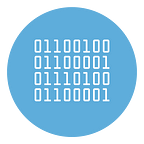How to convert Word to Video (doc/docx to high quality MP4)
Converting Word to Video is certainly not a very common or frequent operation because, usually, Microsoft Word it is usually used to create and print documents. It is rarely used to create presentations even though it has all the functions to create excellent brochures and catalogues.
Just as we have seen how to convert PDF to Video, in this page we are going to describe the transformation and conversion process from Word to video (Mp4 format).
Why convert Word to Video?
The reasons that could push us to convert Word to Video are different. However, here are the most common reasons:
- Need to create a slideshow (video) for a presentation on a monitor or screen
- Possibility to share the Word document also on video sharing channels such as YouTube
- Document viewing even on devices without Microsoft Word (MP4 videos are universally playable)
If you too find yourself in one of the situations described above, or have another reason why you would like to convert Word to Video MP4, continue reading the next paragraph because you will discover a simple, fast and effective way to do this.
How to convert PDF to high Video quality
The solution we recommend to try to transform a Word document into MP4 Video is that of PDF TO VIDEO. Although the name might seem misleading, in reality it is a program that can also transform Word into Video. Let’s take a closer look at the steps to follow.
Step 1. Install this Word to Video Converter
Click HERE to download the free version of the program on your PC (Windows).
After the download the following main screen will open.
Step 2. Import Word file to convert to video
In the newly opened program screen you will not see a button to upload Word files, but only PDF files. Don’t worry, there is the solution! In fact, you will first have to press the PDF EDITOR button at the top which will take you to the following new screen:
As highlighted in the figure above, you just need to press Import MS Word File and you can load the Word document from your computer to be transformed into a video. Once imported you will see the Word document in the program editor.
Step 3. Turn Word into Video
Good! Now that the Word is loaded you can proceed by clicking on Convert to Video File. The Word document will automatically be transferred to the screen that allows the creation of the video starting from that doc or docx document.
As you can see from the screenshot above, all Word pages will appear in the timeline above. Below are all the parameters you can change before you start converting to video.
You will be able to change the resolution (very high video quality is supported), frame rate, audio bit rate, and even add a logo on the video (only with the PRO version).
It is also possible to add background music from the Audio frame section at the bottom right.
To make the video more “pleasant” to view and less “static”, we also recommend applying the transition effects made available by the program. Choose the effect and click on Apply To All to apply it to all frames (doc pages). Or hit on Random to apply different effects while the video plays.
The display duration of each frame (page) is 5 seconds (5000 milliseconds).
If you want you can change this value for the whole document or for a single frame from the Video Frame section (after selecting a page from the timeline above).
When everything is ready, press on PREVIEW VIDEO and you will be able to preview the first 30 seconds of the video. Your PC’s video player will automatically open and the newly created slideshow will start.
If you don’t mind the preview then hit the Create Video button to save the final MP4 video to your computer. The newly created file can be uploaded to YouTube or other social networks, or it can be copied to a USB stick so that it can then be played on a TV or other devices.
That’s all! If the guide you’ve read intrigues you, then download and try the software now to convert DOC and DOCX documents into MP4 videos, with very high video quality (and even in offline mode).
We recommend avoiding online Word to Video conversion platforms and services for three simple reasons:
- Documents are uploaded online to insecure servers (with consequent risk to your privacy)
- Converted MP4 video quality is low (default is low resolution)
- Inability to add your own logo or customize the video