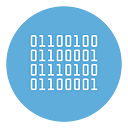How to create and send interactive WhatsApp messages with buttons
You have probably already received some interactive WhatsApp messages, that is different from the usual messages and with the characteristic of presenting buttons to do some actions such as calling the sender by phone, or accessing the website, or sending a answer (eg YES / NO) to a question.
These interactive messages sent via WhatsApp represent a new way in which more and more companies try to interact with their customers.
The user who receives such a message is in fact faced with ready-made options and with a single click can perform a certain action, or send a reply with a simple click on the button, without having to type the message.
Here is an example of an interactive WhatsApp message with shortcut buttons:
But how are these interactive messages created? Can they be created directly from the WhatsApp app on our phone? Well, the answer to that last question is no. The only way to create this type of WhatsApp messages is to do it through the Meta for Developers platform (i.e. that of Facebook).
It is not as difficult a thing to do as you may think. Below we explain in detail how to proceed. Once you have created the “template” of the interactive message you need, you can rely on software like WinSender to send it to all your customers.
Types of interactive WhatsApp messages
There are 4 types of interactive messages that can be created:
- Quick reply message: it is a message in which the user can send a reply by simply pressing a button (such as in the image above where the user can reply YES or NO by clicking on the appropriate button)
- Message with multi-options: This is a message in which there is a button, and the user who clicks on that button sees a series of other messages or options that they can select. Businesses can use this feature for customer service or FAQ menus
- Single Product Message: Displays a product (or service) that the customer has selected from the product menu.
- Multi-Product Message: Displays a catalog with up to 30 items.
How to create an interactive message with buttons
As mentioned above, due to their encoding nature, WhatsApp interactive messages are currently only available on the WhatsApp Business WhatsApp Cloud API platform.
The first thing to do then is to register for a free account on Meta for Developers. The follow all detailed step described in this page.
Once you have created a developer account, you will be able to access to the TEMPLATE MESSAGE page. Click at the top right on Create New Template and a page will open where you will have to choose the type of message (eg. Marketing promotional message), give the template a name and select the language (eg English).
After this first step, click on continue and a page will open where you can create the desired interactive message.
At the top, where it says Header, you can decide whether to insert an image or video or text. Below in the Body field you can enter the message text.
Under the Body box, there is the section of the buttons that are the ones that interest us to make the message truly interactive. Activate the drop-down menu of buttons and you can choose between three types:
- Call to action: allows you to insert the button to call or quickly access your website in the message
- Marketing opt-out: inserts a link in the message to allow the user to unsubscribe from the newsletter
- Custom: allows you to create other types of buttons, such as quick response buttons or buttons to access product cards.
In our case we decided to create a personalized Quick Reply message, with YES / NO quick reply buttons and links for unsubscribing from the promotions list.
At the top right of the page you will see the preview of the interactive message created. Once everything is OK, you can confirm by pressing on ADD SAMPLE.
After clicking on Add Sample a new window will open where you can add the header image (if you have chosen to add it). In this window you can also describe any variables you have decided to include in the message.
Finally press on DONE and the message will go into “review”. At this point you will have to wait a few hours for Facebook to approve the interactive message you created.
Once the message is approved (you will receive an email confirming this) you can send it to all your customers using the WINSENDER software as described below.
Come inviare il messaggio WhatsApp interattivo con pulsanti
To make WhatsApp marketing campaigns or send Bulk WhatsaApp messages using the official WhatsApp APIs, WINSENDER is the best software. With this program you can also send the interactive messages you just created.
This is the main screen of the program:
Click on the menu API SETTINGS and here you need to enter your Meta Access Token, Phone number (with country code) and PhoneNumber ID.
All these API info are available in your Meta for Developers control panel, under WhatsApp –> Getting Started menu.
Once WinSender is “linked” to your API, the rest is a breeze. In fact, in the central section of the program you can upload the numbers of your customers. You will be able to import phone numbers from txt or excel files.
Instead from the right of the program, press the + next to Campaign Messages and a window will open that will list all the approved Templates. Among these, search and select the interactive message you created earlier. If by any chance you expected an image in the header, click on ADD to select that image from your PC
Finally press on RUN CAMPAIGN and the message will be sent to all recipients!
Here is the interactive message we received.
The described operation might seem long, but in reality it is simpler than you can imagine. Once you register an account and get the APIs on WhatsApp Cloud API, the rest is really simple and intuitive.
Once you know how to send messages, in WinSender you can also configure the reception of replies. It’s all written on the official website of the program to this link.