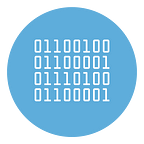How to Edit a Video File for Free
Would you like to edit a video file you made with your smartphone during your last vacation, perhaps adding a background soundtrack, titles and transition effects between one scene and another? Yes? Don’t worry, you can do it easily without spending any money. There are numerous free video editor software that are able to combine extreme ease of use with power comparable to that of many famous paid software.
How do you say? Do not you believe it? Well, then I’ll be happy to surprise you. With today’s guide I will in fact go to show you those that in my humble opinion represent some of the best free video editing programs on the square. There are for Windows, macOS and even for Linux, you need to identify only the one that seems to you best suited to your needs.
Choose, therefore, which of the free video editing programs proposed below you think could do the most for you and download it immediately to your computer. Obviously the choice of which software to use is entirely up to you, based on your needs and preferences. That said… let’s ban the chatter and proceed!
Software List
- Avidemux (Windows/macOS/Linux)
- Wondershare Filmora (Windows and macOS)
- Lightworks (Windows/macOS/Linux)
- VideoPad (Windows/macOS)
- QuickTime Player (Windows/macOS)
- VirtualDub (Windows)
- Free Video Dub (Windows)
- Freemake Video Converter (Windows)
- iMovie (macOS)
Avidemux (Windows/macOS/Linux)
Avidemux is fully included in the list of the most famous and appreciated free video editing programs: it is a software that supports all major video file formats (including AVI / DivX and MP4) and allows you to edit, cut and edit them with extreme ease.
The program also allows you to work both in direct stream mode (without recompression) and in full processing mode (with video re-encoding) and its interface, although a little spartan, has been completely translated into Italian. Avidemux is available for free for Windows, macOS and Linux operating systems. To download Avidemux to your computer go to this official website.
Wondershare Filmora (Windows e macOS)
Wondershare Filmora plays a major role among free video editing programs. It is, in fact, a software for Windows and macOS extremely simple to use (with an interface very intuitive) but which includes a wide range of functions able to compete with the most renowned professional solutions.
Filmora allows you to cut and edit videos, apply effects, add background music, voiceovers, texts, graphics and much more; all in a few clicks.
It supports all major multimedia file formats and allows you to put together even different types of movies. It also includes a wide selection of royalty free audio clips to use for free in your projects and a One-Stop store from which to take royalty-free video effects, audio and media.
To edit your movies with Wondershare Filmora, all you have to do is start the program, select a video format from the drop-down menu on the screen that opens and press the button to create a new project. Next, you need to import the videos to be edited within the program: to do this, you can simply take the files and drag them to the Import media files box here or go to the File menu> Import media> Import media files (top left) and select them “manually”. After importing, drag the videos of your interest to the Filmora timeline (arranging them in the order you prefer) and, if required, choose to match the characteristics of the first movie to the current project. Once this is done, you are free to use all the tools and functions of the software to carry out your project.
Immediately above the timeline, on the left, there is a toolbar with tools for editing videos: the trash can delete the sequence selected in the timeline; scissors, to cut the video at the selected point; the cutter, to cut out the video; the clock, to adjust the playback speed; the palette, to adjust the colors; the screen, to apply the effects related to the use of the green screen and the adjustment bars to modify the video by rotating it, applying the zoom or adding other effects to it.
Also above the timeline, but on the right, are the icons to add a marker to the video; record a voiceover; open the audio mixer; activate the zoom to fit and increase / decrease the overall zoom of the movie.
By selecting the tabs at the top, however, you can add Audio, Titles, Transitions, Effects and Elements such as badges and emojis to your video, simply by dragging them to the desired point in the timeline. By clicking, instead, on the arrow icon (top right) you can access the Wondershare Filmora store and get video effects, audio effects and other elements to add to your project.
When you are satisfied with the result, you can save your video by clicking on the Export button (above) and choosing whether to continue using the free version of Wondershare Filmora (by clicking on the Create account button) or to purchase one of the paid variants of the software ( by clicking on one of the Buy Now buttons). Next, click on the Create account button and fill out the form that is proposed to you to create your Wondershare ID.
After recording, click again on the Export button of Filmora, then click on Continue to use and choose the format in which you want to export the movie (you can select a type of file, a destination device or you can choose to create a video optimized for DVD , YouTube or Vimeo). Finally select, from the Save drop-down menu, the folder in which to export the movie, press the Settings button to choose the resolution and bitrate of the output file and press the Export button to start exporting.
Lightworks (Windows/macOS/Linux)
Lightworks is another excellent program to edit a video file for free: it is the ideal solution for those looking for a software to create and edit professional-level movies at no cost. It is not very light and it is not very easy to use either but it ensures full use of the computer’s potential.
Among its main functions there are all the basic ones for video editing plus others reserved for professionals. It is also available in a paid Pro edition that provides additional features such as exporting to YouTube’s 1080p format and creating stereoscopic content. Lightworks is free in its, so to speak, “basic” version and is compatible with Windows, macOS and Linux. To download Lightworks to your computer click here.
VideoPad (Windows/macOS)
VideoPad is another among the video editing programs that I think it is appropriate to point out: it is a software designed to be extremely easy to use even for less experienced users. It allows you to edit video files, cut and merge videos using a convenient timeline, through which you can also apply transition effects and custom soundtracks to your movies.
VideoPadsupports all major video file formats and even photos, while in output it is able to generate files destined for any type of device or online service. The software is available for both Windows and macOS, it is paid but can be used in a free trial version that allows you to test all the functions for a period of 30 days without spending a cent.
QuickTime Player (Windows/macOS)
Although its nature is not exactly that of a video editor, QuickTime Player, the default macOS media player possibly also available for Windows PCs, includes several functions to edit a video file for free.
Using QuickTime Player, you can cut and join videos, flip them, rotate them and save them in various file formats for playback on your computer, iPhone, iPad, and the Web. Supported file formats vary depending on the codecs installed on your Mac.
QuickTime Player is available for free for macOS and Windows. If you are using a Mac you can immediately start using QuickTime Player by accessing the macOS Applications folder and double clicking the program icon while if you are using a Windows PC you can download the program to your computer from this page.
VirtualDub (Windows)
Another excellent software that is fully part of this list of free video editing programs is VirtualDub: it is an open source and no-install software that allows you to edit videos in AVI / DivX and MPEG format in a very quick and easy and, of course, at no cost.
The program includes many customizable filters and allows you to easily cut movies in digital format. It allows you to work both in direct stream mode (without recompression) and in full processing mode (with video re-encoding). It also allows you to replace the original audio track of videos with external WAV / MP3 files. VirtualDub is a no-cost program available only and exclusively for Windows operating systems. To download VirtualDub to your computer from this page.
Free Video Dub (Windows)
Didn’t the free video editing programs that I have already offered you caught your attention? If the answer is “no” try taking a look at Free Video Dub. If you have never heard of it, know that it is a software that allows you to cut digital videos quickly without altering their original quality.
The program supports all major video file formats (* .avi, * .mpg, * .mp4, * .mkv, * .flv, * .3gp, * .webm, * .wmv) and does not require video re-encoding originals to save them after processing. When installing it, be careful to deselect the items related to the download of additional promotional software (eg PC Mechanic and Opera Browser).
Free Video Dub is available for free only and exclusively for Windows operating systems. To download Free Video Dub to your computer go to this page.
Freemake Video Converter (Windows)
As its name suggests, Freemake Video Converter is not a real video editing software. In fact, although it is part of this list of free video editing programs, it is rather an excellent and free video converter software that offers the possibility to convert all the main formats of multimedia files together and to apply slight changes to the movies to be treated.
The software then allows you to rotate the videos before conversion, cut them and imprint subtitles (the latter feature is an extra available in the form of an in-app purchase). The program features an inviting user interface and is very simple to use.
Freemake Video Converter is available at no cost only for Windows operating systems, but inserts a logo and custom frames at the beginning and end of the converted videos: to remove the logo and the frames you have to pay 9.95 dollars / year or 19, 95 dollars one-off.
iMovie (macOS)
iMovie is the “par excellence” application for video editing on macOS: it is a resource produced directly by Apple and if you purchased a Mac in times that are not exactly remote, it is almost certainly already included “as standard” on your computer.
With this well-rounded video editor, you have the ability to edit a video file for free, apply special effects and even make Hollywood-style trailers with disarming ease. If you are interested, know that a mobile version compatible with iPhone and iPad has also been created (also free for recently purchased iDevices but paid for older ones).
iMovie is available only and exclusively for macOS and it’s free. It is in fact supplied “standard” on many of the Macs currently on the market and alternatively it is possible to download and install it from the Mac App Store without spending a cent. You can find iMovie directly on your Mac by going to the Applications folder or you can download it to your computer from this page.