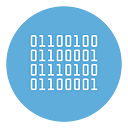How to Export All your WhatsApp Contacts on PC (Excel or Txt file)
As WhatsApp is the most popular instant messaging app in the world, most of our online conversations happen through it. It often becomes imperative to export all WhatsApp Contacts on PC in order to have a backup in case of misunderstandings that lead to losing connections to WhatsApp.
Other times it is necessary to extrapolate the list of Whatsapp numbers in order to then import them into a software like WHATSENDER that allows you to send multiple WhatsApp messages via PC bypassing all the limits imposed by Whatsapp itself.
To be prepared for this need we are here with this tutorial, and we will share two best ways to export WhatsApp contacts to a Excel or text file, on your PC.
Method # 1: Export Whatsapp Contact List to PC with WhatBot
WhatBot is a software for Windows PC designed for those who want to do marketing via WhatsApp or for those who simply want to easily send multiple messages to all their contacts (or to lists of numbers, even those not saved in the phone book).
Among the features present in this software there is also one that allows you to easily import and export all contacts (name and phone number) from Whatsapp to your computer in a txt format file. Interesting right? Here’s how it works!
Step 1. Download and install WhatBot on your PC
You can download the free demo version from this link.
Note that in order to use the function that imports and exports the entire WhatsApp contact list, it is necessary to purchase the program license.
Here is the main screen:
Step 2. Log in to Whatsapp Web
Click at the top left of the program on Open Whatsapp and the Whatsapp Web screen will open on a separate browser. Scan the QR code with your phone (from the Whatsapp app) and in this way the program will be activated (READY will appear at the top right in green).
Step 3. Export all your WhatsApp contacts to PC
From the central part of the program, search and click on the IMPORTS button and select Import from WhatsApp Contacts from the drop-down menu that appears. Once this is done, the list of all WhatsApp contacts will appear.
Please note that this option is enabled only in the PRO version of the software (you need to purchase a license from this link).
Once all contacts are imported and showed in the program you can click on EXPORTS and save the contact list on your PC. Everything will be saved in a txt format file with the name and telephone number of the contact inside (separated by commas).
NB: With WhatBot you can directly (and quickly) send a message to all these contacts, without exporting them to your computer.
Method # 2: Export Whatsapp Numbers with WhatSender
If you want to extract numbers from WhatsApp (contacts NOT saved in your address book), even from some Whatsapp groups you are subscribed to, the WhatSender software is what you need.
It is a program designed to send WhatsApp messages from PC (even in a massive way) but inside it also has a “Contacts Grabber” function that allows you to extrapolate all phone numbers present on your WhatsApp account and in groups.
Its operation is very simple. Here are the precise steps to follow
Step 1. Download, install and run WS TOOL on your PC or Mac from https://www.whatsender.net/download . Here is the main screen of the software:
Step 2. Click on the menu Tools → Contacts Grabber
Step 3. Click “Open Whatsapp web” and scan the QR code using your mobile phone (after opening the Whatsapp app and clicking on Settings -> Whatsapp Web)
Step 4. Once Whatsapp Web opens on your browser (Chrome), select from the left the group from which you want to extrapolate the phone numbers. Or stay on the Whatsapp Web home if you want to extract the numbers of contacts (not saved in your address book) but who have sent you a message.
Step 5. From the WhatSender window click on the “Grab Contacts” button to start the extraction of the numbers which you can then save on your computer in a txt file.