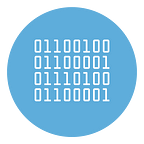How to Scrape and Extract Members from Telegram Group
We have already written some guides indicating which software to use to send Telegram messages in bulk or how to add members to your group or channel (with Bulk Invite). In this new article instead we want to analyze the best software tools to be able to view and extract all members from a Telegram group.
NB: There is a substantial difference between Telegram group and channel. While both serve a similar purpose, members (called “subscribers”) are not visible in channels and may not even have writing rights. In groups, on the other hand, members can write and can also view the list of other group members. This feature makes us understand why it is possible to scrape members from groups, but it is NOT possible to extract members from channels.
There are a couple of very good programs for extrapolating members of a telegram group. Below we take a look at the best one (in our opinion.
How to Extract ALL members of a Group with TEXAPI PLUS
TEXAPI is a new software designed for those who want to increase the popularity of their groups or channels. Among the most effective functions present in this tool there is BATCH INVITE (which allows you to add members from a group to your group) and the GROUP SCRAPER function which instead allows you to extrapolate all the details of the members of a group (to which you are subscribed ).
Using this last feature is very simple.
Step 1. Download and install TexApi (from this page) on your PC. Once installed you will see this main interface:
Step 2. Go to https://my.telegram.org and create a “Developer Account”. Once you create it, you will see a window with the API detail like Api_ID, API_hash.
Step 3. Click on SETUP icon on TEXAPI and enter the API info of your Telegram account and your phone number. Finally click on SAVE (this configuration should be done the first time only).
Step 4. Click on Authorization icon and click on SEND to verify your Telegram phone number and account
Step 5. Click on Group menu and then go in Group List section. Click below on GET… button to synchronize all groups with the program
Step 6. Click on Get Member on the right of the desired group. Then wait until the program scrapes and extract ALL members of that group.
Step 7. All group members will appear in a new window (Member List). To export and save all members on your PC click on EXPORT button. It will save all data in a CSV file on your PC.
Done! Open the CSV and you will see all member’s details like Name, LastName, Username, Phone Number, etc.
NB: The free demo version of the TexApi program only allows you to view the list of members. The EXPORT button is disabled and it is essential to purchase the program license in order to proceed with saving the data on your PC.