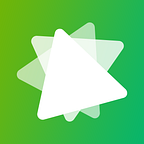Clock 10.2108: A Closer Look
It has only been a few months since Alarms & Clock got its first major refresh since Windows 10’s release, and here we are again. While all other major app refreshes, be it Microsoft Store, Snipping Tool, and… well… that’s it, honestly, so far have been mostly visual refreshes and reorganizations, Clock 10.2108 adds some major new changes once more.
Let’s go over what’s old first.
A new name: Clock
First of all, the app has a brand new name! Whoa! Yeah I know. It’s now simply called “Clock”. Or at least… in the app. Windows is still more than happy to call it “Alarms & Clock” as it used to in version 10.2101 and earlier.
The visual refresh
Of course this app introduces a visual refresh to match Windows 11’s updated Fluent Design language. For most pages this is a case of repeatedly saying the same stuff, so while I’ll now deep-dive into the Timer page, it pretty much applies to all pages equally:
Timer, after previously having been promoted to the main page, has already been demoted again in favor of “Focus sessions” (don’t worry, we’ll get there).
There are a bunch of visual changes you may notice. First of all, the acrylic sidebar has been replaced with Mica and now stretches over the entire app. The iconography has finally been updated and the icons now seem to be better add detecting whether the contrast is large enough with the accent color.
Beyond that, the columns now stretch with the window and no longer leave an awkward gap at the right, and the floating buttons have been condenced into a small toolbar (still with the same functionality). What *is* new is the fact that you can now set a timer as “Always on top”, this works for the timer, as well as the stopwatch .
The editor hasn’t changed much at all. Just new styling to better fit with Windows 11. Moving on…
Hey, did you hate that yellow ugly text? Well, good news. It’s gone. Instead, the app will now show you an at least mildly attractive yellow bar. I’m serious about this. This is much better.
World Clock has been moved below Stopwatch now. It doesn’t introduce anything notably new.
The only real change in the main page is how you add a new location. Instead of showing a searchbar at the top-left corner, Clock will now show you a modal in the middle:
What is new however is that, allong with the redesign, the weirdly misaligned time comparator has been fixed. It now looks good, the numbers are correctly centered below their icon, the numbers are now shown as times.
You’ll notice that the date-picker has been altered here too, instead of the calendar-popout, we now are back to the scrollwheels-control. It’s a much better UX. However, the page did lose the navigationbar on the left. Instead it now acts as a sub-page.
And for the record, my PC is set to a 24-hour format. So this 12-hour format? It’s doing that itself. And it didn’t use to be like that. This is after the Alarm-page already forces the 12-hour format too.
Obligatory screenshot of Stopwatch, which hasn’t changed beyond the new “Always on top”-feature.
Nope, you still can’t view laps in fullscreen mode. You can however in “Always on top” mode:
Hey! Remember the Settings page that was new in the previous major update and added an entire option?
Well…
All of the new Settings are related to the new Focus sessions (again, stay with me). App theme and Notifications are old, but as with most apps that provide functionality like this, an option has been introduced to clear your history. Of course you can also sign out of the app. Curiously, I wasn’t signed in by default.
By the way, you’d expect the app would now sync your alarms, timers, world clock, etc. But it saddens me to say that it doesn’t. The sign in seems to be solely for Microsoft To-Do and nothing else.
However, if you were hoping for consistency. Well, this isn’t the place to be. You’ll notice that there are a bunch of differences between the newly redesigned Snipping Tool and the newly redesigned Clock app. I’ll list them:
- The size of the title page is very obviously different. Both inconsistent with other places like Settings which uses a font inbetween the 2.
- One underlines links, the other does not.
- The “On”/”Off” labels for the switch states are shwon on different sides.
- The spacing in the settings themselves are different.
- Why did Snipping Tool get the honor of a version 11, but is Clock sticking with 10?
It’s these minor details which I’d hoped Microsoft would be paying more attention to. Anyways…
Focus sessions
Focus sesssions is an entirely new thing and the first time any of these app updates introduce actual major new features.
Focus sessions is designed to help you… well… focus. I used it for making this post. What it does is this:
As you can see in the previous screenshot, the option to “Skip breaks” is disabled. You only get this if your focus session is longer than 45 minutes. The “Play music” button will open Spotify if you haven’t already. Otherwise it will act as a play and pause button for your music. Clicking any of the links in the Spotify block will, as you’d expect, switch to that playlist/song/whatever.
Not into Spotify? Collapse it:
Microsoft To-Do has the collapse option as well. Beyond that you can create new tasks or open a pre-existing tasklist in Clock.
Your daily goals are a big part of this as well. You can set how long your daily goal is, as well as when it resets (for those working into the night) and if the app should count the weekends as part of your steaks or not.
The screenshot before this one was made after I connected to Spotify. You’ll notice that the Spotify-connection is lost in this one. This is because I toggled the setting off and on again, and appearantly that breaks the connection entirely, which is nice. While on the topic of Settings, let’s get back to those:
You can set the focus period to “Automatic”. I’m honestly not sure what this does, but I’d guess that this automatically picks a specific length for your next focus session. You can also pick how long your breaks are. Further, you can change the alarm sound for the end of a session and the end of a break.
The Spotify dropdown will show you an option to sign out or manage your Spotify account settings.
Like Timer and Stopwatch, Focus sessions has an “Always on top”-mode. It’s a bit weird tho:
For some reason Microsoft felt the need to just switch the buttons to play/pause your focus session and music depending on the size. Yeah, that play button for Spotify won’t fit in the circle, but why not show it below the progress circle at all time? Weird. But sure…
If you close Clock while a Focus session is going, it will just keep going. But if you then open it again, Spotify will stop playing music. Because why not?
That’s all there is to say. Ho wait! Light mode (which still can’t hot-switch):
This is the exact same accent color, bu the way…
So seriously, *that* is all there is to say about it. It’s a pretty big change for the app, and it’ll be interesting if people are going to use it. My guess? No. I feel like this app is already a niche and people aren’t going to be looking for this feature, and then again it is only usefull if you use Microsoft To-Do and/or Spotify. Yeah you can turn both of entirely, but then you’re basically left with just another timer and a feature that tracks how many timers you’ve used.
But hey, if it can help 1 person to concentrate, that’s a plus.
Regardless, the Spotify integration is weird, though.Sure, Groove Music Pass has been killed off years ago, but why is it not an option to use your local music? It’s yet another instance of Microsoft seemingly pushing its customers to Spotify, after putting an add into Groove (which is still there to this day), and adding it as a default tile/pin to Start.
I wonder how long we’ll be left calling Spotify a third-party, honestly.