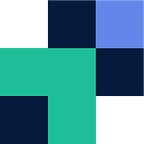Moving from Dropbox to Google Drive can be frustrating, slow and a costly process — both time and money. Most applications and providers obviously don’t like people leaving, and make it incredibly infuriating when you try and simply get out, especially Dropbox.
Dropbox was the first and is fairly common with individuals and has some presence in workplaces. Recently, Dropbox increased their prices and gave their individuals an extra TB of data. 2TB for most individuals is excessive which made the value of the prince increase invalid. Due to this, it is seen that a lot of users are moving off Dropbox and onto Google Drive who offers a more competitive package, G Suite, that resides in an ecosystem that most feel familiar with.
So you want to transfer your files and make the move from Dropbox to Google Drive? What is the best way to make the leap…
Option 1. — Movebot
Movebot is a third party, however compared to others out there it is affordable, easy and it just works — you can find a blog demonstrating how to migrate from Dropbox to Google Drive here. It’s responsive and keeps you updated during your migration. Some files didn’t make it across? Movebot will let you know what didn’t make the jump.
Movebot offers pay as you go pricing and there are no monthly subscriptions. It’s affordable and you only pay for what you use, there is no need to talk to sales or install any software. It is fully cloud, sign up and go. Once your migration is done, that is it. No ongoing payments or emails filling up your inbox.
Additionally if you are looking to migrate your business teams and users Movebot can easily help with automatic user and drive mapping, as well handle any errors that occur during the migration.
See below how to migrate to either Google Drive or Dropbox and save your time and frustrations to do something you’ rather be doing.
Take the leap now and move your files to Google Drive from Dropbox.
Option 2. — The Drag and Drop
The Drag and Drop method involves installing both the Google Drive application and the Dropbox application on your device. Once both are installed, sign into each application and bring up two instances of Windows Explorer. On one window open your Google Drive and in the other window open Dropbox. Now, copy (or select) all the files you wish to move and paste (or drag and drop) the files into your new cloud providers window.
This may seem easy and straightforward, however this option has its downsides. Once the files have finally copied across, you now need to wait… and wait… and wait while the client to syncs these files into its Google Drive, as right now they are only physically on your device. To monitor the sync process, check the task bar and hover over the apps icon. The sync for such a large amount of data can take a long time due to rate limiting, and other overhead you have at home — connection, wireless, computer. Additionally, sync can slow down your computer and eat resources, as well disrupt your home network.
Option 3.- An Expensive Third Party
Using a third party can seem like a great option, but which one do you choose? Some promise free trials and monthly subscriptions — but if you are only moving your data once, why do you need a monthly subscription?
- They charge $1 per GB, do you want to move 50GB? that’s $50 please.
- Some sell you data in packs or have a minimum you must commit to, only want to migrate 100GB? Please pay for 500GB.
- Others require you to talk to sales, jump through hoops and install software.
In the end, they do the job but there are barriers and it can be costly — especially when they sting you with hidden costs.