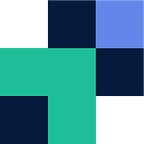How to migrate between Dropbox and Google Drive
If you are looking to migrate between Dropbox and Google Drive, you might be finding it frustrating or slow waiting for your sync agents to finally update the data into the cloud, or potentially you don’t have enough space on your device to download and then upload all your data. Additionally, you can’t just “copy and paste” into your browser window.
We spoke briefly on the three ways you can migrate in this article. However we have decided to provide an actual guide on using Movebot to move your data from Dropbox to Google Drive or from Google Drive to Dropbox. You will see from the below it is very easy, and an be setup and running in less than 5 minutes.
If you are a business looking to move users and shared/team drives between the platforms, we would recommend looking at Movebot’s Project Manager, but for a simple one to one migration, the below is perfect and best of all simple!
Step 1. Register for a Movebot account
Navigate to admin.movebot.io/register and create an account.
Step 2. Create a migration
Once you’ve been taken to the dashboard, click on create in the top right corner to begin setting up your migration.
Step 3. Configure your source platform
You will need to configure where your data is coming from, for this guide we are migrating from Dropbox to Google Drive. This is as easy as clicking link storage and then logging in with your Dropbox account.
Step 4. Configure your destination platform
Much the same as the above, configure your destination, where your data is going into. This is once again as easy as logging in with your Google Account.
Step 5. Select folders (optional)
You can either move specific folders or leave them all unchecked to transfer everything. Additionally, you can transfer everything into a single folder on the destination, or leave it blank to move everything into the parent folder.
Step 6. Go
You can now configure additional settings, although for a simple migration, these are not required. Give it a name and then Save and Kick Off the migration. Grab a cup of tea and Movebot will email you on completion.
Note you can also run a scan for free prior to running the migration. This will show you what you are moving, the structure and provide a rough quote.
Errors and Error Handling
Some platforms have different limitations and requirements compared to others, for example Google Drive has Google file formats that Dropbox does not support, therefore Movebot will automatically convert these files for you (at no extra charge). Additionally, Movebot provides you full logs, audits and visibility of any files that may have error’d during the migration. You can then choose to re-run the failed files, or simply download them in a .zip file.
As you can see the stress of transferring your data from one platform to another can be removed when using a simple, secure and affordable tool such as Movebot. For more guides head to community.movebot.io or for any questions or assistance please reach out to support@movebot.io
Related Posts