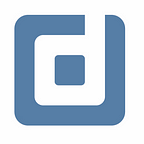Embedded and reusable data sources
Choose the correct data source type for your use case. By Alexander Junke
Data Studio released a new version with a new type of data source some months ago. A report can have embedded and reusable data sources now. We want to take a look, what are the differences between these two types.
This blog post is highly related to our last blog post. In the last blog post, we spoke about the different levels of permissions for the reports and the data sources. But we did not differentiate between these two data source types in this analysis. We’ll focus on that topic now.
You should have read our last blog post and have some experience in creating dashboards in Data Studio.
Overview
You can quickly find out which data source of the report is embedded and which is reusable. In the Data Studio report, you click on:
Then you get an overview of all available data sources in this report. I will explain the differences based on the following example:
The first data source is reusable, you can recognize it on the green symbol. The embedded data source has a blue symbol. You also see that you can transform an embedded data source into a reusable data source. I will explain this feature more in detail later.
Embedded data sources
This is the new data source type added to Data Studio some months ago.
The main difference to the other data source type is, that it is just available in one report. So you will not find the embedded data sources in the data source overview in Data Studio or other reports.
The handling of this data source, in terms of creating charts and tables, is the same. One important difference is that the permission handling is a bit different.
The data source permissions are the same as for the report. So when you are an editor of the report, you are also the editor of all embedded data sources of this report. Let us take a look at the data source permission table from the last blog post:
Except for one aspect, everything is the same for the different types. But looking into available fields is not possible for an embedded data source when you are a viewer. Because the viewer has no access to the editor mode and you have to go through the editor mode to reach the connected data sources of the report.
Now let us check the “make reusable” button, to convert an embedded data source into a reusable data source.
If the button is not there (and it is an embedded data source), you have to check the data credentials of the data source.
When you click on the button “make reusable” and in the prompt on “make reusable” again the data source type changed. Important is that all current report permissions get copied for the reusable data source.
Reusable data sources
This is the already given data source type. It is available in all reports and you find a list of data sources you have access to in Data Studio. For that, you have to go to the “Data source” section.
It has his own permission controlling. That means, that a person can have view rights on the report and edit rights on the data source. With the following steps, you can check the permissions of the selected embedded data source. You have to go to the data source overview of the dashboard and click on the following symbol.
Then you see information about the data source and click on the share button.
Then the same permission control window as for the report permissions appears.
Also, if the person has just view rights on the data source,they can still look in the fields over the data source section on the Data Studio main page.
The embedded data source is just connected to one report. Reusable data sources can be used in many dashboards. It is easy to see all dashboards which are connected with the selected data source. You have to go to the data source overview and click on the three dots and “Manage Added Reports”.
Then you are getting a list of all reports, that have this data source. Sometimes the status has another symbol and it can have different reasons, mostly there are permission problems. You can take a look at this documentation for more information. Furthermore, it is also possible to remove the connection to a report.
Conclusion
In the first blog post, we spoke about the general permission handling in Data Studio. We differentiated between report and data source permissions. But we did not differentiate between the two data source types.
This topic we caught up in this blog post. I think it is important to point out this topic because from my point of view many people are not aware of these two data source types. They are just slightly different, but especially the various permission handling is important to know.
Further Links
This post is part of our Google Data Studio series in the Data School of datadice. We will be sharing the best insights that we’ve learned through years of creating data solutions.
If you want to learn more about how to use Google Data Studio and take it to the next level in combination with BigQuery, check our Udemy course here.
If you are looking for help to set up a modern and cost-efficient data warehouse or just some analytical dashboards, send us an email to hello@datadice.io and we schedule a call.