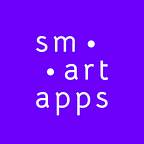The newspeak of app development
When you start creating a “tour guide” app — as in any technical project — you can quickly face a major problem: jargon.
You don’t understand a thing your project manager says? You mistake app / in app, push notifications and geo-fencing?
The smArtapps team has thought of you. 👍
As a reminder, we have designed this little lexicon to properly identify the various elements of an mobile app. Keep it preciously! 😉
And if you’re interested in a PDF version of this article, please, let us know. 🙂
A is for… App
App
The diminutive of app. A classic mobile app is: a structure + content.
→ See in app and 2-step
AR
Means “Augmented Reality”: the fact of superimposing digital elements to a real environment. Augmented Reality allows to animate a painting, reproduce a decoration …
B is for… Beacon
Beacon
The bluetooth marker that allows indoor geolocation. Two markers at least are necessaries to enable geolocation.
BLE
Bluetooth Low Energy. An simple acronym to say “bluetooth”.
C is for… Cell
Cell
In a list of STOP, one of the items of this list.
→ See STOP
Custom
Describes a feature developed especially for your app, which may join eventually the basic features of our platform, so that everyone can enjoy it. 🙂
F is for… Framework
Framework
The code that will generate the final app. The magic!
G is for… Geofencing
Geofencing
This feature allows to send geolocated push notifications. That is to say: when approaching a specific place you chose, users will automatically receive a notification on their phone.
→ See push notification
Georeferencing
Positioning an object on a map using its GPS coordinates. Very useful to highlight information!
I is for… In app
In app
The different content that the user downloads directly from the mobile app. For example, in the app “Louvre, my visit”, the user can download the content related to Greek Antiquity, French painting… according to his interests.
L is for… Launcher icon
Launcher icon
The icon on which users click to launch your mobile app. It also appears in the Stores.
Live
Refers to the tab that provides real-time access to social networks. It allows to visualize in your app a profile or all the publications mentioning a specific hashtag.
N is for… Nav bar
Nav bar
Refers to the top navigation bar, the one where the back button is located and / or the name of the tab or STOP you are viewing.
→ See STOP and tab bar
P is for… Push notification
Push notification
A notification that appears on the user’s phone even if he / she wasn’t using your app. These notifications can be triggered manually — as in an exceptional event — or by geolocation.
R is for… Responsive
Responsive
The design of your app is adapted to the size of the screen of the device on which it is used. Thanks to responsive design, the navigation experience is optimal on all kind of phones and tablets. Take the test at home by reducing the window of your browser. 🙂
S is for… Splashscreen
Splashscreen
This is the first screen that appears when the user launches your app. Not to be confused with the homepage: the splashscreen is just an image, animated or not, which disappears quickly.
STOP
The basis of your mobile app: the Point of Interest. They are the content of your app.
Stores
A tricky one! Stores are both the generic sites — Google Play and Apple Store — in which the apps are located and your personal account where visitors will download your apps.
Structure
Refers to the skeleton of your app. It determines its form, functionalities and organization of tabs.
Switch
This feature allows you to change a STOP lookup mode with a simple gesture, without using the back button.
T is for… Tab bar
Tab
Be careful not to confuse “tab” and “courses”! In a tab, you can put several courses, using the switch and toggle buttons for instance.
→ See switch, tab bar and toggle
Tab bar
The navigation bar at the bottom of the screen, on which are placed the different tabs of your mobile app. Not to be confused with the nav bar.
→ See nav bar
Toggle
This small button is used to split your tab into several sections: handy to classify your STOP and make navigation easier!
2-step
The action of downloading an app then its content in the language of your choice. This type of download offers several advantages, for the project manager as for the user, that we exposed in detail on our blog.
V is for… VR
VR
Means “Virtual Reality”: the reproduction of a virtual universe in three dimensions.
→ See AR
W is for… Wording
Wording
Wording is the choice of words to use so that your app is intuitive and easy to understand.