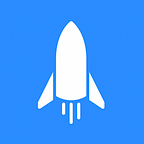How To Make A Discord Server
With countless platforms vying for our attention, Discord has managed to carve out a unique space for itself. As a versatile communication tool, Discord has been growing in popularity across the globe, fast becoming the go-to platform for community building.
Initially targeted at gamers seeking an efficient and feature-rich tool to connect and collaborate, Discord has evolved into a universal hub, attracting a wide audience and enabling a scope of use cases beyond gaming. But what exactly is Discord, and why has it taken the digital world by storm?
Discord is a free app that combines the voice and video chat aspects of services like Skype and Teamspeak with the text chat aspects of social networks such as Facebook Messenger, providing a unique way to communicate and share content in real-time. It offers a secure and user-friendly environment where people can meet, chat, share interests, and collaborate on projects through multiple forms of digital communication. Its powerful servers can host upwards of thousands of members, as well as dedicated channels within the servers to provide an unparalleled customizable user experience.
Flexibility is one of Discord’s standout features. While the app initially gained momentum amongst gamers, it has since broadened its horizons to cater to a diverse range of communities, including education, professional teams, content creators, and more. Keep reading to discover how to create a Discord server tailored to your goals and interests.
Whether you’re a student seeking a virtual study group, a content creator wanting to engage directly with your followers, a business team in need of an efficient communication tool, or a friend group looking to hang out virtually, this powerhouse of an app provides a dynamic and customizable space for your needs.
However, the real magic begins when you create your own Discord server. Creating a server provides you with your very own digital realm, with endless possibilities to bring your vision for your virtual community to life. Whether you want to create a bustling public forum or an intimate private group, understanding how to create a Discord server is the first step towards crafting your unique digital community.
In this guide, we’re going to take a deep dive into the world of Discord servers, exploring what they are, why they’re beneficial, and most notably, we’ll provide a comprehensive, step-by-step guide on how to create a Discord server. Let’s get started!
Understanding Discord Servers
When we talk about servers in the context of Discord, we’re not referring to the physical hardware typically associated with the term “server”. Rather, a Discord server is a digital space where a community can gather to communicate and interact in real-time. It’s like your own private chat room, where you set the rules and manage the participants.
The feature may feel familiar if you’ve used Slack — you can think of a Discord server as a Slack workspace. Both are digital platforms where users can come together to communicate, but while Slack is often used for professional collaboration, Discord supports a much broader range of communities.
In a Discord server, you’ll find text and voice channels that allow for various modes of communication. Text channels enable members to chat, share links, images, or documents, while voice channels let users talk to each other, almost like a group phone call. As the server moderator, you can organize these channels by topic, function, or however you see fit, creating a well-structured environment that’s easy to navigate.
Each server also has a range of customization options, allowing you to create a unique environment that reflects the culture and norms of your community. You can set permissions to control who can access and interact with different parts of the server, create roles to assign specific responsibilities or privileges to members, and even integrate bots and apps to automate tasks or add extra functionality to your server. This feature lends itself well to monetization, as it allows moderators to have control over which users can access certain tiers within the server.
In essence, a Discord server is more than just a chat room; it’s a versatile platform that facilitates communication, collaboration, and community-building in a highly customizable digital space. Learning how to create a Discord server opens up a world of possibilities for uniting people who share a common goal or interest. Whether it’s for gaming, studying, working, or simply socializing, a Discord server can be tailored to fulfill your community’s unique needs.
Uses of a Discord Server
The beauty of Discord servers lies in their versatility. Designed to facilitate digital interaction, these servers have found a wide range of uses across personal, professional, and entertainment domains. Let’s delve into some of the popular applications of Discord servers:
- For Friends and Socializing: One of the most common uses of Discord servers is to create a friendly space where people can chat, share and stream content, and engage in discussions. This could be a group of friends keeping in touch, a book club discussing their latest read, or fans of a particular band sharing news and insights.
- Gaming: Discord initially gained its popularity within the gaming community. Gamers use servers to coordinate in-game strategies, share game-related content, or simply to chat while playing their favorite games. Some gaming servers also include channels dedicated to specific games, discussions around game updates, and game-themed events.
- Studying: Discord servers have become popular among students and academic circles, too. Study groups use servers to share resources, discuss assignments, and even hold study sessions via voice channels. Some servers are subject-specific; others cater to a particular course or class.
- Building Communities: Discord servers can also serve as the digital backbone of larger communities. These can range from fan clubs and hobby groups to fitness communities, finance and stock aficionados, and self-help groups. The platform allows for easy sharing of resources, real-time discussions, and the organization of digital events or meet-ups with a high capacity to host many users.
- Professional Coordination: With its robust feature set and customizable nature, Discord is also increasingly used as a tool for professional coordination. Teams use Discord servers similarly to how they might use platforms like Slack, creating different channels for different projects, utilizing voice channels for meetings, and even integrating bots to automate certain tasks.
- Brand and Business Promotion: Businesses and creators use Discord servers to foster a sense of community among their customers or followers. This can be a powerful tool for building customer loyalty, gaining feedback, and even offering customer service.
- Paid Communities: Last but not least, the advent of paid Discord servers has ushered in a new way for creators and experts to monetize their communities. This could range from exclusive content, special access to the creators, or premium resources and discussions.
Indeed, the possibilities with Discord servers are vast, limited only by your imagination. The key is to understand your audience, their needs and interests, and tailor your server to enhance their engagement and interaction. As we proceed to the steps on how to create a Discord server, you might already be envisioning the community you can cultivate on this dynamic platform.
Step-by-Step Guide: How to Make a Discord Server
Even for newbies, creating a new Discord server can be an intuitive and straightforward process. Follow these steps and you’ll have your Discord server up and running in no time.
1. Create a Discord Account
Before you create a server, you need a Discord account. If you don’t have one yet, here’s how to get one:
- Navigate to Discord’s registration page here.
- Fill out the required fields with your email address, a username, and a password.
- Confirm your date of birth and agree to Discord’s Terms of Service.
- Click on the ‘Continue’ button to finalize your registration.
2. Create a New Server
Once you have an account, the next step is setting up your server. Here’s how to do that:
- Open Discord in your browser or launch the Discord app.
- Click the + icon on the left side of your screen, under the list of servers you follow.
- Discord will then prompt you to choose a template or start from scratch. If none of the templates suit your needs, feel free to start blank. Click ‘Create My Own’ to begin with a blank server.
- Discord will ask you if you want to create a server for a club or community, or for a group of friends. Choose the option that best fits your server’s intended purpose.
- Finally, choose a server name and upload an image for your server icon. Your server name should reflect the server’s purpose or community, and the icon should be a representative image or logo.
- Once you’ve completed these steps, click ‘Create’, and you’ve got yourself a brand new server.
3. Convert to a Community Server (Optional)
If you plan on making your server open to the public or creating a larger community, consider converting your server into a Community server. Doing so provides access to a range of additional features designed to support larger-scale community management. Here’s how to set it up:
- Click on your server name in the upper-left corner of your screen, then navigate to ‘Server Settings’.
- Under the ‘Community’ tab, click ‘Enable Community.’ This will initiate the process of converting your server into a Community server.
- Follow the on-screen prompts to complete the setup.
Community servers offer a variety of benefits, including announcement channels, stage channels, a welcome screen for new members, and built-in rules screening. Additionally, you’ll gain access to server insights, which provide analytics about member behavior and channel activity. This can be incredibly valuable for managing your server, developing an effective content strategy, and fostering a lively, engaged community.
Now that you have your server set up, you’re ready to tailor it to suit your community’s needs. This might involve creating channels, setting up roles, designing a welcoming experience, adding bots and apps, and eventually inviting members. Keep reading as we delve into these steps in the sections that follow.
Looking to set up a Paid Discord Server? Learn how here!
Advanced Server Setup
Once you’ve created your server, you can start customizing it to best suit your community’s needs. This might involve setting up roles and permissions, creating various channels, designing a welcoming experience for new members, and adding bots and apps to enhance server functionality.
1. Roles and Permissions
Roles help manage server members by assigning permissions to groups of users. They control who can access certain channels and the actions users can perform. Here’s how to create and manage roles:
- Click on your server name in the upper-left corner, then navigate to ‘Server Settings.’
- Choose ‘Roles’ from the menu on the left, then click the ‘+’, near the top of the ‘Roles’ column to add a new role.
- Name your role and assign it a color. This color will show up in the user list and on role members’ usernames when they post in chat.
- Determine what permissions the role will have. These range from administrative permissions to specific channel permissions.
- Once you’ve set up the role, go back to your server and assign roles to members by right-clicking their name and choosing ‘Roles.’
2. Setting Up Channels
Discord servers organize conversations through channels. Here’s how to set up various types of channels:
- Text Channels: On your server, click the ‘+’ sign next to ‘Text Channels.’ Name your channel, and customize its settings as you see fit.
- Voice Channels: These are set up similarly to text channels. Click the ‘+’ sign next to ‘Voice Channels’ instead.
- Announcement Channels: To set up announcement channels, you need a Community server. Go to ‘Server Settings,’ then ‘Channels,’ and click ‘+ Channel.’ Choose ‘Announcement Channel.’
- Stage Channels: These are also exclusive to Community servers. Follow the same process as for announcement channels but choose ‘Stage Channel.’
3. Designing a Welcome Experience
A good welcome experience can help new members feel comfortable in your server:
- Create a ‘welcome’ text channel to greet new members and provide essential information about the server.
- Use the welcome screen feature (Community servers only). Go to ‘Server Settings,’ then ‘Enable Community,’ and follow the prompts to set up a welcome screen.
4. Adding Bots and Apps
Bots and apps can automate tasks, provide entertainment, or add functionality:
- To add bots, first find a bot you want to add (there are many resources online where you can find Discord bots). Afterwards, follow the instructions provided by the bot’s developer to invite it to your server.
- Once the bot is on your server, you can interact with it, configure it, or assign it roles, just like any other user.
With these features set up, your Discord server will be well-equipped to provide an engaging and organized experience for your community members.
The Power of Paid Discord Servers
While free Discord servers can be incredibly powerful, you might be surprised at what you can achieve with a paid server. Paid servers offer opportunities for monetization, enhanced community engagement, and more focused, value-driven content.
1. Introducing Paid Discord Servers
Paid Discord servers are a relatively new community type, taking the core concept of Discord — a community-driven communication platform — and adding a paywall for access. This doesn’t mean that you have to monetize every part of your server; you can choose to have certain premium channels or perks for subscribers, while other parts of your server remain free for all users. This tiered pricing approach will allow you to attract a wide range of users.
2. Benefits and Possibilities of Paid Servers
Paid servers present several key advantages that can boost both the quality of your community and your income. Here are a few benefits to consider:
- Monetization: By creating a paid server or paid sections within your server, you can monetize your community. This can be particularly useful for content creators, influencers, or any community leader looking to generate income from their efforts.
- Enhanced Community Engagement: When members invest in joining your server, it increases their likelihood of engaging with the content, participating in discussions, and respecting the community rules. This can foster a more active, committed, and valuable community.
- Exclusive Content: With a paid server, you can offer exclusive content or experiences to your members, such as special events, premium channels, or direct interactions with you or prominent community figures/creators.
- Community Support: A paid server offers community members an avenue to show their support for you and the community. It’s an investment in the platform they appreciate and want to help grow through their patronage.
In the end, while creating a paid Discord server requires initial effort, a standout content strategy, and an investment of your time, the payoff is worth it. It can elevate your server from a simple chat room to a rewarding and valuable experience for your online community.
Simplifying Paid Discord Server Creation with LaunchPass
Setting up a paid Discord server might seem daunting at first, given all the elements you need to manage. However, there are tools available to help streamline the process and ensure you’re maximizing your server’s potential.
1. Introducing LaunchPass
One such tool is LaunchPass, a platform specifically designed to help creators establish paid chat communities on Discord. LaunchPass integrates with your Discord server and Stripe account, making it easy to set up subscriptions, manage payments, and handle user access with simplicity and security.
2. The Benefits of Using LaunchPass
By utilizing LaunchPass, you can:
- Streamline Subscription Management: LaunchPass automates the process of adding and removing access based on subscription status, so you don’t have to worry about manually managing these changes.
- Easily Handle Payments: With a direct integration with Stripe, payments are secure, easy to set up, and automatically managed.
- Create a Seamless User Experience: With LaunchPass, your users can easily sign up, pay, and get immediate access to your paid content. It’s a smooth experience that encourages more users to join.
3. Get Started with LaunchPass
If you’re ready to take your Discord server to the next level, consider exploring what LaunchPass can offer. By simplifying the process of creating a paid community, you’re free to focus on what matters most: delivering valuable content and fostering a dynamic, engaged community.
So why wait? Visit LaunchPass today, and see how it can revolutionize your Discord server. Don’t let the untapped potential of your audience go to waste. With the right tools, you can transform your passion into a thriving, supportive, and profitable community.
Inviting Members and Managing Your Discord Server
Developing a pipeline of members for your Discord and properly managing your server are crucial steps to forming and maintaining a thriving community. Here’s how to ensure your server is lively, engaging, and runs smoothly.
1. Inviting Members
Once your server is ready, it’s time to populate it. Here’s how:
- Go to your server name at the top of the screen, click on it, and choose ‘Invite People’.
- You can either invite people from your friends list or create an invite link that you can share on other platforms.
- You can also invite people to a specific channel by right-clicking on the channel’s name and selecting ‘Invite People’.
Remember, you can edit the invite link by clicking ‘Edit invite link’. This allows you to adjust its lifespan and limit the number of uses, making it easier to control who joins your server.
2. Managing Your Server
Effectively managing your server is an ongoing process that includes moderating discussions, resolving conflicts, and updating server rules and roles. Here are some tips:
- Set clear rules and expectations: This helps create a respectful and inclusive atmosphere for all members.
- Be active: Regularly engage with your members to encourage activity and foster a sense of community.
- Use bots: Bots can automate many aspects of server management, including moderation tasks and member engagement.
Leveraging Server Insights and Boosts
To further enhance your Discord server, consider the following:
1. Server Insights
Server Insights is a powerful tool that provides analytics about member behavior and your channels. By understanding these insights, you can adjust your strategies to improve engagement and retention.
2. Server Boosts
Server Boosts enhance your server with additional features, such as increased audio quality for voice channels, higher upload limits, and custom server banners. Encourage your members to boost your server with their Nitro subscriptions or through individual payments.
Remember, the success of your Discord server depends not only on attracting members, but also on how effectively you engage and retain them once they have joined. It’s a continuous process, but the payoff is a vibrant, active, and lucrative community.
Conclusion
Hopefully, you’ve found our guide on how to make a Discord server helpful. While creating a Discord server may seem daunting, with a bit of patience and the right approach, it can be a rewarding and engaging experience for creators and users alike. From building a close-knit group of friends to establishing a thriving community around a shared interest, the possibilities are endless.
Whether you’re looking to set up a casual space for gaming, a professional platform for collaboration, or a paid server with enhanced community engagement, Discord provides the flexibility and tools you need to succeed. And with services like LaunchPass, even creating paid servers becomes an easy and straightforward process.
Remember, building a community takes time and effort, but the connections and experiences formed within can make it truly worthwhile. So why wait? Begin your journey and start creating your very own Discord server today. Every great community starts with a single step, and yours is just around the corner.