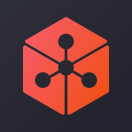The following information is for educational purposes only.
Note: Please do NOT try to send ETH directly to the Lunyr Token address. It will not work. You have to follow the instructions to execute create().
Below are instructions for Parity. Here are alternative instructions for MyEtherWallet and Mist.
If you’d like to join the crowdsale then please follow the instructions! Sending Ether directly to the Lunyr Token contract address doesn’t work. You must execute create() as explained in the instructions below.
Before reading the instructions:
By participating in the crowdsale you agree to the following:
- I understand the Lunyr platform. I have read the Lunyr White Paper, the Risk Disclosures (Exhibit 1), and any other materials Lunyr has made publicly available
- I understand and agree to the Terms of Use and Privacy Policy
- I understand and agree to the Presale Purchase Agreement
Important Notes
- Do NOT send Ether (ETH) directly from a cryptocurrency exchange to the LUN token contract address. It will fail. To participate, you must send ETH from a personal account which you can create from Parity or Mist.
- Do NOT send Ether (ETH) directly from your Ethereum account to the LUN token contract address. You must execute the create() function by following the instructions.
- Do NOT send Bitcoins (BTC) to the LUN token contract address.
- Only ETH is accepted for the Lunyr Crowdsale.
- Follow the instructions.
- Store your Ethereum account data securely.
- Double-check the token address that you are sending ether to
- We recommend that you fully synchronize the blockchain before proceeding with the instructions.
- To participate you must first own ETH
Step 1: Install the latest version of Parity
Make sure to have the latest version of Parity installed on your computer.
To download the latest version of Parity, please visit:
https://parity.io/parity.html
Windows
http://d1h4xl4cr1h0mo.cloudfront.net/v1.6.6/x86_64-pc-windows-msvc/InstallParity.exe
MAC
http://d1h4xl4cr1h0mo.cloudfront.net/v1.6.6/x86_64-apple-darwin/parity-1.6.6-osx-installer.pkg
Linux
http://d1h4xl4cr1h0mo.cloudfront.net/v1.6.6/x86_64-unknown-linux-gnu/parity_1.6.6_amd64.deb
Step 2: Run the Parity application
Double click on the Parity shortcut. Make sure that Parity is running. Parity will automatically begin syncing as long as it is running. You can check the sync progress at the bottom right.
Please make sure it is fully synced. You can see the sync progress at the bottom bar on the left of the green Homestead icon. If Parity is not fully synced then you will not be able to see your ETH or LUN until after it syncs.
In your internet browser, navigate to http://127.0.0.1:8180. You might see the following:
Step 3: Create an account if you don’t already have one
Make sure you remember the password of the account. If you don’t already have an account on Parity, then you’ll see this.
Click NEXT. Read the terms and conditions and click “I accept these terms and conditions.” Then click NEXT.
You should now see the following screen:
Create your new account. Fill in the account name, password hint (optional), and password information and click NEXT. Read the next screens and continue until you reach the completed screen.
Click on the “ACCOUNTS” tab. You should see your account
Now click on your account to see more details about it. Your Ethereum account address is highlighted in red below:
Step 4: Get ether into the account you created in Parity
In order to buy ether, you have to
- Register an account on a cryptocurrency exchange
- You can find a list of exchanges here
- Deposit money into your cryptocurrency exchange account
- Buy ETH
- Transfer ETH to your Parity Ethereum account address
- You should now have ETH in your Parity Ethereum account
Warning: You MUST transfer all the ETH you wish to spend to your Parity Ethereum account. To check your Parity Ethereum account, double click on your account description in Parity. Do not send ETH to the crowdsale contract address directly from your exchange account, as you will not be able to join the crowdsale that way. The transaction will most likely be canceled, and in the worst case scenario you can lose your ETH. Instead, follow the steps described below.
Step 5: Go to Settings and enable the “CONTRACTS” tab
Go to SETTINGS. Enable your “CONTRACTS” tab by checking the “Contracts” box in SETTINGS. It should now appear. If you don’t see a “CONTRACTS” tab to the right of the “APPLICATIONS” tab then it has not been enabled.
Step 6: Watch the LUN token contract
You should see the screen shown above. Click +Watch. Then a window will appear that asks you to choose a contract type. Select “Custom Contract” as shown below. Then click next.
Now you should see a screen that says “ENTER CONTRACT DETAILS” and a form to specify the LUN token contract address (network address), the contract name, and contract abi.
Fill in the following information in ENTER CONTRACT DETAILS
- network address: 0xfa05A73FfE78ef8f1a739473e462c54bae6567D9
- contract name: Lunyr Token
- contract abi: Copy and paste the entire ABI text from here
Now click “+ ADD CONTRACT” to add the LUN token contract. You should now see the screen below:
Step 7: Execute the create() function in the token contract
Click LUNYR TOKEN. You should now see the screen below. Now click “EXECUTE” in the top right corner highlighted in the red box below.
You should now see the screen below. Click on the function field and select create().
Now check advanced sending options. Then inside the transaction value (in ETH) field, input the amount of ETH you wish to spend to purchase LUN. Note: It costs less a small amount of ETH to finalize the transaction. See below.
On the next screen, you’ll see ADVANCED OPTIONS. Enter in 70,000 gas. If it is lower, then increase it to 70,000. Click POST TRANSACTION.
Finally, enter in your password and hit CONFIRM REQUEST.
Once you confirm, the transaction will be confirmed.
Step 8: Check your LUN balance
To check your balance, visit https://etherscan.io/token/0xfa05A73FfE78ef8f1a739473e462c54bae6567D9
Then enter your address where it says “Filter by” and click apply. You should see your balance.
That’s it! Thank you for participating in the Lunyr Crowdsale!
See also:
- See Crowdsale Instructions/Crowdsale Anleitung/Инструкцию к Краудсейлу/ 图文众筹教程/크라우드세일 안내/クラウドセールインストラクション
- Visit the Lunyr website
- Read the White Paper (Deutsch | Русский | 中文 | 한국어 | 日本語)
- Join us on Reddit
- Join Lunyr-community on Slack
- Signup for the Lunyr newsletter
- Follow us on Twitter
- Discuss on Bitcointalk.org
- Check out our GitHub