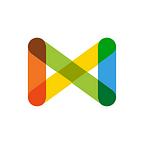Add to Check from Slack
Links can now be added directly to Check as media items when shared on Slack making it easier for you and your team to add items in a timely manner.
Before you start, you need to take the following steps:
- Make sure you and your team are using your Slack accounts to login to Check and you are all part of the same team.
- Connect your Check with Slack. Please have a look at our Slack integration guide
All you need to do is set up a default project for your Slack channel to send items to. This is how you can use this feature:
/check set
On your Slack channel, type /check set followed by the link of the project under your team that you want to send media items to.
Example: /check set https://checkmedia.org/meedanlabs/project/XXXX
Sending a link to Check
Now that the default project is set for your channel, you can go ahead and start sending links. In the Slack channel, type in /check then followed by the media link:
Example: /check https://twitter.com/ElGounaFilm/status/1044210058882691072
You should see something like this screen:
Other Helpful Commands
There are two more things that can help you. If you want to know if your Slack channel already has a default project set, you can type in /check show and that should reply with either the default project or that you don’t have a default project set.
Example: /check show
You can also use /check help to provide you with a list of what you can do. This should show you this: