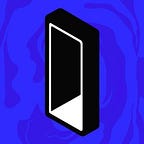Entering the Monolith: how to import your wallet into MetaMask and Etherscan
Monolith is your portal to the Ethereum ecosystem. Every Monolith wallet is assigned to two addresses: the Contract Wallet address, and the Owner address. We often refer to the Contract Wallet as a piece of real estate on the blockchain, as it’s linked to a smart contract that’s been deployed to the network. The Contract Wallet contains your crypto tokens, while the Owner address represents the Gas Tank.
The key ethos underpinning Monolith is decentralisation. While we provide an easy way for you to interact with Ethereum, the decentralised nature of the blockchain allows you to access your wallet without ever relying on the Monolith app. This means that if Monolith ever went away, you’d still be able to get to your funds as long as you have the Seed safe.
Accessing your Monolith wallet from another source has a number of uses. In this guide, we’ll detail how to import your wallet into MetaMask and Etherscan, and how you can benefit from using each of them.
Please note this article applies to the newest versions of the Monolith smart contract wallet (3.1.0, 3.2.0, 3.3.1), released after March 2020. To find your wallet’s contract, select the ‘Settings’ tab in-app followed by ‘Diagnostics’. For detailed instructions on how to import to MetaMask and Etherscan with an older wallet, head here.
Importing into MetaMask
One use case for importing your wallet into MetaMask is to move ETH out of your Gas Tank. This step-by-step guide explains the process.
- Install MetaMask
Start by downloading the MetaMask browser. It’s important to make sure that you have the correct link — scammers often carry out phishing attacks by posing as established crypto enterprises. MetaMask is compatible with Chrome, Chromium and Brave.
2. Import your Seed
Once you’ve opened MetaMask in your browser, select ‘Get Started’ followed by ‘Import Wallet’. Your Monolith Seed can be found in-app by selecting ‘Back up Seed’ under the ‘General’ menu on the ‘Settings’ tab. The words must be typed in the exact same order. You’ll also need to enter a new password.
If you already have another MetaMask wallet, you may need to use it on a separate browser. It’s supported in Brave, Chrome and Chromium.
Important note: we generally recommend storing your Seed offline in a safe place. Avoid keeping it online where possible, as it could be compromised.
3. Send ETH
Your balance in Metamask will correspond to your Owner address, i.e. your Gas Tank. You can move some funds from your tank by carrying out a simple ‘Send’ transaction.
4. Choose the recipient address
You can send the ETH in your Gas Tank to any Ethereum address. If you want to move the ETH back into your Contract Wallet, hit the blue ‘+’ icon in the Monolith app followed by ‘Receive Tokens’, then copy and paste the address into MetaMask.
It’s that easy. You can also apply the same steps to interact with your Owner address using other interfaces such as MyEtherWallet.
Importing into Etherscan
You can use Etherscan with MetaMask to interact with your Contract Wallet address. This enables you to access a number of functions, including sending tokens to another address. Follow our guide to learn more.
- Connect to MetaMask
Start by logging into your wallet with MetaMask using the guide above.
2. Find your Contract Wallet address on Etherscan
To find your Contract Wallet address, hit the blue ‘+’ icon in the Monolith app followed by ‘Receive Tokens’. Press ‘Copy Wallet Address’ and paste it into the Etherscan search bar.
3. Select the ‘Contract’ tab
The ‘Contract’ tab can be found underneath your Contract Overview and above your transaction history. It’s the fourth tab along after ‘Transactions’, ‘Internal Txns’ and ‘Erc20 Token Txns’.
4. Select the ‘More Options’ dropdown menu, followed by ‘Is this a proxy?’
Stay on the ‘Code’ subtab. Find the ‘More Options’ dropdown menu on the right hand side, and click ‘Is this a proxy?’
5. Verify and save your Contract Address
Your Contract Address will automatically appear on the screen. Click ‘Verify’, followed by ‘Save’ to confirm.
6. Return to your address
Once successfully saved, click on your address to return to your Contract Wallet address page.
7. Select the ‘Contract’ tab, followed by ‘Write as Proxy’
Click the ‘Write as Proxy’ subtab. It’s the rightmost option on the screen.
8. Connect to Web3
You must be signed into your wallet to connect to Web3. Etherscan lets you connect to MetaMask or WalletConnect. Once connected, you can access the various functions of your Monolith wallet via Etherscan’s interface.
The full process can be viewed below.
Sending tokens
- Select bulkTransfer
To send a token from your wallet to another address, select function 2 (‘bulkTransfer’). You can transfer any tokens in your wallet, including those that aren’t supported by Monolith.
2. Find the token’s Contract Address
You can find the Contract Address for any ERC-20 token in your wallet by selecting the ‘Token’ dropdown menu on the Overview of your wallet. Click on the token, then copy the address (on the ‘Contract:’ field) under ‘Profile Summary’.
3. Enter the recipient’s address and token address.
Go back to the ‘Write as Proxy’ subtab. Paste the token’s address inside square brackets into the ‘_assets (address[])’ field, then copy and paste the address to send the tokens to into the ‘_to (address)’ field.
Note: the token address must be within square brackets.
4. Write the contract
Click ‘Write’ and Confirm the MetaMask notification. You can also click ‘View your transaction’ — the transaction will show as pending before being confirmed.
Note: the ‘bulkTransfer’ function will transfer the total balance of the token. Please verify the transaction before confirming.
Check the full process below.
That’s it. It’s a good idea to disconnect from Etherscan and MetaMask once the transaction is confirmed. With this guide, you can use MetaMask and Etherscan to empty your gas tank, transfer funds and more, wherever you are. That’s part of the magic of Ethereum — the blockchain can be accessed from anywhere.