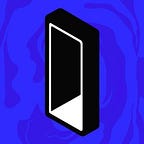Importing & Using your Monolith wallet with MetaMask and EtherScan
At Monolith, we work tirelessly to provide an Ethereum-native personal finance experience. Our cards are a key part of this, but equally important is our Contract Wallet — which notarizes our users’ relationship with their assets on the Ethereum network.
This article walks you through the process of interacting with your Monolith wallet directly by importing it into MetaMask.
Please note this article applies to the earliest versions of the Monolith smart contract wallet (1.0.0, 1.5.8, 2.2.0), released before June 2020. To find your wallet’s contract, select the ‘Settings’ tab in-app followed by ‘Diagnostics’. For detailed instructions on how to import to MetaMask and Etherscan with a newer wallet, head here.
What You’ll Need:
- On your phone: the Monolith app
- On your computer: Chrome, Chromium, or Brave + MetaMask
Importing your Monolith Wallet in MetaMask
1/ Finding your seed phrase
You can find your seed phrase in your security ⚙ settings inside the Monolith app. You’ll need this to import your Monolith wallet into MetaMask.
2/ Installing MetaMask
You’ll need to install the Metamask browser extension on your computer.
BE AWARE: MetaMask does not let you import a seed if you have an existing wallet set up. If you want to preserve your current configuration, you can use a second browser, compatible with MetaMask (Chrome, Chromium, Brave )
3/ Importing your Monolith wallet into MetaMask
The import process is straightforward — just refer to the gif below:
🚨 Please Note🚨
Though you’ll see a seed phrase being copied and pasted in the example below—It’s much safer to use a pen and paper than storing your seed phrase digitally!
When you import your wallet into MetaMask, you’ll see an ETH balance that differs from the balance displayed in the Monolith app — this is normal.
The balance you see in MetaMask is the balance of the “owner address,” referred to as the "gas tank" in the Monolith app.
If you want to transfer ETH our of your gas tank, you are able to do this by simply sending ETH from the wallet you have just imported into MetaMask.
Having successfully taken full control of your wallet- we can now proceed:
Interacting with your Contract Wallet
4/ Finding your contract wallet address
You’ll find your contract wallet address in the Monolith app by clicking the Action Button (+) and then ‘Receive’.
To find the Owner Address, you’ll need to refer back to Monolith. Once in the app, you’ll want to open the ‘⚙ Settings’ tab, and refer to the address after ‘Owner Address’ at the bottom of the page — simply tap it to copy it.
We’ve highlighted the address in red below:
5/ Authenticating
💡 Before proceeding, make sure you are logged into MetaMask and have imported your Monolith owner address (-> step 3).
To interact with your contract wallet on Etherscan, go to https://etherscan.io/address/(paste your contract wallet address here)
Next, visit the ‘Contract’ tab.
Though the ‘Read’ tab will give information on the wallet, for this exercise, we’ll focus on the ‘Write’ tab used to initiate operations.
You can log in at the top of the ‘Write’ tab as shown below:
6/ Signing a transaction
Now that you have the ability to sign transactions, we are going to use the bulkTransfer method to show you how to send an unsupported ERC-20 token out of your Monolith address.
To do so, we’ll need two things:
- a destination address
- a list of tokens, formatted as follows: [token-contract-address1, token-contract-address2, etc.]
To find the contract address for a token you would like to send, visit your contract wallet address on Etherscan and click the token you would like to send in the token dropdown as shown below
You will then see an address displayed next to ‘Contract’ as highlighted:
This is the token contract address and this is the address you will want to copy and paste for each token you want to send
Using this process the total balance of each token listed will be transferred — So double-check everything before signing a bulkTransfer transaction.
The example (below), shows how to recover the entirety of unsupported NEC tokens out of a wallet.
Need More Help?
No problem — Join the community discussion on Telegram, Discord or Twitter
Want to put your skills to the test? We've left ~$3 worth of ETH in the MAIN balance of the Monolith wallet listed above. We're really nice so we also left you with enough ETH in the gas tank to clear this send. 🕶
To get them out, you'll need to:
- Import the wallet into MetaMask `give obey swim symbol pottery sense sausage tourist earn wise soldier enable`
- Find ETH contract address
- Bulk transfer ETH to your desired address
Good luck & may the first one enjoy!