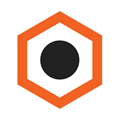How to install a PWA to your device?
Ability to add an app to the home screen is one of many great features of Progressive Web Apps. In fact, there are several ways how you can do that.
If you are browsing the web from your mobile device, when opening a web app most likely you will be prompted a pop-up asking if you want to add an app to the home screen.
However, if you do not see a pwa install prompt straight away, simply follow these steps to quickly install any Progressive Web App to your mobile device.
How to add a Web App to the Home Screen
- Open a URL address of a PWA you want to install in your browser.
- Open your browser’s settings.
- Scroll down and tap Add to Home screen.
- Confirm by tapping Add.
That’s it! You have successfully installed a PWA to your device and now can access the installed web app simply by tapping the icon!
Keep in mind, you don’t need to have a PWA to enable “home screen install” feature for your website, however, this feature is especially powerful with Progressive Web Apps as it creates this “native app” look and feel so that your users may not even notice they are browsing a website!
Install PWA on desktop
It is also possible to install a desktop PWA! Many popular browsers have already integrated the PWA Install experience to the omnibox.
To install a Progressive Web App to your desktop:
- Open a web app in your preferred browser.
- Click on an install button in the address bar.
- Click Install.
Want to improve your store’s performance, boost engagement, and increase conversions? Curious how open-source PWA for Magento can help you to stay ahead of your competition by leveraging the best cutting-edge technology for eCommerce right now?
ScandiPWA is the first open-source PWA theme for Magento.
Follow our social media accounts to be the first to know about any news and updates: