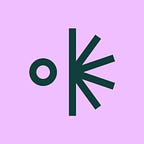8 ways to use Projector that you might not have tried yet
One of the best things about Projector is that it’s approachable. It wields some serious design power, but it also feels familiar to use. You don’t need to understand intricate software or take a class or research shortcuts and hacks to get the most out of the platform. (And that’s the point!)
Here are eight tips for using Projector that are particularly beneficial for anyone looking to create something amazing. Think of this like a scavenger hunt, where you don’t have to look for any of the rewards. No, really. They’re just below:
01. Use the media fill feature to put media inside literally anything.
The call is coming from inside the house (and the media is coming from inside the shape)! The Media Fill feature saves so much time and it never ceases to wow people. It’s especially impressive to see GIFs moving inside of text.
02. Give the swirl effect a “go” to add a design twist to… well… literally anything.
Whether you’re creating an image more dynamic, or you’re just looking to give some stagnant text that “woaaaaaah” appeal, the Swirl Effect is a total treat for the eye. Think of it like a visual unveiling.
Check out other effects like Noise, Bulge, Pinch, Half-Tone, and Glow to make visuals that will keep your eyes guessing.
03. Invest some energy in the bank of Substack templates.
Projector has tons of templates for social media and presentations but one of the unsung heroes of the library are the ones formatted for email headers and footers. Anyone who’s dabbled in email marketing knows these assets are hard to get perfect, and this is such a helpful place to start. Use these free templates in your Substack newsletter, MailChimp promo emails, and more.
04. Keep everyone on the same page with Live Sessions.
If working from home has taught us anything, it’s that video calls are not exactly seamless. Projector Live Sessions is the new kid on the presentation block, making it easy to share work live without the pressure of seeing yourself or sharing your screen (and honestly just all of the personal stuff on your desktop). Truly, everyone will just see whatever you see.
05. Turn on the Adjustable Layout Grid to keep everything neat and tidy.
Keeping your artistic Qi flowing starts with proper *alignment.* Whether you’re a designer who is used to leveraging grids for more complex layouts, or you’re a non-designer who is simply trying to make a deck look good, using Projector’s adjustable layout grid ensures everything is lined up perfectly. It does nothing more than provide rows and columns — no measuring or counting hashes necessary. If you’ve used advanced software and felt lost in the margins, turn on the layout grid. Breathe easy!
06. Make use of the free stock photo, video, and GIF libraries
Projector alleviates that bad habit of pulling random images on Google, putting them into a design, and backtracking later to realize you don’t have the usage rights. Unsplash is especially handy for social posts and anything that needs to look a little more… how you say… lived in.
Projector is unique in that it also has icons from Noun Project and GIFs from Giphy. Generally speaking, it’s super easy to find whatever image is bouncing around in your brain. (It also comes with Shutterstock!)
07. Upload, create with, and share Custom Fonts to deliver your message authentically.
Not having access to your brand’s font is like being told that you can only ever reach 99% on a test for which you know 100% of the answers. For free, you can upload all of your custom fonts in Projector so that every asset you create and present is well-packaged and true to itself in a dynamic workspace. *Bonus: You can also share your fonts! Just add in your team, clients, etc. and they can start creating with that font too.*
08. Listen to their really good Spotify playlists!
Doing good work starts with setting the right tone for the work itself. One of the ways Projector does this is by releasing music playlists meant to spark a ~creative mood~. You might be surprised by how a subtle vibe shift at your desk can inspire something you never thought of before.