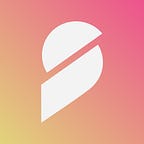A way to change your Ignite password via Binance Smart Chain
Greetings, dear community members! In addition to the guide, we published recently on Ignite registration via existing wallet we have decided to publish another one on how to change the password from your account using the second option besides inserting a private key. Hope this guide will also be really helpful and will clarify this way for you.
Step 1 — Generating a hashcode
First, you need to click on a “Profile” tab, as shown on the screen
Next, we go to the “Edit Profile” section, as on a picture below:
Then where we see the password section, we should press “Change” button:
Ok, the first option is to change it through private key, but we are interested in the second one, so we should press “Enter Txn hash”
Then we should generate a hashcode by pressing the same-named button as on the picture below:
On the next screen, we should invent our new account password (please use at least 8 symbols including one lower-case and one upper-case). After you’ve entered the password, we will generate a hash-code for your wallet (please copy it and save somewhere, you will need it in the next steps):
Step 2 — Verify the hashcode on the Ethereum
After you’ve obtained a hashcode, you need to verify the ownership of your wallet on the Ethereum Chain. We recommend using MyEtherWallet for that. Log in to your wallet and choose Eth network as a primary network:
Go to the “send” page and turn on Data and Gas Limit:
Now you have to add you hash data into the blockchain, for that, please visit https://www.online-toolz.com/tools/text-hex-convertor.php and convert your hashcode into Hex:
Copy the “Hex output” from the converter and insert it to Add Data field of MyEther wallet adding “0x” before the Hex:
For example: for these Hex, “Add data” will be: 0x2432622431322475366745616c584e786f4d4567435743636a6d2e4b2e7a7a50467a507574542e5954374364562f7230596c53766569525845756347
After you’ve inserted the Data, you need to make a self-transaction. For that, use the same wallet address as a destination address. You can keep amount on “0”:
Press “Send transaction” and wait until it will pop up at bscscan.
Step 3— verify the TxHash
Go back to the Ignite.so registration page you used before and insert the TxHash you got in Step two, press “Verify hash” button:
Congratulations! You’ve successfully сhanged Ignite.so account password! Use your wallet address and your new password to log in on Ignite.so.
Official website: https://prometeus.io
Ignite: https://ignite.so
Twitter: https://twitter.com/prometeusnet
Chat: https://t.me/promnetwork
Announcements: https://t.me/promnetwork_ann
Ignite official: https://beta.ignite.so/user/ignite_official