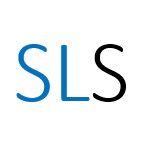Introduction to Thomson ONE reports
How to find company and industry reports and filings in the Thomson ONE database
--
Thomson ONE and Thomson Research will no longer be available to University of Manchester staff and students from 31 October 2021. They have been replaced with Refinitiv Eikon. You may also wish to consider using one of our other financial databases in your research or teaching. Please contact the Specialist Library Support service with any questions.
This resource will no longer be updated.
Refinitiv Thomson ONE includes a ‘Screening & Analysis’ section which allows you to search for company and industry reports. The interface in this section of the database differs to that of the ‘Company Views’ in that it does not matter which company is selected in the search box at the top-left. In this blog post we will outline some of the key features available in the ‘Screening & Analysis’ section of Thomson ONE and show you how to use them. We will focus on the following three features, demonstrating each process through a series of working examples:
- Searching for reports on a company
- Searching for industry reports
- Searching for filings and reports by a company such as annual reports
Note: When you are exploring the functions in the ‘Screening & Analysis’ section of Thomson ONE you may receive a message claiming that you will be charged according to the number of pages of a report. Ignore these messages as the Library has paid a licence which will allow you to access all the content without any extra charge!
Note: You may have been advised to use a similar database called Thomson Research. Most of the content in Thomson Research is also available in Thomson ONE which is easier to access.
See also Accessing Thomson ONE, Getting help in Thomson ONE and Introduction to Thomson ONE financial statements posts.
1. Searching for reports on a company
In order to demonstrate this process we will search for reports about the ‘Marriott International’ hotel chain relating to the last fiscal year.
Steps to search for reports about a company:
- Click on ‘Screening & Analysis’ in the main menu. Then select the ‘Research’ tab.
- Type in the start of the company name e.g. ‘Marriott international’ and select the correct suggestion from the search results.
- Change the ‘Date’ to ‘Last 1 Year’.
- Untick all of the ‘Report Types’ except the type ‘Company’.
- Click ‘Search’.
- Scroll to the report of your choice, e.g. one with many pages by ‘Morningstar’, click on the title.
- Select all the pages you need; there is no charge for extra pages.
- Download the report.
2. Searching for industry reports
In this section we will search for reports about the hotel industry during the year 2016.
Steps to search for reports about an industry:
- If you are continuing from the previous section, delete the company name (or click the ‘Reset’ button). Otherwise, click on ‘Screening & Analysis’ in the main menu then select the ‘Research’ tab.
- Change the Date to ‘Custom’ and select the start and end date e.g. in this example we will set the date range from start to end of 2016. Tip: Select the dates slowly to reduce the risk of the interface breaking.
- In the ‘Report Type’ section select ‘Industry’ only.
- In the ‘Industry’ drop-down menu, choose either NAIC or SIC standard, search for the relevant industry using key terms or browse the different options available by clicking on the magnifying lens icon e.g. type ‘hotel’.
- Click on the ‘Search’ button at the bottom of the page.
- Scroll to find the report you want and download it.
3. Searching for filings and reports by a company such as annual reports
In this section we will search for recent annual reports related to the company ‘Wynn Resorts Ltd’.
Steps to search for company filings including annual reports:
- Select ‘Screening & Analysis’ from the main menu then select ‘Filings’ from the drop-down menu.
- Type the start of the company name in the search bar which appears in the top left hand side of the page and select the best match, e.g. Wynn.
- Under ‘Filing Date’ set the database to search for reports filed during the all years.
- In the ‘Filing Category/Type’ search box provide the type of report you would like to search for e.g. ‘Annual Report’ and select the best match.
- Click on the ‘Search’ button at the bottom of the page.
- Scroll to find the result you want (‘ARS’ is the usual annual report type).