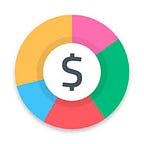Export your data from Spendee
We have looked into the top searches in our Help Center and found that one of the most searched topics is importing and exporting your transactions. We’ve already written a guide on how to import transactions to Spendee, so in this article we will focus on exporting.
If you are a big fan of Excel or csv. sheet and you want to work further with the data in your Spendee app, we have a great news for you. You can use the export feature to perform a deeper analysis on your cash flow and your spending habits.
In Spendee, you can export your data from mobile apps only. To do so, please follow these steps:
Exporting data on Android:
Step 1: Open app
Step 2: Open the Drawer Menu
Step 3: Go to Settings -> Export data
Step 4: Select the data to export and the export format
Step 5: Confirm by clicking on green “check” button
Step 6: Choose how you want exported files to be sent
Exporting data in iOS:
Step 1: Open app
Step 2: Go to homescreen
Step 3: Go to Settings -> Export
Step 4: Select the data to export and the export file type
Step 5: Confirm by clicking on black “check” button
Step 6: Choose how you want exported files to be sent
Customize the data you want to export
If you want to export all data, just select All Wallets, all Periods, and both Expenses and Incomes. Similarly, you can select to export only some wallets, a shorter time frame, or only one of Expenses or Incomes. You can also decide if you want to receive exported files in Excel format or in csv. It is up to you and what you want to do with your data.